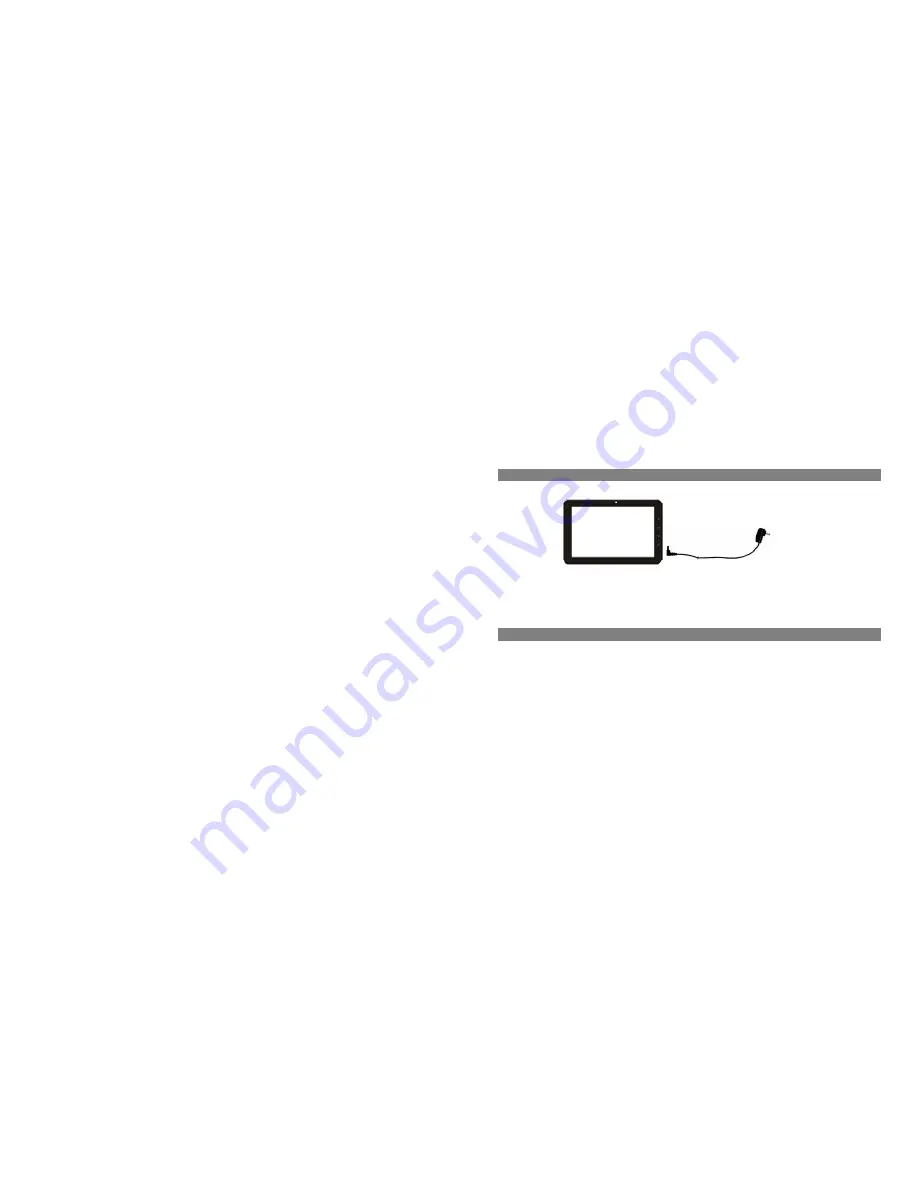
2
Charging Battery
Plug the AC adaptor to any standard wall outlet and the DC-IN port of the Tablet.
It takes about 5 hours to fully charge the battery.
You can operate the device even when it is being charged. But for extended battery life, it is suggested NOT to use the device
when it is charging.
It is recommended to charge the battery fully before you use the device for the first time.
For maximum performance, lithium-ion batteries need to be used often. If you don’t use the device often, be sure to recharge the
battery at least once per month.
Transferring Files
(1) Connect the device to a computer with the supplied USB cable.
(2) The device will show “USB connected” and ask you to “turn on the USB storage” if you want to copy file
between the computer and the SD card on the device.
(3) Tap “Turn on USB storage”, the device will show “ USB storage in use”. It means that the USB storage
device is ready for transferring files now.
(4) On the computer two more removable disks are added, one refers to the internal memory of the tablet, and































