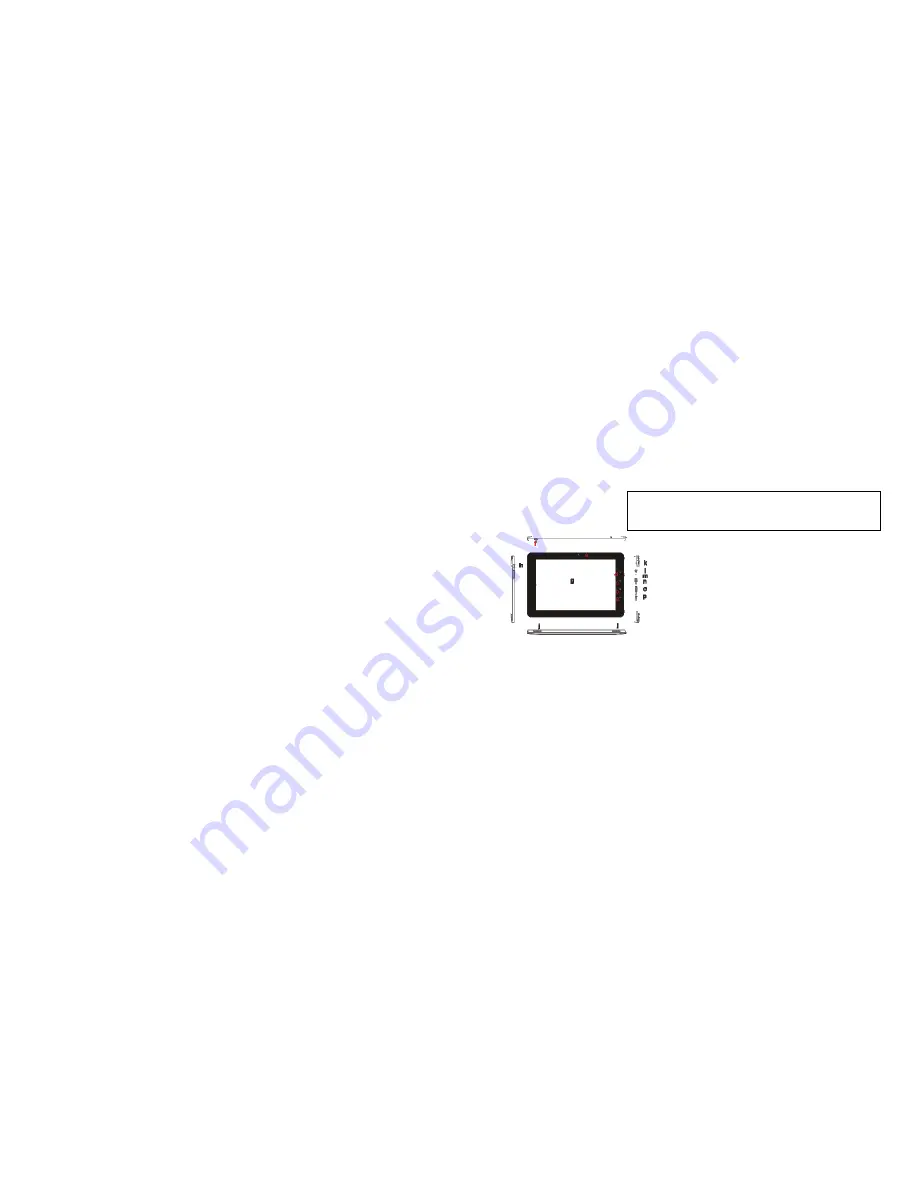
1
M908HC Tablet
User Guide
a. ESC:
Return
b. Menu:
Display menu options.
c. Home:
Go to the Home Screen.
d.
SEARCH–
Go to Google Search home page
e. Built-in
Camera
f. USB host
g. Touch Screen
h. Power –
long
press to turn on or off the unit; short press
switch between standby mode and active mode.
i. VOL+/-
j. Built-in Speakers
k. MicroSD
card
Slot
l. Earphone socket –
connects to stereo earphones.
m. Built-in Microphone/ Reset pin hole
n. USB Port
o. HDMI jack
p. DC-IN port –
connects to any standard electric source
through the provided AC adaptor.
This manual may not reflect all your actual operation with the device,
and is used only for reference. All information is subject to change
without prior notification. Refer to actual operation for detailed
information
i































