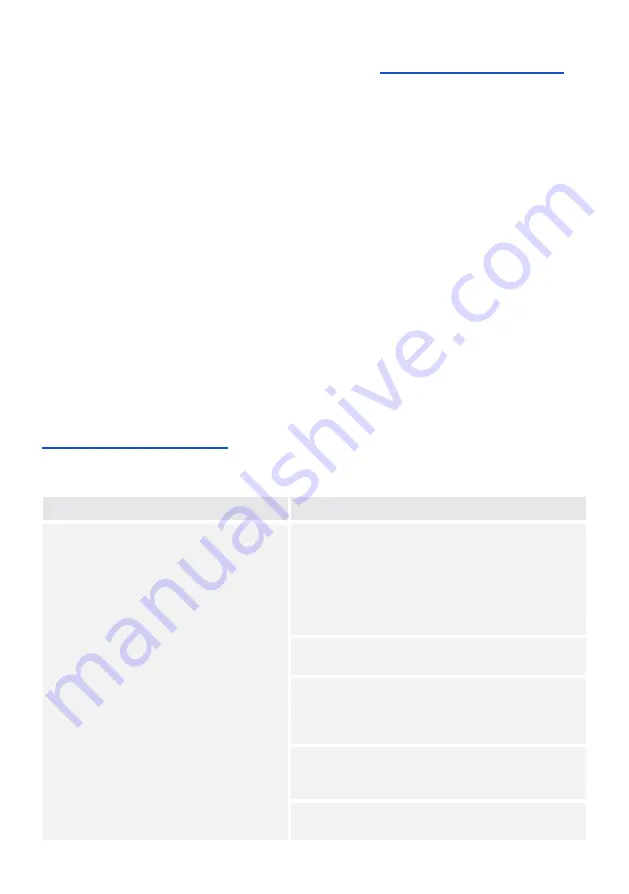
in remote areas. Contact us directly on our website by going to
https://emoyo.tech/pages/helpdesk
and
going to our support page for useful information. Or you can fill us in on your Kuduwave related
problems by leaving a message on our contact us page.
Loan Devices
In the unlikely event that one of our devices has a problem, we will express courier a loan device to you
at your cost (if available).
Online Virtual Support and Training
You can obtain online training using video conferencing software on your laptop. To receive online
virtual support, you will need to be located in an area with a good broadband internet connection.
Service, Support and Maintenance Contract
The latest service, support and maintenance contract can be obtained from your local sales
representative.
Troubleshooting
If you experience problems, kindly send an email with as much information as possible (including the
specific error message(s) and under which circumstances they occurred) to [email protected] or
contact your local sales representative. Additional support information can also be accessed at
https://emoyo.tech/pages/helpdesk
Troubleshooting Checklist
Problem
Possible Solution
Software does not recognise that the
Kuduwave is connected.
Check that the USB cables have been firmly connected
in both ear cups to the USB ports on the computer. The
left and right LED’s will indicate if power is being
received from the USB port. If you are using a USB hub
ensure that it meets the specifications mentioned
under Laptop Specifications and that it is powered
externally.
Try a second set of USB cables in case the original set
has been damaged.
Ensure the Patient Response Handset has been
connected to a USB port. It might not be powered
enough by the earcup port, plug it into the laptop
directly instead.
Click on the Support button in the software. Click on
Remove old drivers and follow the instructions given
by the software.
Restart the computer and try to launch the software
again.
Page 79
















































