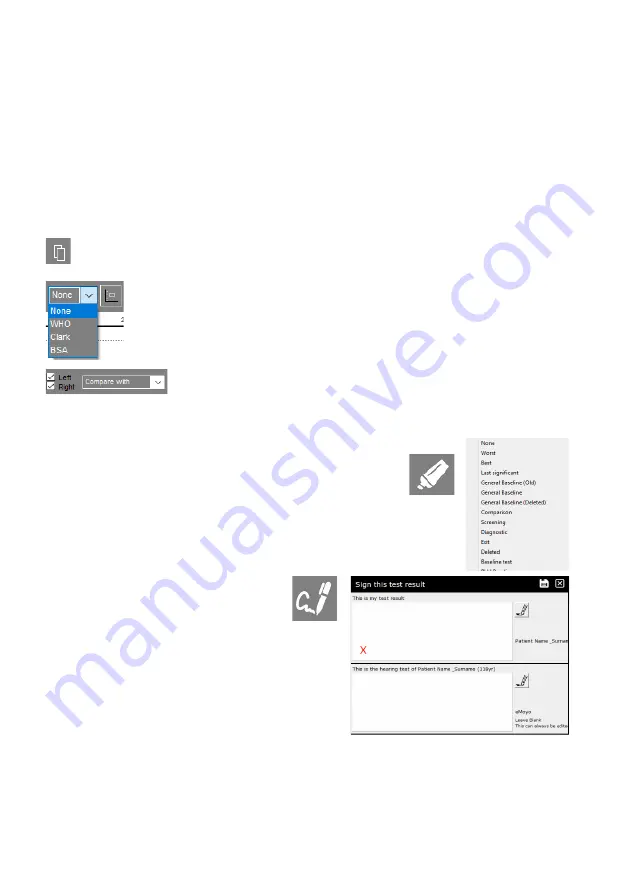
test selected.
Alongside these options, is the layout choice for the audiogram. From the drop down menu select one
of the below options:
1.
Standard
Standard audiogram with test notes included
2.
PLH/ STS
Occupational /Industrial Health Audiogram layout with test comparisons
(must be used with OH Baseline, Screening and Exit test significances)
3.
HSE
Patient Categorization from 1 to 4
4.
OSHA
STS test comparisons
(must be used with OH Baseline, Screening and Exit test significances)
Copy the audiogram from the eMoyo software to your PC clipboard with this button. You can
paste it into another document by pressing Ctrl + V.
Show Hearing loss Bands on the audiogram by choosing one of the options from the
drop down menu.
Click on the icon beside the drop down menu, to illustrate consonants and sounds
mapped across the audiogram for counseling purposes.
Check the boxes for Left or Right to view the corresponding threshold on the
audiogram. You can also compare the currently selected audiogram with a
previous test, listed in the drop down menu “Compare with”.
Test Significances
You can change the Significance of a test or note by clicking on the
highlighter, or right clicking on the test in the History Pane, and
selecting the appropriate label from the drop down menu.
By selecting To Interpret, you can use the Assistive Interpretation feature
found in the New Test menu.
Digital Signatures
To sign off a test record or report click on the
pen icon. The patient must sign in the block
with the red cross and the clinician / tester in
the other block.
Assistive Interpretation
To use the assistive interpretation feature, change the
significance of the saved test to: “To interpret” or mark it
as a Baseline test for PLH, Milestone or Ototoxicity.
Page 49






























