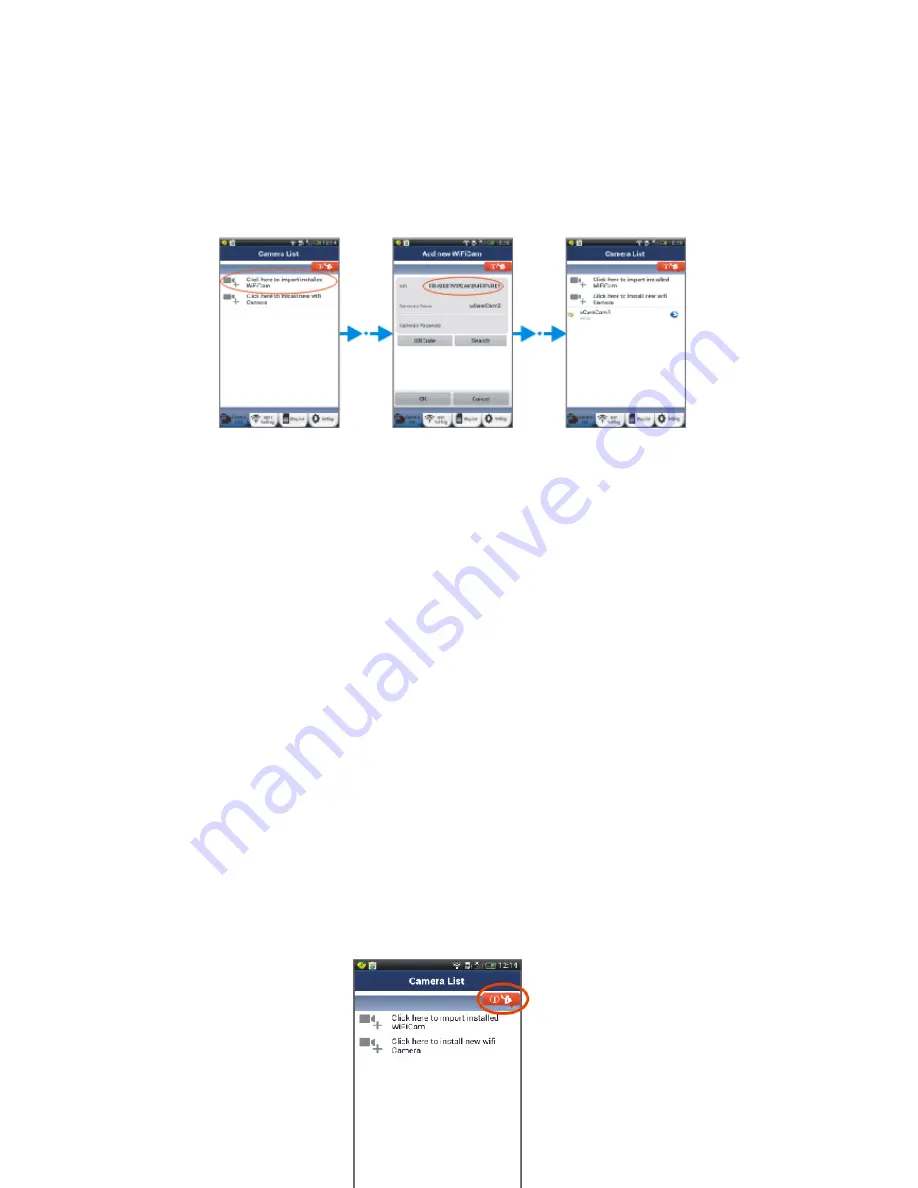
18
(see Figure 18).
Apple
Open the App “uCare Cam”. In Camera list window, click on the “+” sign on the top right hand of
the window. Click on this option “Scan camera QR code”. Hold the Smartphone still, facing the QR
code, until it is done scanning the code. Please make sure the QR code is clear and fills up the
Smartphone screen. UID will show up after scanning the QR code. After entering a camera name
and the camera password, click “Done” on the top right hand side of the window.
6. Detailed manual and FAQ
For a more detailed instruction manual and FAQ, please click on the button on the top right corner
of the Smartphone App (see Figure19).
Figure16
Figure17
Figure18


















