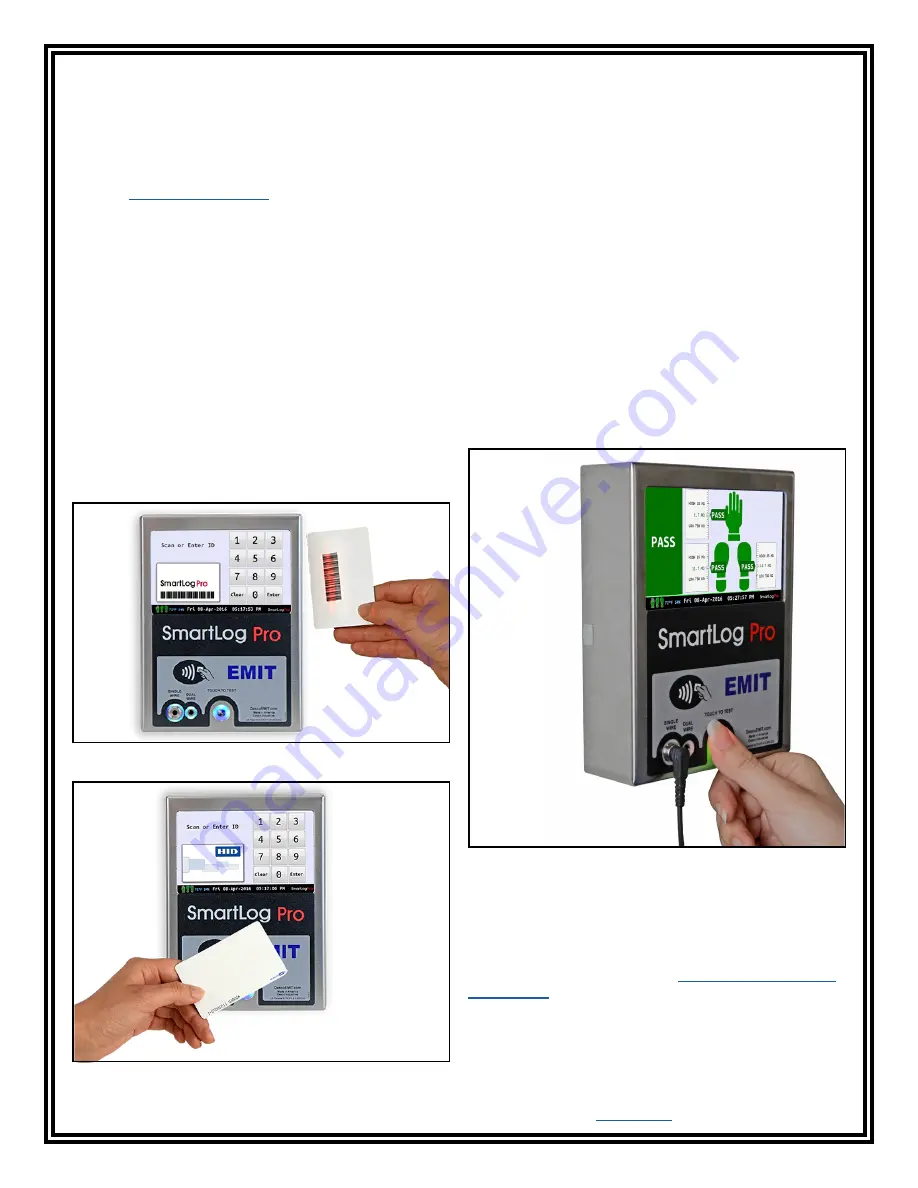
TB-6594
Page 11 of 12
© 2018 DESCO INDUSTRIES, INC.
Employee Owned
EMIT
- 3651 Walnut Avenue, Chino, CA 91710 • (909) 664-9980 • Website:
DescoEMIT.com
Operation
NOTE: The SmartLog Pro® must first be programmed
with the user ID table using the TEAM5 Software before
being deployed for employee use, or the default test
settings will be applied.
See the
TEAM5 User Manual
for more information.
If the SmartLog Pro® is located near a restroom, sink or
other water source, operators will need to be instructed
to thoroughly dry their hands before testing. Wet hands
may cause inaccurate test results and damage to the
tester.
1. A circling light around the test switch indicates when
the SmartLog Pro® is on standby and ready to
perform a test.
2. Initiate the test procedure by identifying yourself to
the SmartLog Pro®. This may be done using the
touchscreen keypad, barcode scanner or proximity
reader.
NOTE: Hold the proximity badge in front of the RFID
icon for a full second if using proximity badges. See
Figure 20.
3. Follow the prompt on the SmartLog’s display.
4. When performing a footwear test, be sure to place
both feet on the dual foot plate (one foot per plate).
NOTE: Keep the foot plate clean with 99% isopropyl
alcohol when using the 1 Gigohm high test limit. A
dirty foot plate could yield a false pass.
When performing a wrist strap* test, be sure to
completely plug in the wrist cord into the tester’s
jack.
5. To begin the test, use your finger to bridge the test
switch’s inner and outer contacts. The blue standby
LED will become solid to indicate that the test has
been initiated. Hold your finger down until the test
results are displayed on the touchscreen.
If your finger is removed too early, the tester’s blue
LEDs will blink three times to indicate that the test
was not completed. DO NOT touch any other metal
while performing your test as this will affect your
results.
Figure 19. Using the barcode scanner
Figure 20. Holding a proximity badge in front of the
RFID icon on the SmartLog Pro®
Figure 21. Performing a test with the SmartLog Pro®
6. The relay terminal will activate if the defined tests
are passed (if applicable).
NOTE: Failures may be caused by dry skin or minimal
sweat layer. For wrist straps, try using an approved
dissipative hand lotion such as
Menda Reztore™ ESD
Hand Lotion
prior to use. Footwear test results can be
improved by taking a short walk to build a sweat layer
for better conductivity.
*The SmartLog Pro® may also be used to test smocks
or garments that feature a grounding mechanism for
operators using a coiled cord connection.












