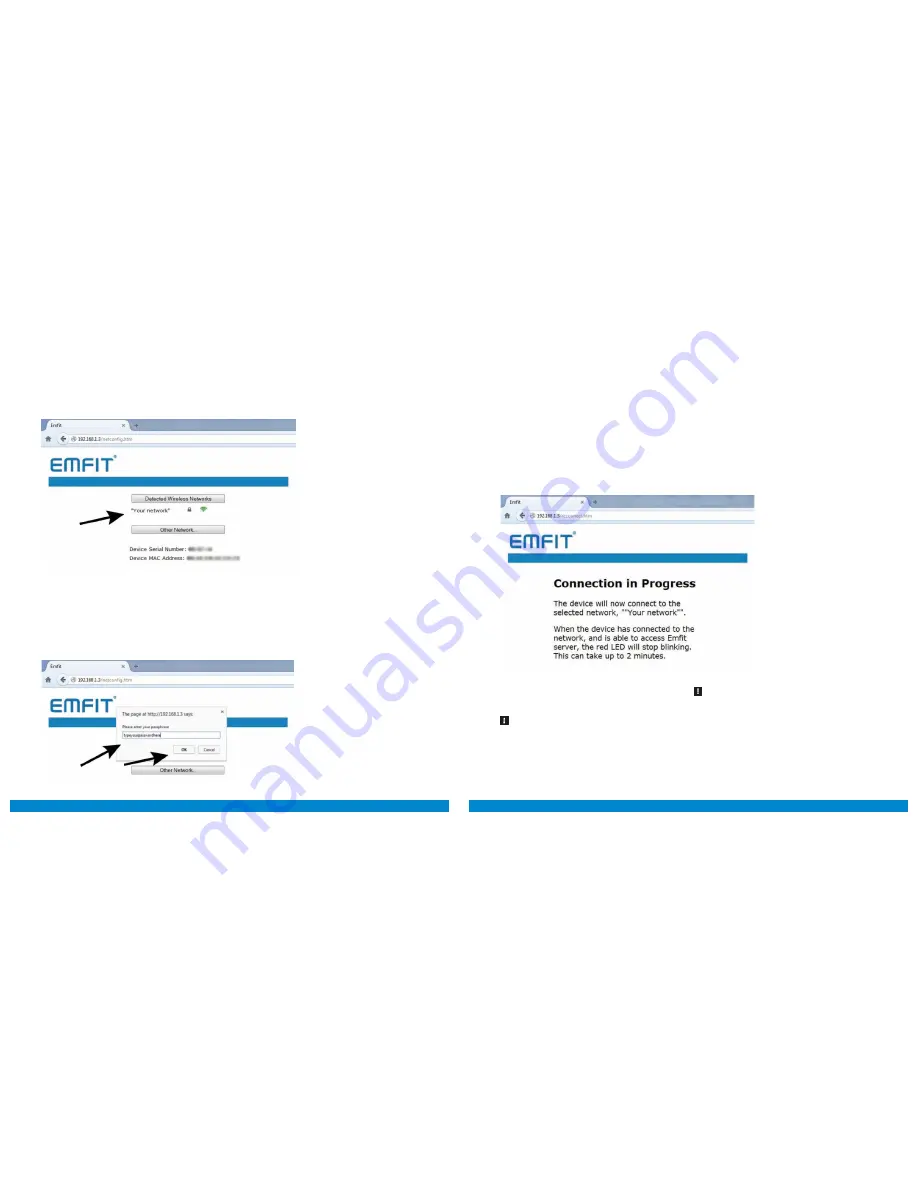
18
19
4)
Emfit setup page will appear. Click your home Wi-Fi network.
If you don’t see your network on the list, see chapter 13. Trouble-
shooting on page 32.
5)
Type your Wi-Fi network password and click OK. The pass-
word you type is visible on purpose because you must ensure
that you type it correctly. The field is case sensitive. If you don’t
have a password for your network (your network is open), leave
the password field empty and click OK.
6)
When you click OK, the device will start connect-
ing to the network. Connection in progress -page will
appear. Notification sounds emit indicating that con-
nection attempt has begun. During the connection at-
tempt the device will emit continuous sounds. After
successful connection you will hear three short notes
with rising tone. Red light goes off after about one
minute and green will start blinking.
NOTE!
If connecting fails, you will hear three quick tones of
low-high-low and red light will keep blinking. The Emfit QS
device will automatically return to access point (AP). Try
again and make sure you have typed the Wi-Fi network’s
password correctly.
Red light will stop blinking. Your QS device has now
been connected to your wireless network.
NOTE!
When QS device is connected to the selected
wireless network, you will not be able to access your device
from this page anymore without resetting your device to
Access Point (AP) again. But you have no need for it unless
you wish to connect to a different wireless network or if you
have changed your home network’s password.
NOTE!
If red light is still blinking after 2 minutes, some-
thing went wrong and your device is not connected to our
server. Try once more by restoring to factory settings. See
chapter 9. on page 23 for instructions for instructions on
Restoring Emfit QS device to Access Point (AP) mode and
factory settings
Содержание QS
Страница 24: ...Notes ...

























