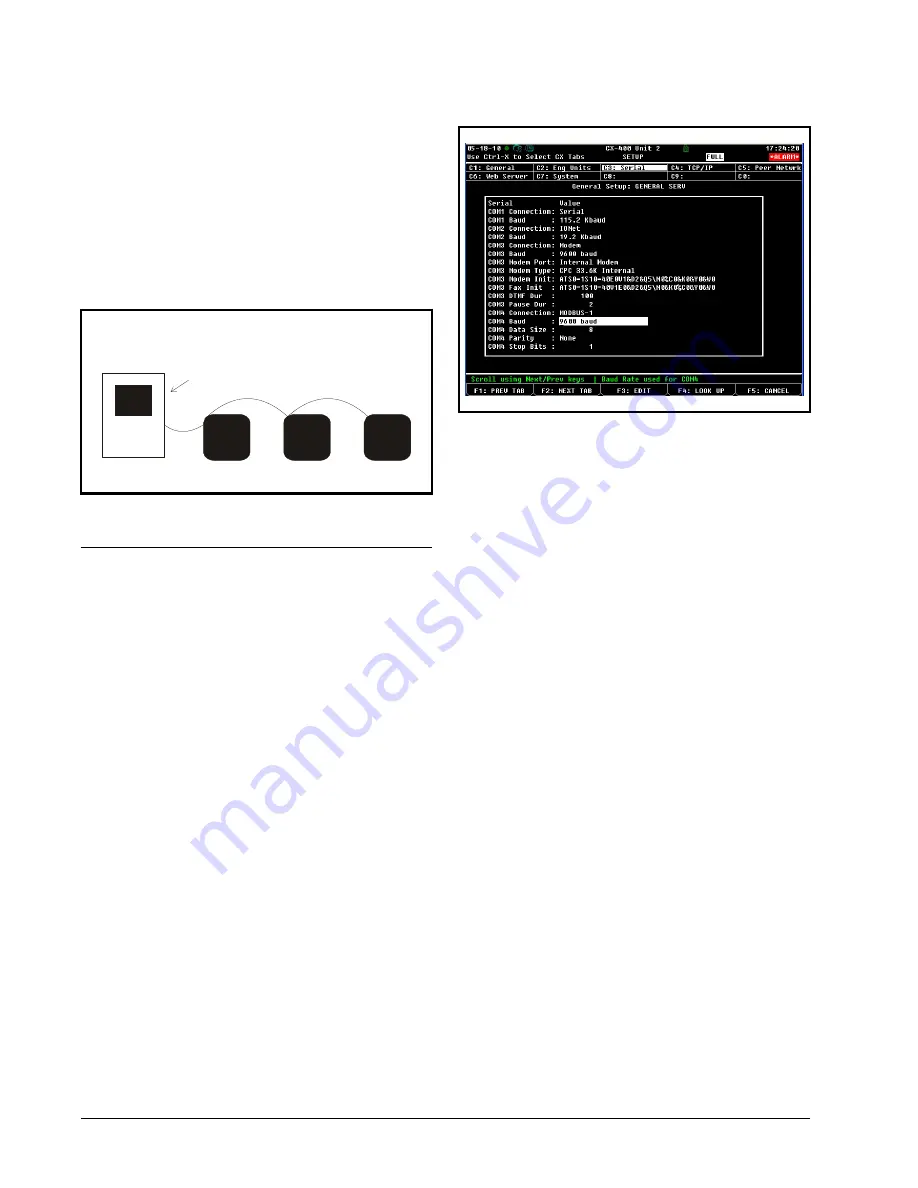
38 • XM679K I&O Manual
026-1218 Rev 4
An E2 has three COM ports that can be assigned for
MODBUS communication (COM2). COM ports can
only be used for one function; in other words, if
COM2 is set up as the I/O network, you cannot
connect MODBUS devices to COM2. Ensure your E2
is configured in E2 General Services (
,
Serial
tab) to enable COM4 or COM6.
Connect the MODBUS network cable to the three-
terminal connector on the COM port you wish to
assign as MODBUS. Reverse polarity of +/- on
RS485 cable from E2 to the device.
22.3.E2 Setup of Devices
22.3.1.Set Up Network Ports
Before setting up a device, the port on the E2 that has
the MODBUS cable connected must be set up as a
MODBUS port.
1. Log in to the E2 with Level 4 access.
2. Press
followed by
-
General
Controller Info
.
3. Press
+
to open the
Serial
tab of the General
Controller Info setup screens:
4. This screen will have a “Connection” field for all
COM ports on the E2. Highlight the COM port
connection field that will be used for the device, and
press
-
LOOK UP
. From the list of network
types, select
MODBUS
.
5. Four fields will become visible underneath the
COM port connection field, which pertain to the
way the device communicates:
•
Baud -
Default setting is
19.2k
. The baud rate
setting should be set to match the baud rate of the
XM670 - XM679 device (
9600
). (All devices
connected to the same COM port should be set to the
same baud rate.)
•
Data Size -
Leave this field at the default value (
8
).
•
Parity -
Leave this field at the default value (
None
).
•
Stop Bits -
Leave this field at the default value (
1
).
6. Press
to save changes and exit.
22.3.2.Add and Connect the Device
To enable communications between E2 and the
XM670 - XM679 units, the devices must be added
and addressed in E2.
1. Log in to the E2 with Level 4 access.
2. Press
-
Connected I/O Boards
and Controllers
.
Figure 22-4 - MODBUS Networking
E2
XM670/
XM679
#1
TERMINATED,
BIASED
(ALL 3 JUMPERS
IN UP POSITION)
XM670/
XM679
#2
XM670/
XM679
#3
Figure 22-5 - Serial Communications Manager Screen
Содержание XM670
Страница 1: ...XM670 XM679 Controllers for Multiplexed Cabinets Installation and Operation Manual 026 1218 Rev 4 ...
Страница 2: ......
Страница 4: ......
Страница 42: ...36 XM679K I O Manual 026 1218 Rev 4 21 Wiring Connection to Site Supervisor Figure 21 1 Site Supervisor Wiring ...
Страница 56: ......




























