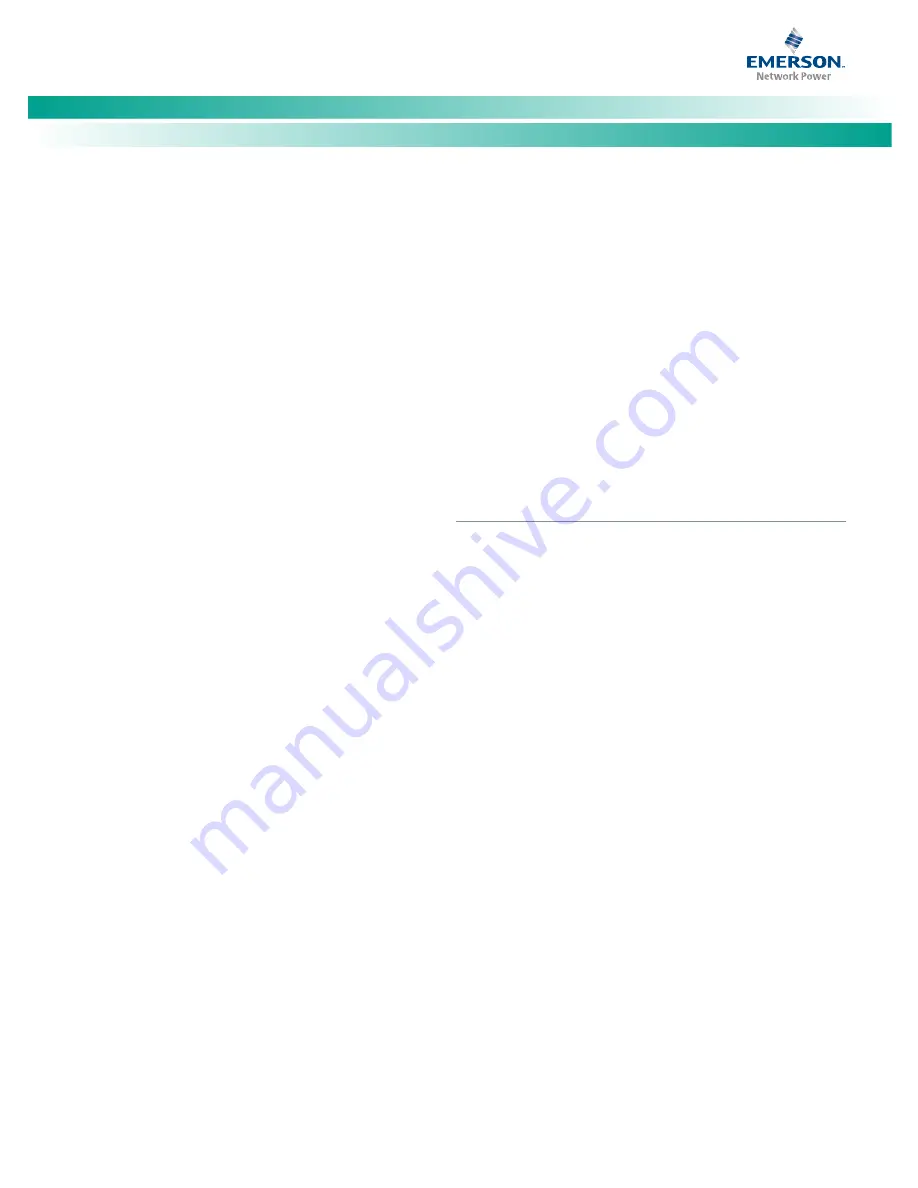
NetSure
™
-48V DC Power System
Quick Start Guide, QS582127000 (Issue AC, December 10, 2013)
Spec. No: 582127000
Code: QS582127000
Model No: 721
NPBB
Issue AC, December 10, 2013
[70]
rectifiers by position in the system, perform the following
procedure.
Upon power up, the ACU+ arbitrarily assigns Phase A, B, or C to
each rectifier. This assignment is used to display rectifier AC input
phase voltage(s). The User may reassign the phase to each
rectifier per your specific installation by following the procedure
below.
PROCEDURE
1.
With the Main screen displayed, press ENT to go to the
Main Menu. Navigate to and select “Settings” (ENT).
2.
If a password screen opens, a password must be entered
to allow the User to make adjustments. If a password was
previously entered and has not yet timed out, skip this
step and proceed to step 3). Otherwise, to enter a
password, with the cursor at the User Name field (default
is “Admin”), press the down arrow key to move cursor
down to the password line. Press ENT. “0” is highlighted.
Press the up arrow key once to change the “0” to”1”
(default password is “1”), then press ENT twice. (
Note:
If
you have been assigned a unique User Name and password,
follow this procedure to enter these.)
3.
With the Settings menu screen displayed, navigate to
and select “Rectifier” (ENT).
4.
Navigate to “Rect #” (# is used here to represent the
rectifier identification number). Press ENT. The rectifier
# menu screen is displayed, and the green LED on one
rectifier starts flashing. This is the rectifier currently
identified by the ACU+ as rectifier #. (If this is not the
rectifier you want, press ESC to return to rectifier menu
screen and select a different rectifier.)
5.
If you wish to change the Rectifier IDs, navigate to and
select “Rectifier ID”. Press ENT. Use the up or down keys
to change the ACU+ identification number for the
flashing rectifier. Press ENT.
6.
If you wish to change the Rectifier Phase Assignment,
navigate to and select “Rect Phase”. Press ENT. Use the
up or down keys to change the phase connected to the
flashing rectifier. Press ENT.
Note:
The new ID and/or phase assignment will not take effect
until this entire procedure is completed and the new ID’s
have been confirmed.
7.
Press ESC to return to rectifier menu screen.
8.
Navigate to and select the next rectifier.
9.
Repeat steps 4) through 8) for each of the remaining
rectifiers in the system.
10.
When you have finished selecting identification numbers
for all rectifiers, repeatedly press ESC to return to the
Main Menu.
11.
Navigate to and select “Manual” (ENT) / “Rectifier” (ENT)
/ “All Rect Ctrl” (ENT).
12.
Navigate to “Confirm ID/PH”. Press ENT. “Yes”
highlights.
13.
Press ENT to select the operation. Press ENT again to
confirm.
Note:
Check you numbering to be sure it is correct. If there
where conflicts in your numbering, rectifiers with conflicts
will be assigned the next available sequential number.
14.
Return to the Main screen by repeatedly pressing ESC
(escape).
Configuring the ACU+ Identification of Converter Modules
When converters are all installed prior to applying power and
starting the system, the order in which the ACU+ identifies the
converters is by serial number (lowest serial number is Conv 1,
next lowest is Conv 2, etc.).
If you prefer the ACU+ to identify the converters by position in the
system, perform the following procedure.
PROCEDURE
1.
With the Main screen displayed, press ENT to go to the
Main Menu. Navigate to and select “Settings” (ENT).
2.
If a password screen opens, a password must be entered
to allow the User to make adjustments. If a password was
previously entered and has not yet timed out, skip this
step and proceed to step 3). Otherwise, to enter a
password, with the cursor at the User Name field (default
is “Admin”), press the down arrow key to move cursor
down to the password line. Press ENT. “0” is highlighted.
Press the up arrow key once to change the “0” to”1”
(default password is “1”), then press ENT twice. (
Note:
If
you have been assigned a unique User Name and password,
follow this procedure to enter these.)
3.
With the Settings menu screen displayed, navigate to
and select “Converter” (ENT).
4.
Navigate to “Conv #” (# is used here to represent the
converter identification number). Press ENT. The
converter # menu screen is displayed, and the green LED
on one converter starts flashing. This is the converter
currently identified by the ACU+ as converter #. (If this is
not the converter you want, press ESC to return to
converter menu screen and select a different converter.)





































