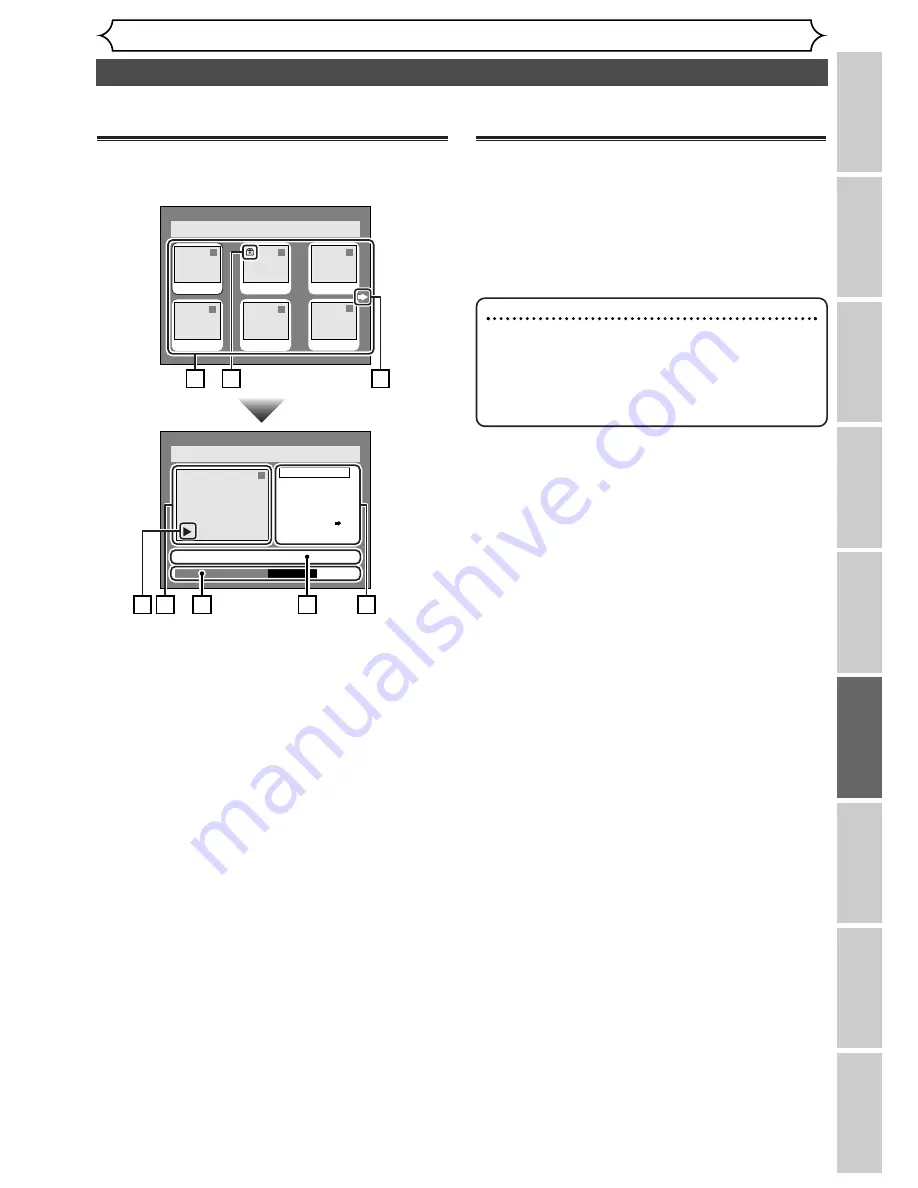
57
Information on disc editing
Editing
Recor
ding
Pla
ying discs
Editing
Bef
or
e y
ou star
t
Connections
Getting star
ted
Changing the SETUP men
u
Others
Español
You can make the discs with editing functions following of the DVD recorder as you prefer.
Guide to a title list
Title list allows you to check the titles recorded on
the disc easily.You can choose a title to play from this
screen and can easily edit the titles as you prefer.
1
.
Titles recorded on the disc. Each can be select-
ed to edit by pressing ENTER button with the
cursor on the title
2.
Protect icon, which appears when the title has
been protected.
3.
The selected title thumbnails from the title list.
4.
The menus in here for editing titles as you pre-
fer.The available menus depends on the disc
type and the format type.
5.
The details of the title, which can be changed to
the title name you will edit.
6.
Time status bar of the title.
7.
The arrow icon, which means the title list
includes a next or a previous page. Press
B
or
{
button by following direction of the icon.
8.
Playback status of the current disc.
Editing discs with Video mode
You can edit discs with Video mode for the following
items. Be sure that once you edit titles, they will not
remain as original.
• Deleting titles (Refer to page 59)
• Putting names on titles (Refer to pages 60-61)
• Setting or clearing chapter markers (Refer to page 62)
Disc > Edit > Original
1
Title Delete
Scene Delete
Edit Title Name
Chapter Mark
Index Picture Set
Protect OFF
JAN/1 1:00AM CH12 XP
0:01:25
Disc > Edit > Original
1
1
3
2
5
4
JAN/1
2:00AM
JAN/1 3:00AM
6
JAN/1
6:00AM
JAN/1
5:00AM
JAN/1
1:00AM
JAN/1
4:00AM
ON
2
1
3
4
6
5
7
8
Note
• Once a disc is finalized, then editing the disc or
recording to the disc will not be available.
(Except DVD-RW discs in VR mode.)
• A playlist is not available with the DVD-R discs
and DVD-RW discs in Video mode.
















































