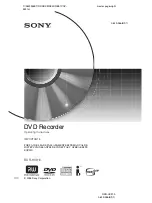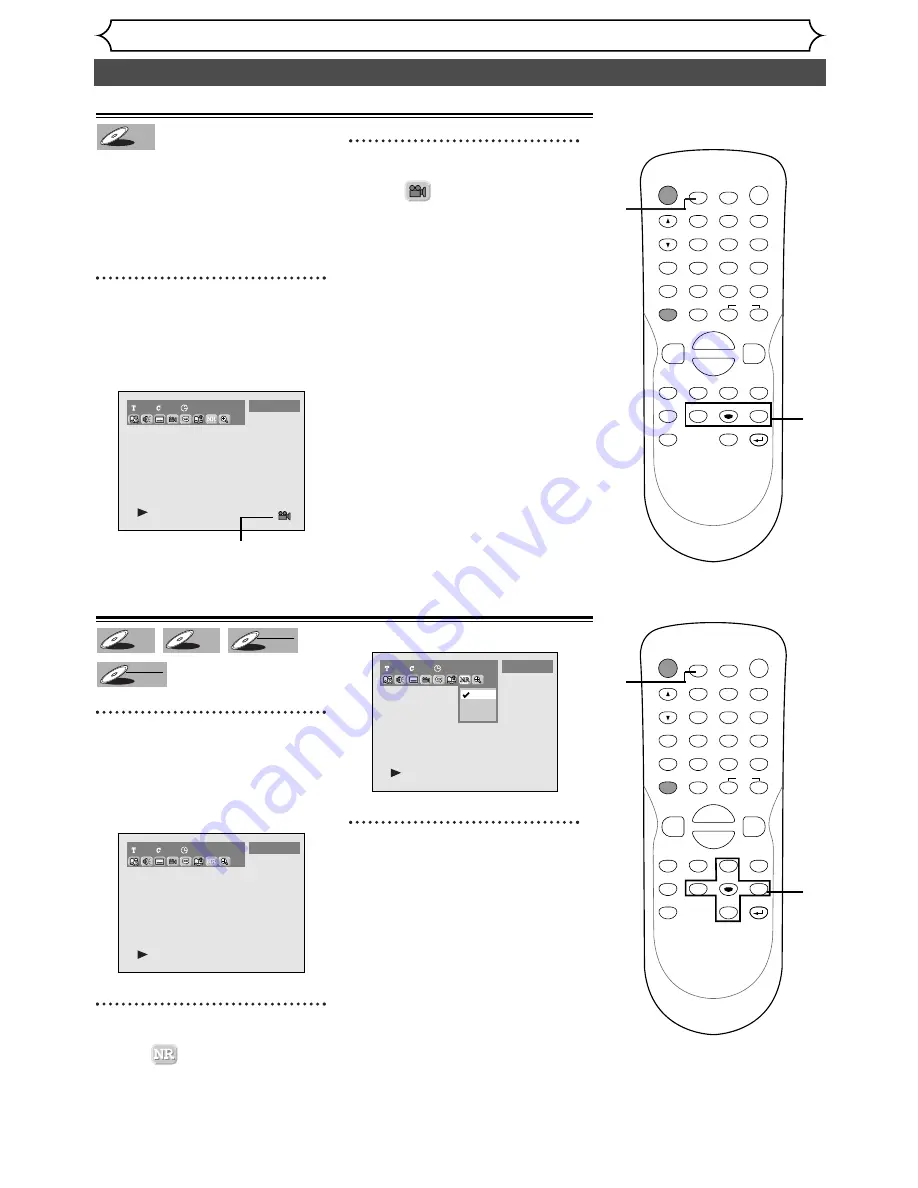
56
Selecting the format of audio and video (cont’d)
Playing discs
Switching camera angles
Some DVD Video discs feature
scenes shot from two or more
angles–check the case for details:
it should be marked with a angle
icon if it contains multi-angle
scenes.
1
During play, press DISPLAY
button.
The display menu will appear.
Screen:
Angle icon appears when a switch-
ing camera angles is available.
2
Select icon
using
{
/
B
buttons, then press ENTER
button.
Angle will switch each you press
ENTER button.
1
1
0
1:23:45
DVD-Video
DVD-V
DVD-V
Reducing block noise
1
During play, press DISPLAY
button.
The display menu will appear.
Screen:
2
Select icon
using
{
/
B
buttons, then press ENTER
button.
NR menu will appear.
3
Select a desired option using
K
/
L
buttons, then press
ENTER button.
Your setting will be activated.
This function reduces noise in the
playback picture.When playing
back discs recorded in long time
mode such as SLP or SEP mode,
select "Type 1" or "Type 2".
("Type 2" is more effective.)
When playing back discs with a
few noises such as DVD-Video
discs, select "OFF".
1
1
00:00:00
OFF
Type 1
Type 2
DVD-Video
1
1
0
1:23:45
DVD-Video
DVD-RW
DVD-RW
VR
DVD-RW
DVD-RW
Video
DVD-R
DVD-R
DVD-V
DVD-V
POWER
DISPLAY
REC SPEED CLEAR
CM SKIP
SKIP
REC
PAUSE
SETUP
REPEAT
ZOOM
ENTER
RETURN
REC
MONITOR
OPEN/CLOSE
TIMER
PROG.
MENU/LIST
TOP MENU
SPACE
1
2
3
4
5
6
7
8
9
0
F
A
{
B
FWD
g
STOP
C
PLAY
B
REV
h
H
G
CH
.@/:
ABC
DEF
GHI
JKL
MNO
PQRS
TUV
WXYZ
K
L
2
1
POWER
DISPLAY
REC SPEED CLEAR
CM SKIP
SKIP
REC
PAUSE
SETUP
REPEAT
ZOOM
ENTER
RETURN
REC
MONITOR
OPEN/CLOSE
TIMER
PROG.
MENU/LIST
TOP MENU
SPACE
1
2
3
4
5
6
7
8
9
0
F
A
{
B
FWD
g
STOP
C
PLAY
B
REV
h
H
G
CH
.@/:
ABC
DEF
GHI
JKL
MNO
PQRS
TUV
WXYZ
K
L
2
3
1