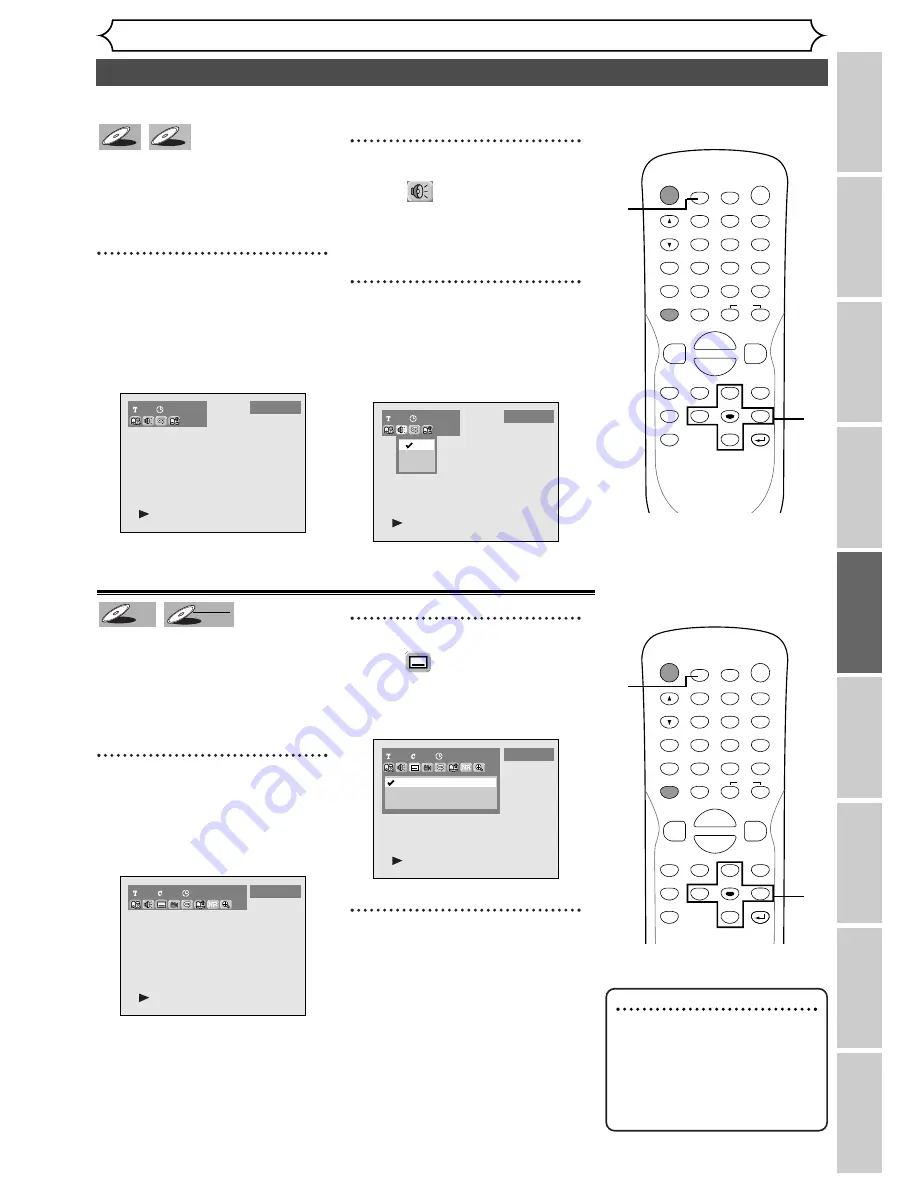
55
Selecting the format of audio and video (cont’d)
Playing discs
Recor
ding
Pla
ying discs
Editing
Bef
or
e y
ou star
t
Connections
Getting star
ted
Changing the SETUP men
u
Others
Español
Note
• Some discs will only allow
you to change the subtitle
from the disc menu. Press
TOP MENU button or MENU
/ LIST button to display the
disc menu.
When playing Audio CDs or MP3
files you can switch between
stereo, just the left channel or
just the right channel.
1
During play, press DISPLAY
button.
The display menu will appear.
Screen:
2
Select icon
using
{
/
B
buttons, then press ENTER
button.
Audio menu will appear.
3
Select a desired audio chan-
nel using
K
/
L
buttons, then
press ENTER button.
Audio channel will switch.
1
00:00:00
Audio CD
L/R
L
R
1
00:00:00
Audio CD
MP3
MP3
CD
CD
Switching subtitles
Many DVD Video discs have subti-
tles in one or more languages –
the case will usually tell you which
subtitle languages are available.
You can switch subtitle languages
anytime during playback.
1
During play, press DISPLAY
button.
The display menu will appear.
Screen:
2
Select icon
using
{
/
B
buttons, then press ENTER
button.
Subtitle menu will appear.
3
Select a desired subtitle lan-
guage using
K
/
L
buttons,
then press ENTER button.
Subtitle will be displayed in the
selected language.
When selecting “OFF,” subtitle will
be disappeared.
1
1
00:00:00
OFF
1 English
2 Japanese
DVD-Video
1
1
0
1:23:45
DVD-Video
DVD-RW
DVD-RW
VR
DVD-V
DVD-V
POWER
DISPLAY
REC SPEED CLEAR
CM SKIP
SKIP
REC
PAUSE
SETUP
REPEAT
ZOOM
ENTER
RETURN
REC
MONITOR
OPEN/CLOSE
TIMER
PROG.
MENU/LIST
TOP MENU
SPACE
1
2
3
4
5
6
7
8
9
0
F
A
{
B
FWD
g
STOP
C
PLAY
B
REV
h
H
G
CH
.@/:
ABC
DEF
GHI
JKL
MNO
PQRS
TUV
WXYZ
K
L
2
3
1
POWER
DISPLAY
REC SPEED CLEAR
CM SKIP
SKIP
REC
PAUSE
SETUP
REPEAT
ZOOM
ENTER
RETURN
REC
MONITOR
OPEN/CLOSE
TIMER
PROG.
MENU/LIST
TOP MENU
SPACE
1
2
3
4
5
6
7
8
9
0
F
A
{
B
FWD
g
STOP
C
PLAY
B
REV
h
H
G
CH
.@/:
ABC
DEF
GHI
JKL
MNO
PQRS
TUV
WXYZ
K
L
2
3
1
















































