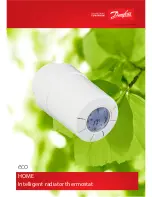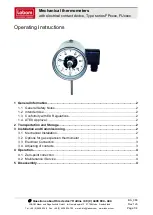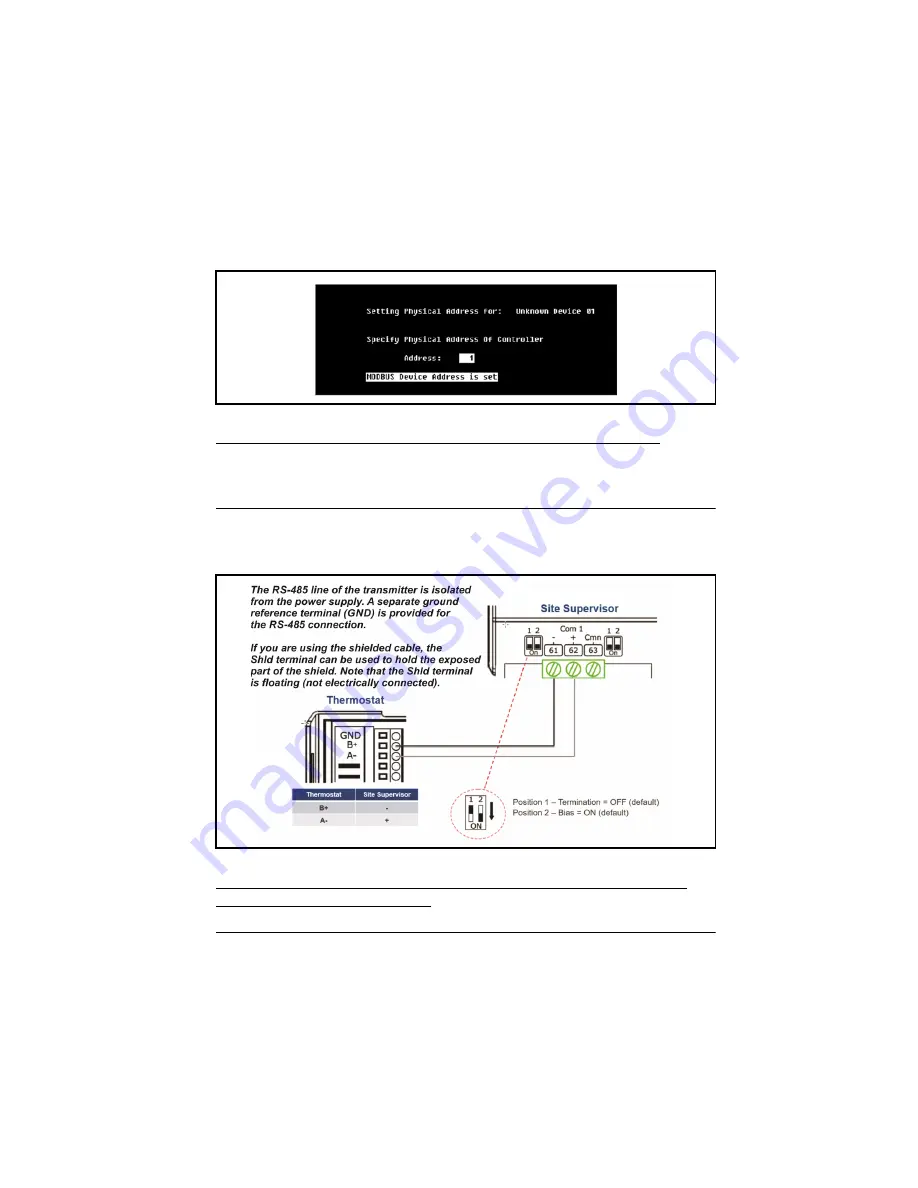
Device and COM Port Setup in Site SupervisorProgrammable Touchscreen Thermostat Setup for E2 and Site
Supervisor • 37
5.
A window will appear. Press
and a confirmation will show
MODBUS Device
Address is set
.
NOTE: Refer to Section 3.2.1. to set the Device Address on the thermostat.
Site Supervisor
4.4. Device and COM Port Setup in Site Supervisor
4.4.1. Modbus Device Setup
NOTE: The polarity of the MODBUS connection between Site Supervisor and
Touchscreen Thermostat is reversed.
Figure 4-6
- Modbus Device Address is Set
Figure 4-7
- Modbus Device Setup for Site Supervisor