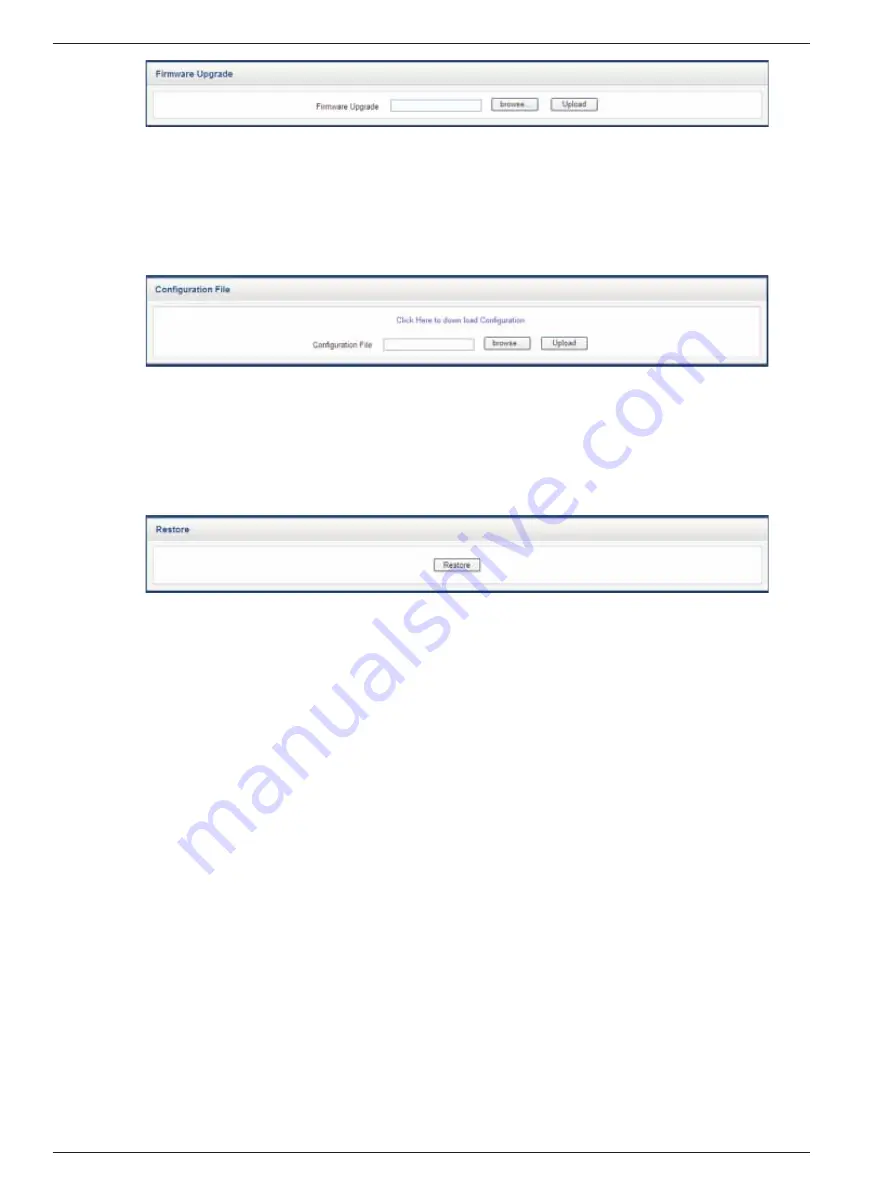
Chapter 5 Software Operation 29
RDU-S Rack Data Unit User Manual
Figure 5-27 Updating window
2. Click
Browse…
, select the firmware update file (firmware.rdus) of the data unit in the pop-up
Select file
dialogue
box and click
Upload
to update the firmware update file (firmware.rdus) into the data unit.
Configuration file
1. Click the
Configuration File
node in the
Control
interface to upgrade the configuration file of the data unit, and
the window shown in Figure 5-28 will appear.
Figure 5-28 Configuration file window
2. Click
Browse…
, select the configuration file of the data unit in the pop-up
Select file
dialogue box and click
Upload
to update the configuration file into the data unit.
Restore factory defaults
Click the
Restore Factory Defaults
node in the
Control
interface to restore the system default setting, and the
window shown in Figure 5-29 will appear.
Figure 5-29 Restore factory defaults window
Click
Restore
to restore the system default setting.
5.4 Configure Interface Operation Description
Click the
Configure
tab to enter the
Configure
interface, as shown in Figure 5-30.
Содержание RDU-S
Страница 2: ......






























