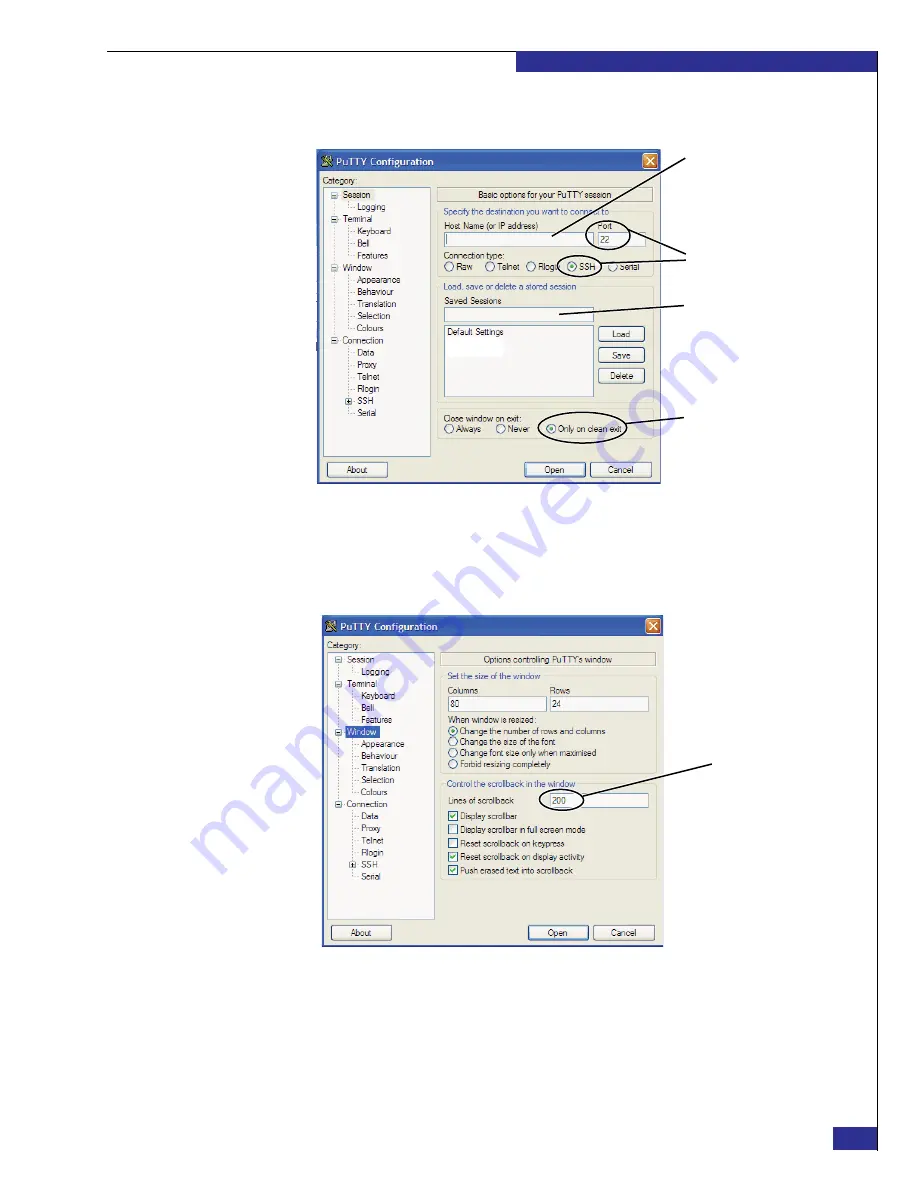
Setting up a VPLEX Metro implementation
63
Setting up VPLEX
26. Launch
PuTTY.exe
, and configure PuTTY as shown in
Figure 46
PuTTY settings for logging in to cluster 2 over the customer network
27. Select
Window
in the
Category
list, and set
Lines of scrollback
(shown in
) to
20000
. (This allows you to read long output in a standard-size
PuTTY session window.)
Figure 47
PuTTY configuration: Scrollback setting
28. If you want to save the session output to a log file:
a. Select
Logging
in the PuTTY Configuration
Category
list.
b. Under
Session logging
, select
All session output
.
c. Type a name in the
Log file name
field (shown in
).
P
u
TTY3
Type the address of the
p
u
blic Ethernet port on
the management server
in the second cl
u
ster yo
u
are config
u
ring
Type a name that identifies
the cl
u
ster, s
u
ch as:
VPLEX Cluster 2
(defa
u
lt)
(defa
u
lt)
VPLEX service
VPLEX Cl
u
ster 1
scrollback
Set to
20000
Содержание VPLEX
Страница 8: ...EMC VPLEX with GeoSynchrony 4 1 Installation and Setup Guide 8 Tables...
Страница 20: ...EMC VPLEX with GeoSynchrony 4 1 Installation and Setup Guide 20 Introduction...
Страница 76: ...EMC VPLEX with GeoSynchrony 4 1 Installation and Setup Guide 76 Setting up VPLEX...
Страница 92: ...EMC VPLEX with GeoSynchrony 4 1 Installation and Setup Guide 92 Reference...
Страница 94: ...EMC VPLEX with GeoSynchrony 4 1 Installation and Setup Guide 94 Index...






























