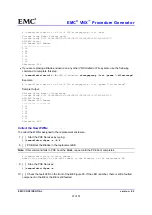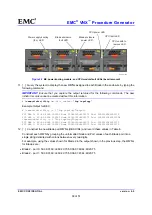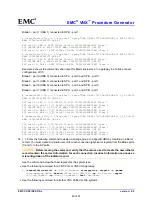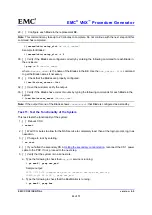EMC
®
VNX
™
Procedure Generator
EMC CONFIDENTIAL
version: 4.5
51 of 51
Parts Return
20. [ ] Locate the Parts Return Label package and fill out the shipping label and apply to box for return to
EMC.
21. [ ] Apply other labels for the box appropriate to this returning part. Check for any Engineering bulletin
and with the Customer to determine if it is FA bound.
IMPORTANT:
If Engineering has requested the part to be shipped back for an FA, ensure the proper ship
to information has been entered and Attention to and/or Contact Name is provided in the shipping label.
22. [ ] Securely tape the box and Ship the failed part back to EMC.