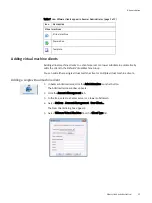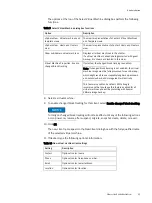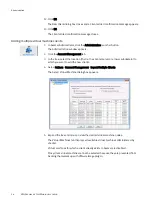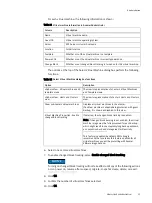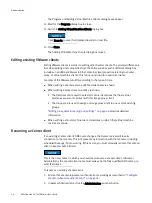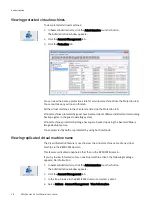Basic client administration
57
Administration
The Administration window appears.
3. Click the Account Management tab.
4. In the tree, select the vCenter client.
5. Select Actions > Account Management > Edit Client.
The Edit Client dialog box appears.
6. In the New Client Name or IP field, enter the new fully qualified DNS name.
7. Click OK.
The Edit Client dialog box closes.
8. Open a command shell and log in using one of the following methods:
• To log in to a single-node server, log in to the server as admin.
• To log in to a multi-node server:
a. Log in to the utility node as admin, and then load the admin OpenSSH key by
typing:
ssh-agent bash
ssh-add ~admin/.ssh/admin_key
b. When prompted, type the admin_key passphrase and press Enter.
9. Restart the MCS by typing:
dpnctl stop mcs
dpnctl start mcs
10. Reboot Avamar proxies as follows:
a. From your Windows computer, launch the vSphere client application and log in to
the vCenter server.
The vSphere Client window appears.
b. Switch to Hosts and Clusters view by clicking View > Inventory > Hosts and Clusters.
c. Locate an Avamar proxy.
d. Right-click Power > Power Off.
e. Right-click Power > Power On.
for each Avamar proxy.
Содержание Avamar 6.1
Страница 1: ...EMC Avamar 6 1 for VMware User Guide P N 300 013 353 REV 07 ...
Страница 6: ...6 EMC Avamar 6 1 for VMware User Guide Tableses ...
Страница 48: ...48 EMC Avamar 6 1 for VMware User Guide Configuration and Setup ...
Страница 72: ...72 EMC Avamar 6 1 for VMware User Guide Administration ...
Страница 96: ...96 EMC Avamar 6 1 for VMware User Guide Protecting the vCenter Management Infrastructure ...
Страница 102: ...102 EMC Avamar 6 1 for VMware User Guide Plug in Options ...