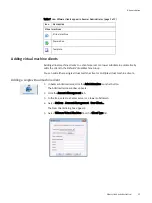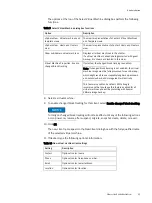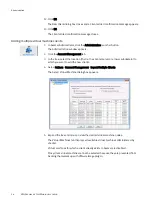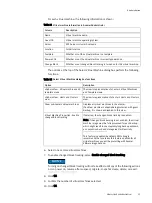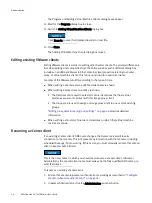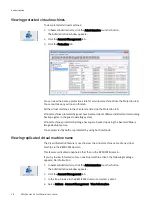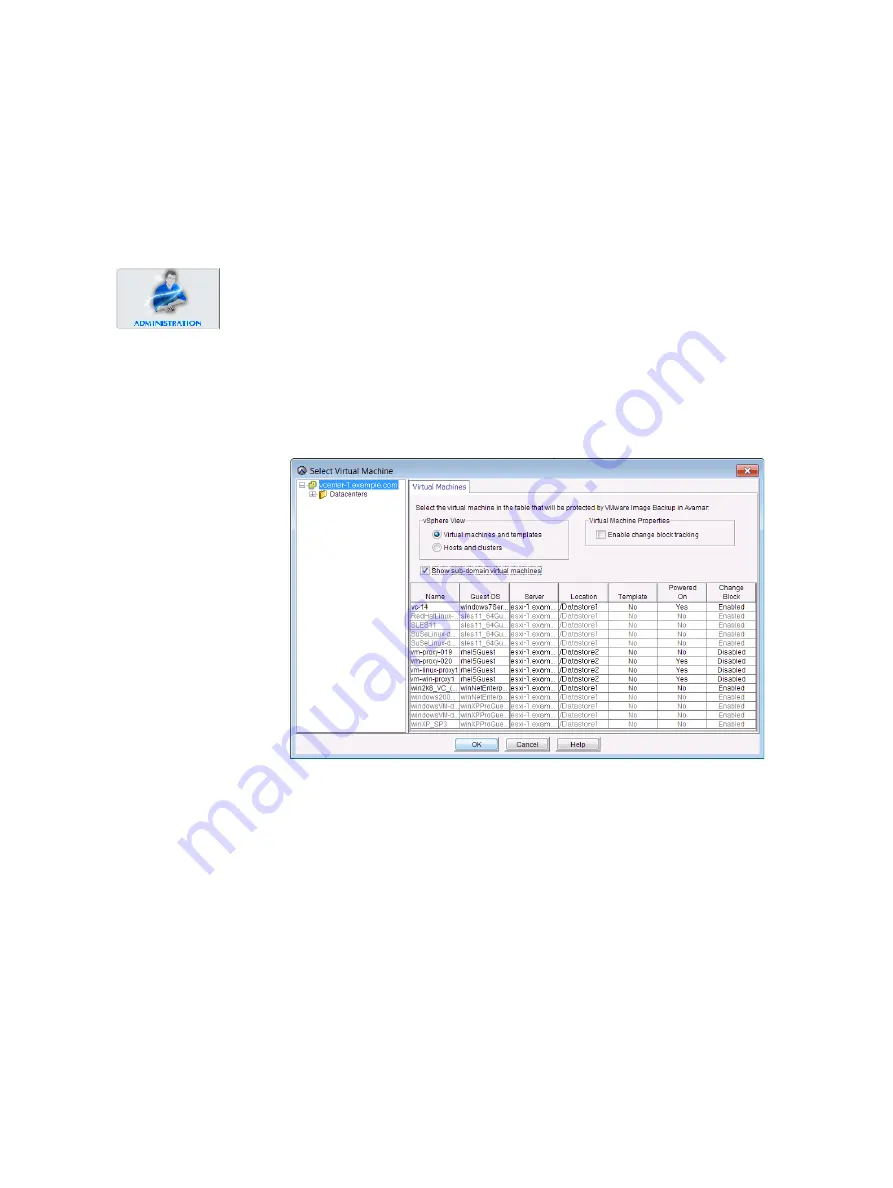
54
EMC Avamar 6.1 for VMware User Guide
Administration
12. Click OK.
The New Client dialog box closes and a Client added confirmation message appears.
13. Click OK.
The Client added confirmation message closes.
Adding multiple virtual machine clients
1. In Avamar Administrator, click the Administration launcher button.
The Administration window appears.
2. Click the Account Management tab.
3. In the tree, select the location (that is, the vCenter server or a lower subdomain) to
which you want to add the new clients.
4. Select Actions > Account Management > Import Multiple Clients.
The Select Virtual Machine dialog box appears.
5. Expand the tree until you can view the desired virtual machine nodes.
The Virtual Machines tab displays all available virtual machines administered by
vCenter.
Virtual machines for which a client already exists in Avamar are disabled.
Proxy client virtual machines cannot be selected because they are prevented from
backing themselves up with VMware Image plug-in.
Содержание Avamar 6.1
Страница 1: ...EMC Avamar 6 1 for VMware User Guide P N 300 013 353 REV 07 ...
Страница 6: ...6 EMC Avamar 6 1 for VMware User Guide Tableses ...
Страница 48: ...48 EMC Avamar 6 1 for VMware User Guide Configuration and Setup ...
Страница 72: ...72 EMC Avamar 6 1 for VMware User Guide Administration ...
Страница 96: ...96 EMC Avamar 6 1 for VMware User Guide Protecting the vCenter Management Infrastructure ...
Страница 102: ...102 EMC Avamar 6 1 for VMware User Guide Plug in Options ...