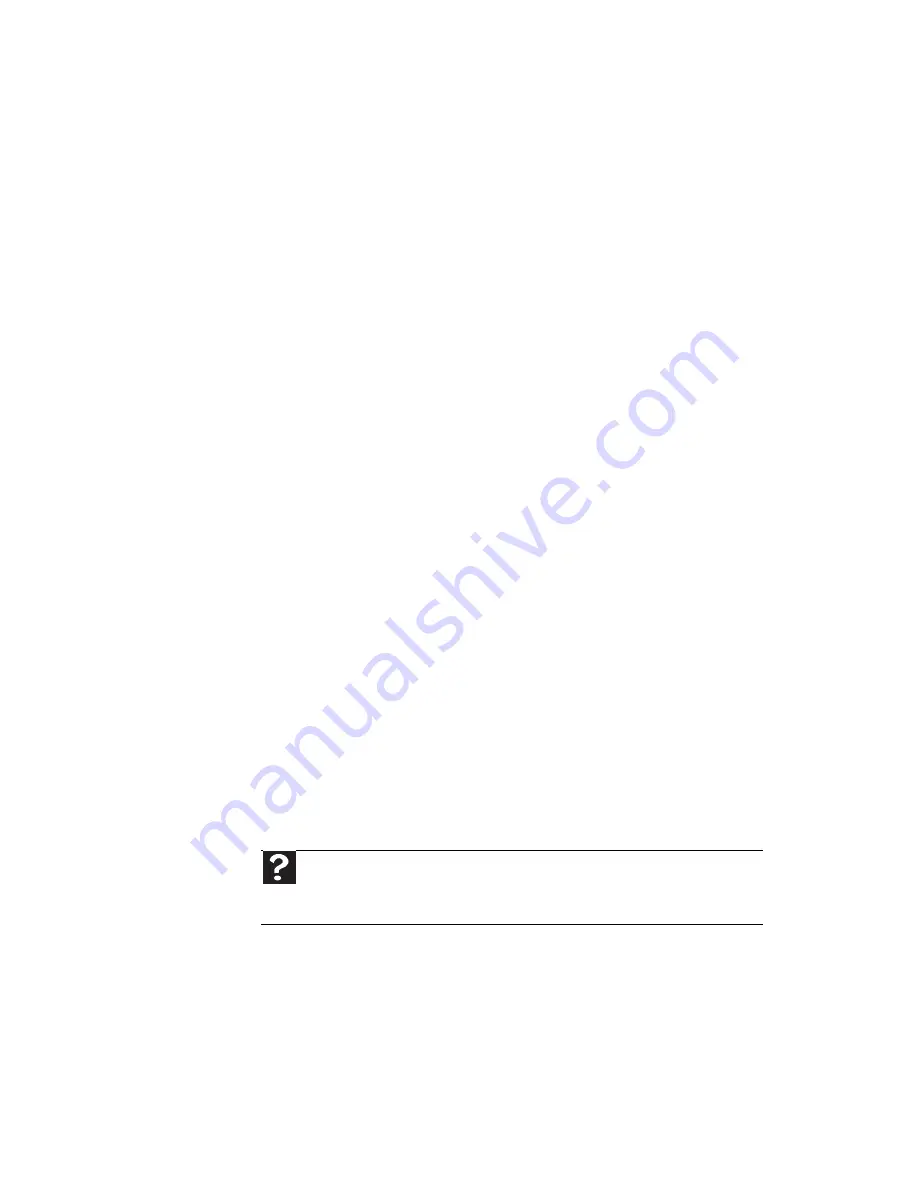
Chapter 3: Troubleshooting
30
Keyboard
The keyboard does not work
•
Make sure that the keyboard cable is
plugged in correctly. For more information,
see the poster that came with your computer.
•
Remove all extension cables and switch
boxes.
•
Clean the keyboard by using an aerosol can
of air with a narrow, straw-like extension to
remove dust and lint trapped under the keys.
•
Try a keyboard that you know works to make
sure that the keyboard port works.
•
Reinstall the keyboard device driver.
A keyboard character keeps repeating or you see
a “keyboard stuck” or “key failure” error message
•
Make sure that nothing is resting on the
keyboard.
•
Make sure that a key is not stuck. Press each
key to loosen a key that might be stuck, then
restart your computer.
Liquid spilled in the keyboard
•
If you spilled liquid in the keyboard, turn off
your computer and unplug the keyboard.
Clean the keyboard and turn it upside down
to drain it. Let the keyboard dry before using
it again. If the keyboard does not work after
it dries, you may need to replace it.
Memory
You see a “Memory error” message
•
Use a third-party diagnostic program to help
determine if a memory module is failing.
Help
For more information about troubleshooting memory errors,
click Start, then click Help and Support. Type memory error in the
Search box, then press E
NTER
.
Содержание EL1358G
Страница 1: ...User Guide EM001...
Страница 11: ...Chapter 1 Checking Out Your Computer...
Страница 15: ...Chapter 2 Setting Up and Getting Started...
Страница 32: ...Chapter 2 Setting Up and Getting Started 22...
Страница 33: ...Chapter 3 Troubleshooting...
Страница 59: ...Appendix A Regulations and safety notices...
Страница 69: ...59...
Страница 70: ...Remark All images are for reference purposes only Actual configuration may vary V10A2...






























