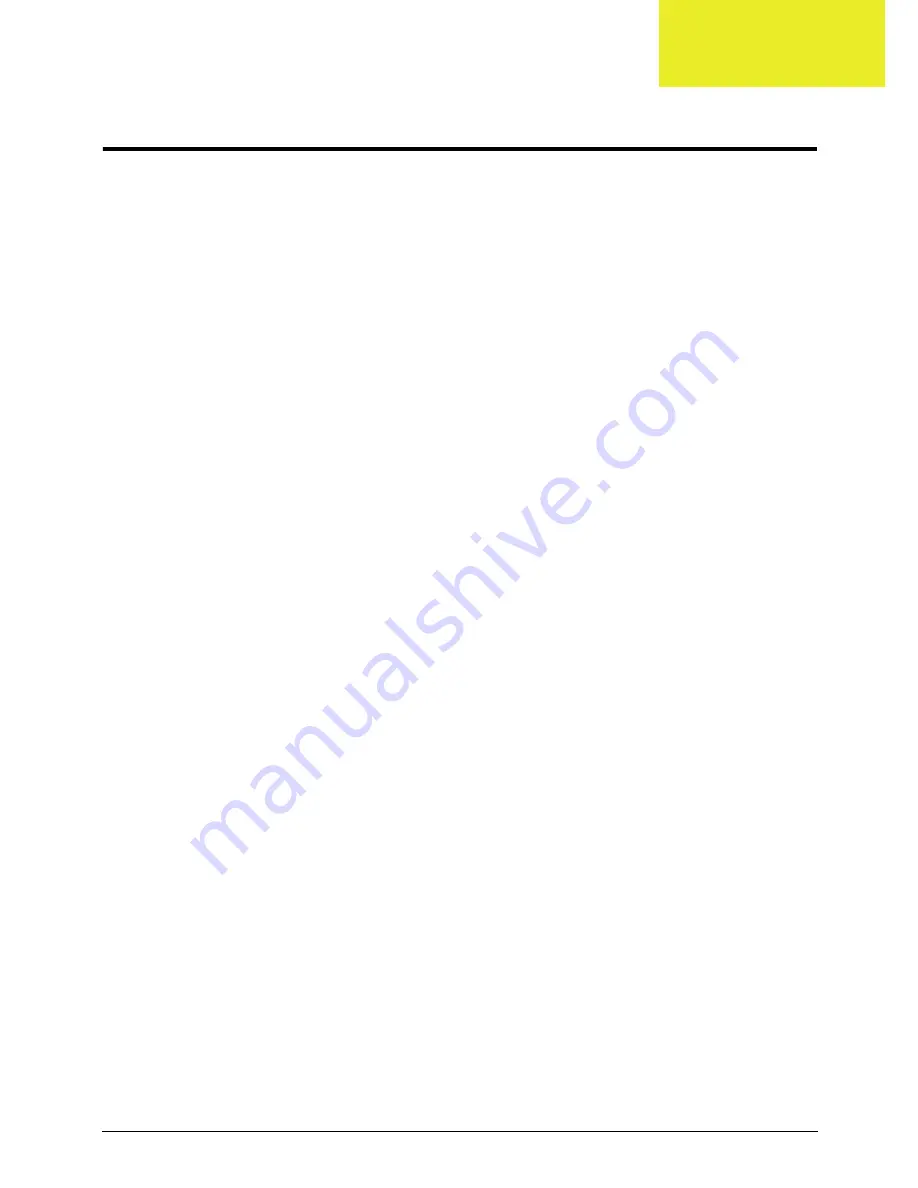
Chapter 2
29
System Utilities
BIOS Setup Utility
The BIOS Setup Utility is a hardware configuration program built into your computer’s BIOS (Basic Input/
Output System).
Your computer is already properly configured and optimized, and you do not need to run this utility. However, if
you encounter configuration problems, you may need to run Setup. Please also refer to Chapter 4
Troubleshooting when problem arises.
To activate the BIOS Utility, press
F2
during POST (when
Press <F2> to enter Setup
message is promptedon
the bottom of screen).
Press
F2
to enter setup. The default parameter of F12 Boot Menu is set to “disabled”. If you want to change
boot device without entering BIOS Setup Utility, please set the parameter to “enabled”.
Press
<F12>
during POST to enter multi-boot menu. In this menu, user can change boot device without
entering BIOS SETUP Utility.
Navigating the BIOS Utility
There are five menu options: Information, Main, Security, Boot, and Exit.
Follow these instructions:
•
To choose a menu, use the left and right arrow keys.
•
To choose an item, use the up and down arrow keys.
•
To change the value of a parameter, press
F5
or
F6
.
•
Press
Esc
while you are in any of the menu options to go to the Exit menu.
•
In any menu, you can load default settings by pressing
F9
. You can also press
F10
to save any
changes made and exit the BIOS Setup Utility.
NOTE:
You can change the value of a parameter if it is enclosed in square brackets. Navigation keys for a
particular menu are shown on the bottom of the screen. Help for parameters are found in the Item
Specific Help part of the screen. Read this carefully when making changes to parameter values.
Please
note that system information is subject to different models.
Chapter 2
Содержание E732
Страница 6: ...VI ...
Страница 10: ...4 Table of Contents ...
Страница 15: ...Chapter 1 5 System Block Diagram ...
Страница 38: ...28 Chapter 1 ...
Страница 52: ...42 Chapter 2 ...
Страница 102: ...92 Chapter 3 7 Replace the two 2 bezel screws Step Size Quantity Screw Type LCD Bezel Assembly M2 5 4 0 2 ...
Страница 104: ...94 Chapter 3 3 Connect the Bluetooth cable to the Bluetooth module 4 Adhere the Bluetooth cable to the mainboard ...
Страница 106: ...96 Chapter 3 2 Connect the Bluetooth cable to the mainboard 3 Connect the speaker cable to the mainboard ...
Страница 114: ...104 Chapter 3 4 Using the pull tab slide the HDD module in the direction of the arrow to connect the interface ...
Страница 124: ...114 Chapter 3 4 Press down as indicated to secure the keyboard in place ...
Страница 126: ...116 Chapter 3 ...
Страница 163: ...Chapter 6 153 ...
Страница 182: ...Appendix A 172 ...
Страница 188: ...178 Appendix B ...
Страница 190: ...180 Appendix C ...






























