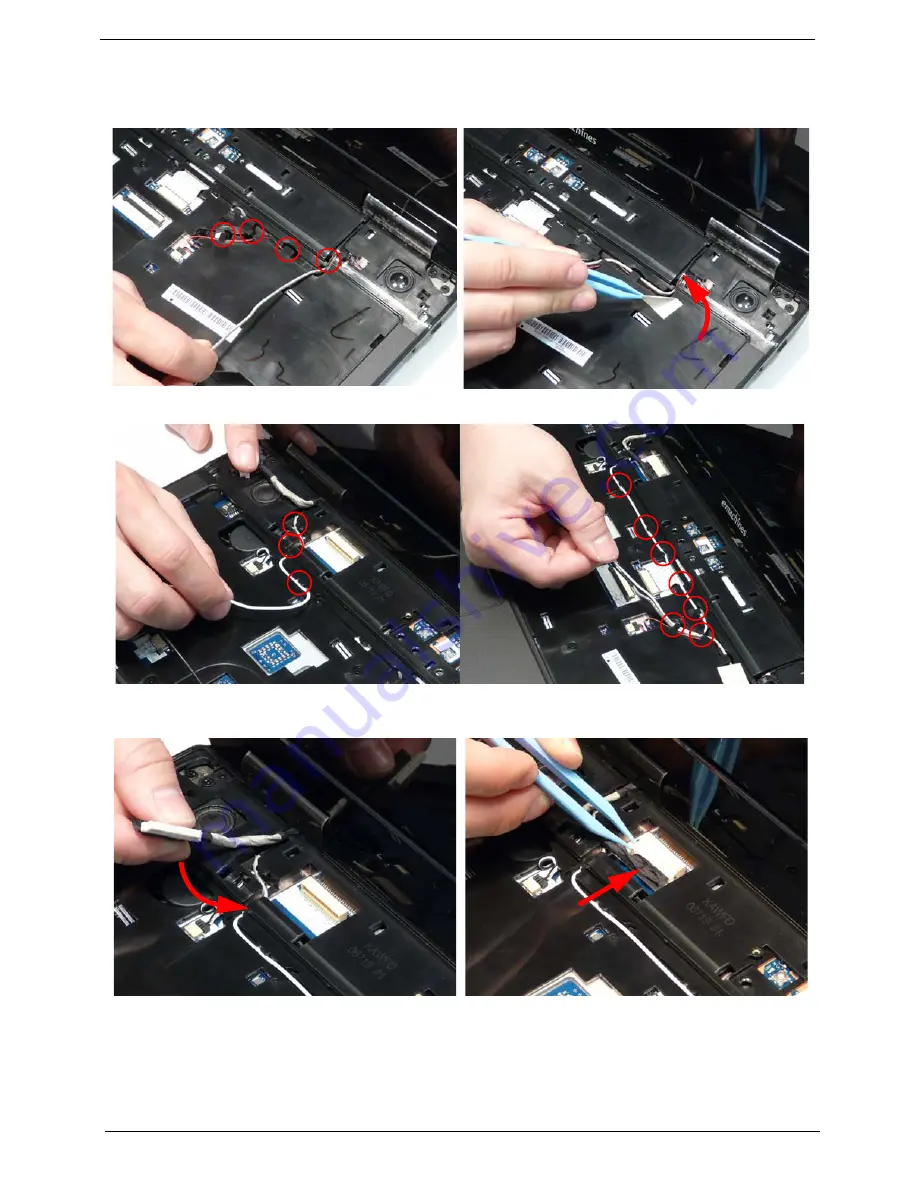
110
Chapter 3
9.
Run the black Antenna cable along the cable
channel as shown using all available retaining
clips.
10.
Replace the adhesive strip to secure the cable in
place.
11.
Run the white Antenna cable along the cable channel as shown using all available retaining clips.
12.
Run the LCD cable along the cable channel using
all available cable clips.
13.
Connect the LCD cable to the Mainboard as
shown.
Содержание E627 Series
Страница 6: ...VI...
Страница 10: ...X Table of Contents...
Страница 14: ...4 Chapter 1 System Block Diagram...
Страница 34: ...24 Chapter 1...
Страница 72: ...62 Chapter 3 4 Disconnect the following four cables from the Mainboard A B C D...
Страница 85: ...Chapter 3 75 4 Using both hands lift the Thermal Module clear of the Mainboard...
Страница 87: ...Chapter 3 77 4 Lift the CPU Fan clear of the Mainboard as shown...
Страница 93: ...Chapter 3 83 5 Lift the LCD Panel clear of the module...
Страница 101: ...Chapter 3 91 9 The Antennas and cables appear as shown when correctly installed...
Страница 106: ...96 Chapter 3 2 Replace the four screws and screw caps provided...
Страница 111: ...Chapter 3 101 5 Replace the FFC and press down as indicated to secure it to the Upper Cover...
Страница 115: ...Chapter 3 105 2 Press down around the edges to secure it in place 3 Replace the nine screws in the Upper Cover as shown...
Страница 116: ...106 Chapter 3 4 Replace the three screw caps as shown 5 Connect the following cables to the Mainboard A B C D...
Страница 122: ...112 Chapter 3 17 Replace the two screws securing the LCD Module to the Lower Cover...
Страница 130: ...120 Chapter 3...
Страница 154: ...144 Chapter 5...
Страница 156: ...146 Chapter 6 eMachines E627 Exploded Diagrams Main Assembly 1 2 3 4 5...
Страница 169: ...Chapter 6 159...
Страница 182: ...Appendix A 172...
Страница 188: ...178 Appendix C...
Страница 192: ...182...
















































