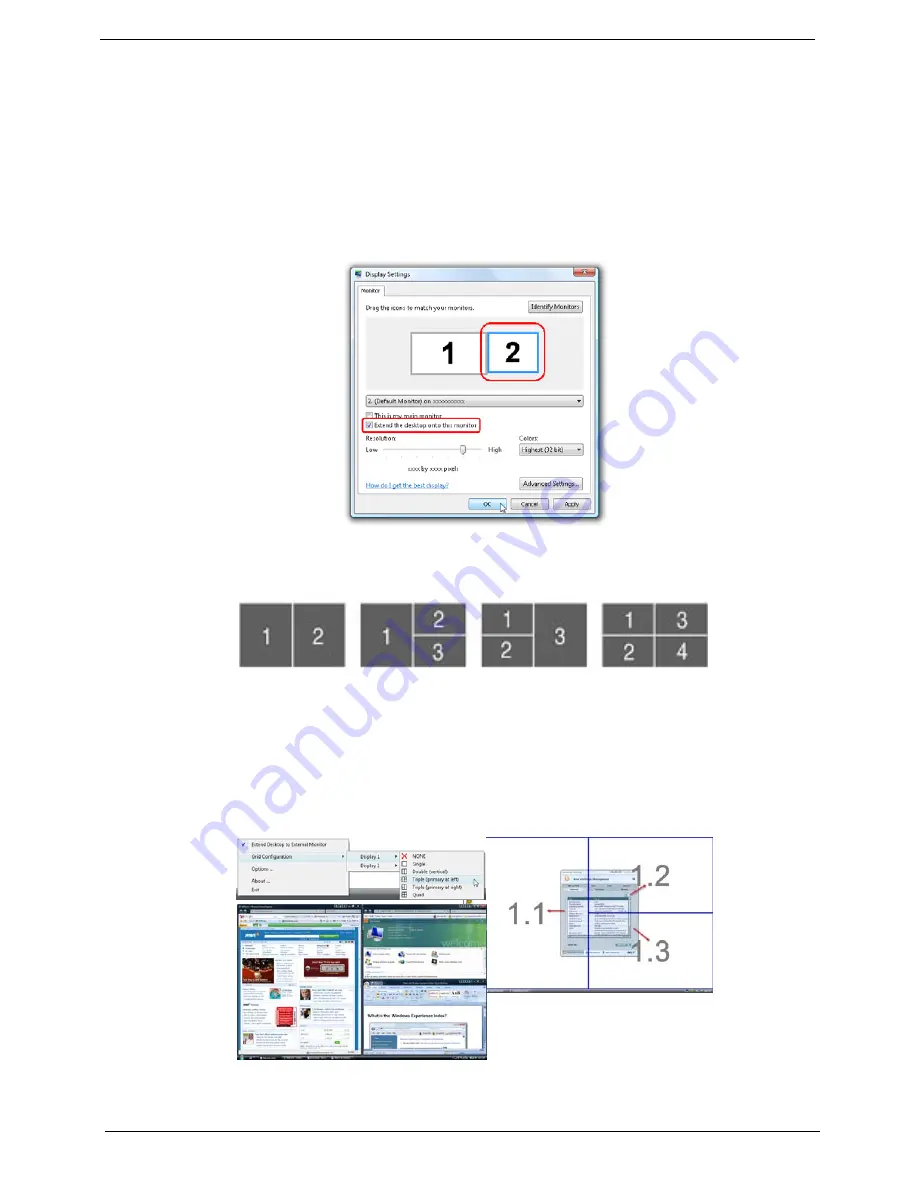
16
Chapter 1
Using the System Utilities
Acer GridVista (dual-display compatible)
NOTE:
This feature is only available on certain models.
To enable the dual monitor feature of the notebook, first ensure that the second monitor is connected, then
select
Start, Control Panel, Display
and click on
Settings
. Select the secondary monitor
(2)
icon in the
display box and then click the check box
Extend my windows desktop onto this monitor
. Finally, click
Apply
to confirm the new settings and click
OK
to complete the process.
Acer GridVista is a handy utility that offers four pre-defined display settings so you can view multiple windows
on the same screen. To access this function, please go to
Start
´
All Programs
and click on
Acer GridVista
.
You may choose any one of the four display settings indicated below:
Double (vertical), Triple (primary at left), Triple (primary at right), or Quad Acer Gridvista is dual-display
compatible, allowing two displays to be partitioned independently.
Acer Gridvista is dual-display compatible, allowing two displays to be partitioned independently.
AcerGridVista is simple to set up:
1.
Run Acer GridVista and select your preferred screen configuration for each display from the task bar.
2.
Drag and drop each window into the appropriate grid.
3.
Enjoy the convenience of a well-organized desktop.
NOTE:
Please ensure that the resolution setting of the second monitor is set to the manufacturer's
recommended value.
Содержание E627 Series
Страница 6: ...VI...
Страница 10: ...X Table of Contents...
Страница 14: ...4 Chapter 1 System Block Diagram...
Страница 34: ...24 Chapter 1...
Страница 72: ...62 Chapter 3 4 Disconnect the following four cables from the Mainboard A B C D...
Страница 85: ...Chapter 3 75 4 Using both hands lift the Thermal Module clear of the Mainboard...
Страница 87: ...Chapter 3 77 4 Lift the CPU Fan clear of the Mainboard as shown...
Страница 93: ...Chapter 3 83 5 Lift the LCD Panel clear of the module...
Страница 101: ...Chapter 3 91 9 The Antennas and cables appear as shown when correctly installed...
Страница 106: ...96 Chapter 3 2 Replace the four screws and screw caps provided...
Страница 111: ...Chapter 3 101 5 Replace the FFC and press down as indicated to secure it to the Upper Cover...
Страница 115: ...Chapter 3 105 2 Press down around the edges to secure it in place 3 Replace the nine screws in the Upper Cover as shown...
Страница 116: ...106 Chapter 3 4 Replace the three screw caps as shown 5 Connect the following cables to the Mainboard A B C D...
Страница 122: ...112 Chapter 3 17 Replace the two screws securing the LCD Module to the Lower Cover...
Страница 130: ...120 Chapter 3...
Страница 154: ...144 Chapter 5...
Страница 156: ...146 Chapter 6 eMachines E627 Exploded Diagrams Main Assembly 1 2 3 4 5...
Страница 169: ...Chapter 6 159...
Страница 182: ...Appendix A 172...
Страница 188: ...178 Appendix C...
Страница 192: ...182...






























