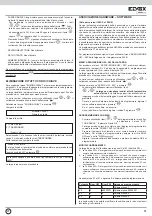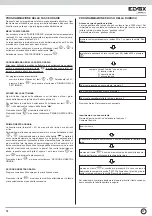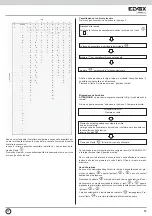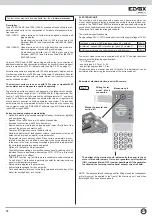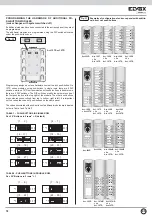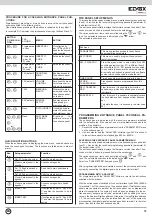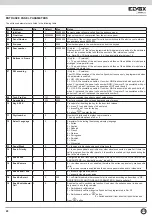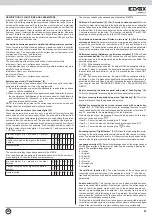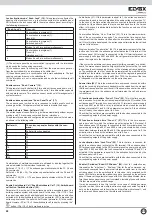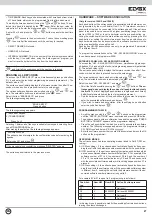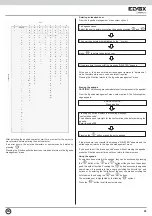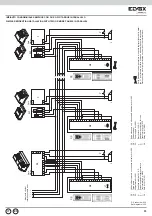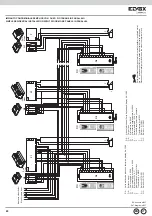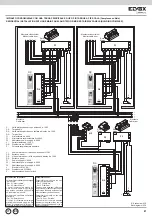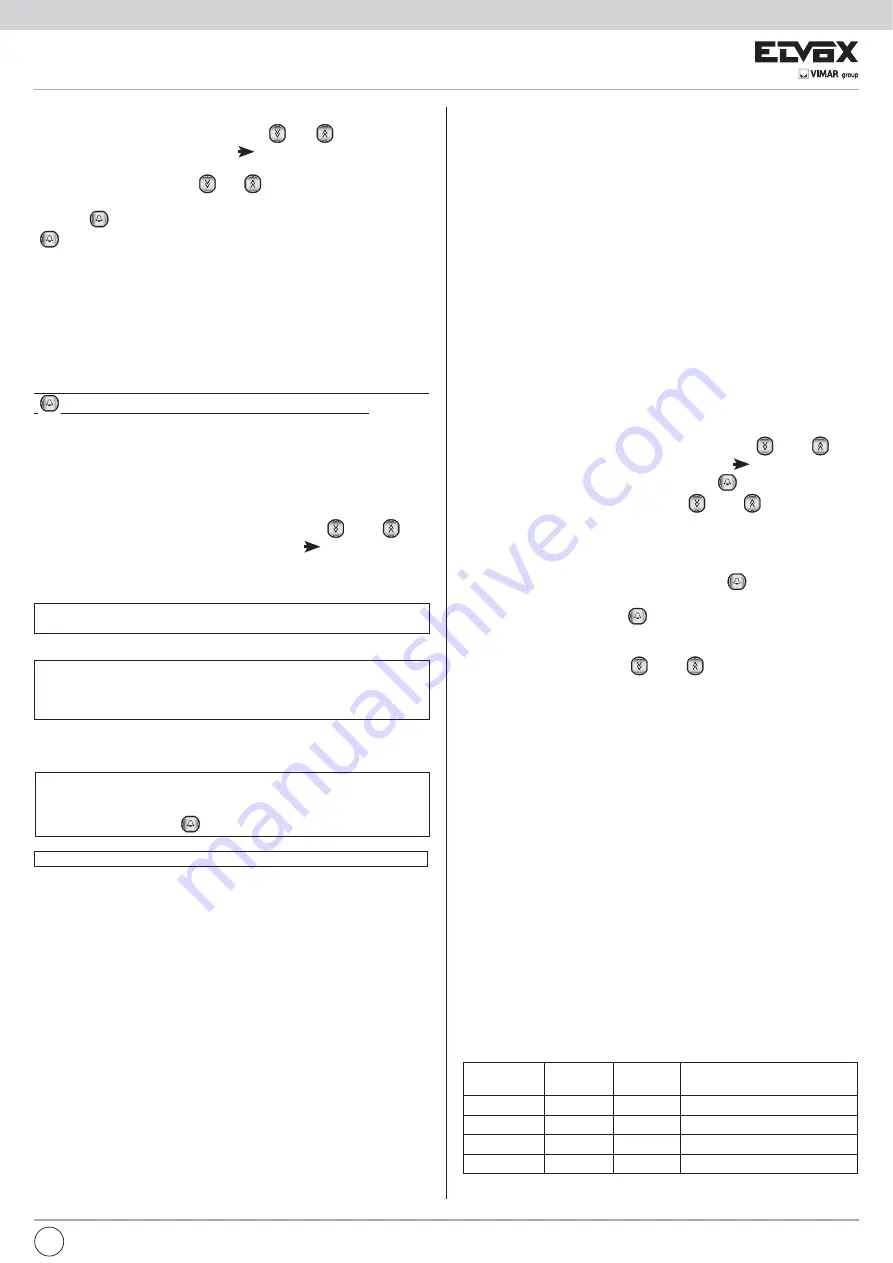
27
Push-but-
ton
Num.HW
Num.SW
Action if button pressed
P1
1
0
Call user 1
P2
2
88000001 Call user 88000001
P3
3
4
Call user 4
P4
4
0
Call user 4
HARDWARE – SOFTWARE ASSOCIATION
(Only for version 1282/P and 1286/P)
Each push-button of the entrance panel is associated with a hardware num-
ber (generated by the circuit board) from 1 to 31 (maximum number of
push-buttons that can be connected to the entrance panel). If the entrance
panel is required to serve users with a higher numbering range, for exam-
ple from 1000 to 1020, or to call a particular user from a push-button, e.g.
calling the switchboard from the main entrance panel by pressing the first
push-button, or calling the same internal user from two push-buttons etc;
each hardware code can be associated with a software number which the
entrance panel will use to send the call.
Push-button HW-SW associations can only be programmed if parameter
07 is different from 0.
To program the associations use the “HW - SW ASSOCIATION” menu on
the entrance panel, or programmer 950B.
ENTRANCE PANEL HW – SW ASSOCIATION MENU
To access the “HW - SW ASSOCIATION” menu, simultaneously press pu-
sh-buttons R + 4 and enter the technical programming password (parameter
8). The default value is 123.
The entrance panel initially displays the firmware version then after 10 se-
conds or when a button is pressed it enters the setup menu.
The various submenu items can be scrolled using the “
” and “
” but-
tons. The selectable submenu is indicated by the “
” arrow.
Select the item “HW - SW ASSOC.” and press “
”.
6FUROOWKHOLVWRIDVVRFLDWLRQVXVLQJWKH³
” and “
” buttons.
The en-
trance panel does not display the codes of all push-buttons but only
the first 6.
The list of displayed push-buttons is lengthened each time by
6 additional elements behind the last programmed element.
)LQGWKHKDUGZDUHQXPEHURIWKHSXVKEXWWRQWKDW\RXZDQWWRSURJUDP
enter the associated software code and press “
”.
,I\RXZLVKWRGHOHWHDQGDVVRFLDWLRQDIWHULGHQWLI\LQJKHSXVKEXWWRQ
enter the code 0 and press “
”.
PROGRAMMING WITH 950B
6FUROOWKHPHQXVXVLQJWKH³
” and “
” buttons on the programmer
until the “ASSOC. BUTTONS” menu is selected and press the OK button.
7KHHQWUDQFHSDQHOHPLWVDFRQILUPDWLRQWRQHDQGWKHPHVVDJH³35(66
BUTTON to CHANGE” appears on the programmer display
3UHVVWKHFDOOSXVKEXWWRQWRZKLFK\RXZDQWWRDVVRFLDWHWKHVRIWZDUH
number. The following message appears on the programmer display:
SW. NUM=xxx” and below it “SW.N=yyyyyyyy”
(QWHUWKHVRIWZDUHQXPEHUWKDW\RXZDQWWRDVVRFLDWHDQGSUHVVWKH2.
button on the programmer.
OPERATING MODES
The entrance panel has three operating modes linked to Par.07 (SW en-
coding):
A. If SW encoding = 0 the entrance panel activates all push-buttons, sen-
ding the call with the hardware number associated with the push-button;
B. If SW encoding = 1 the entrance panel only activates push-buttons which
have an associated software number different from 0. For example if the
software number of P1 is 0, the number of P2 is 5 and the number of
P3 is 10, the entrance panel activates only P2 and P3 and sends calls
with the associated software number, while nothing happens when P1 is
pressed;
C. If SW encoding = 2 the entrance panel activates all push-buttons, sen-
ding the call with the software number if the associated software number
is different from 0, sending the call with the hardware number if the as-
sociated software number parameter is equal to 0.
For example if Par.07 is equal to 2, programming is as follows:
In this way it is only possible to modify the encoding of certain push-buttons,
leaving the others unchanged.
7,0(%$1'6(DFKNH\FDQEHDVVRFLDWHGZLWKWLPHEDQGVIURPDWRWDO
of 16 available, which can be programmed from the time band menu.
To modify the time band select it using the “
and
” buttons. The se-
lected time band is indicated by the “
” arrow. Enter the new value, for
values from 1 to 9 enter the digit preceded by “0” for example for time band
5, enter 05 or 5 and press the “
” or “
” button to pass to the next time
band.
Pressing “
” passes to the next submenu. To save the new setting press
“
”, then scroll all the submenus until the next key is reached.
6(/(&75($'(51RWXVHG
86(5'$7$1RWXVHG
,17(51$/180%(57KLVLVWKHQXPEHURIWKHLQWHUQDOXVHUDVVRFLDWHG
with the key. It is useful when, using the “data organizer” program, you
want to trace the holders of the key from the key database
If you modify one of the submenus, to save the new programmed data press
“
” and scroll all the submenus until the next key is reached.
ERASING ALL KEYCODES
To access the “ERASE KEYS” menu, simultaneously press push-buttons
R + 4 and enter the technical programming password (parameter 8). The
default value is 123.
The entrance panel initially displays the firmware version then after 10 se-
conds or when a button is pressed it enters the setup menu.
The various submenu items can be scrolled using the “
” and “
” but-
tons. The selectable submenu is indicated by the “
” arrow.
Select the item “ERASE KEYS” and press .
The following message appears:
“ERASE KEYS”
Press a button
1) Keys from keypad.
2) TRANSPONDER
Press 1 or 2
“confirmation code”
The entrance panel prompts for the confirmation code before erasing the
agenda.
Enter code 321 and press
If the procedure is successful the message “DELETED” appears
The following message appears:
Selecting 1 deletes all of the keys insertable from keypad, selecting 2 era-
ses all TRANSPONDER keys.
After making the selection, the following message appears:
The entrance panel returns to the previous menu
EN