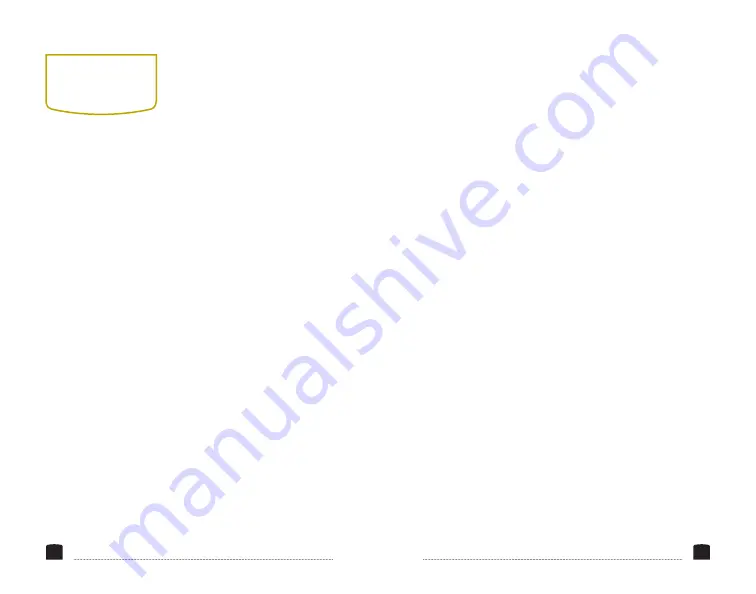
14
usING THe
OCM-7PWV
MONITORING SOUND
You can monitor sound
via the integrated speaker
or the 3.5 mm stereo
headphone jack. To monitor
via the headphone jack,
plug in a pair of compatible
headphones.
MOUNTING THE FIELDVISION
Use one of the 1/4
″
-20
threaded sockets in the
FieldVision to attach the
monitor to your mounting
system. Make sure your
bracket can support the
monitor.
CONNECTING TO YOUR
CAMERA
To connect the FieldVision
to your camera, follow
these steps:
1. Choose the desired
video input, and use
the appropriate cable to
connect your camera to
the corresponding input
connections on the back
of the monitor.
2. Press the video input
button (Video, YPbPr,
HDMI, or SDI) that
corresponds to your
video input signal. The
button will glow to
indicate that the signal
is selected.
15
3. If you are using the tally light, connect the tally wires
to the corresponding wires in your studio tally system.
(See XLR diagram on pg. 8)
LOOP THROUGH
The FieldVision has SDI and HDMI loop-through. To loop
the video signal through the monitor, make sure your
camera is connected to either the SDI or HDMI video
input, and then connect the appropriate cable to the SDI or
HDMI output connection on the back of the monitor.

















