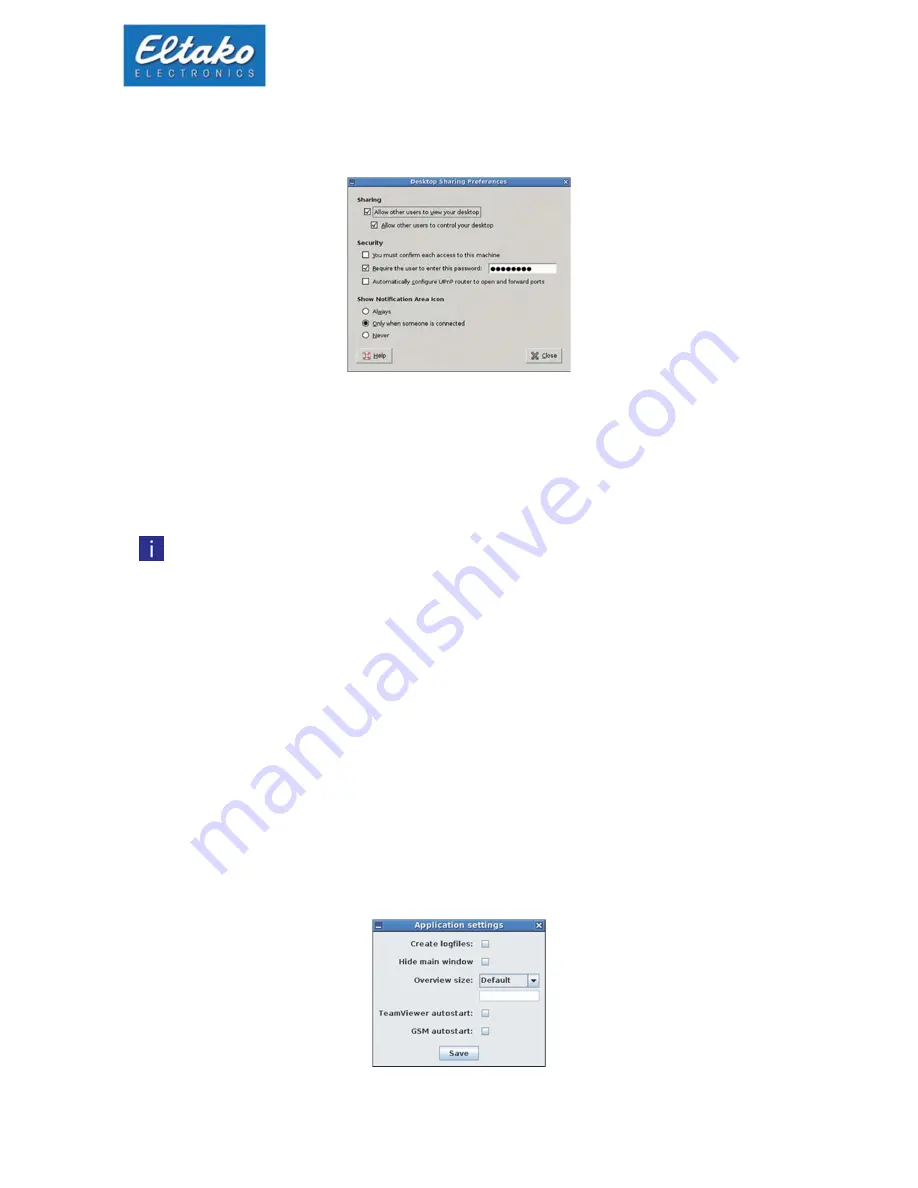
Quick start guide Eltako GFVS-Safe II
9
5.7
Remote settings
Via the menu item “system settings – remote-settings“ further settings for remote access can be made.
Figure 10: Remote settings
If you connect another computer via crossover cable to the network port of the Eltako GFVS-Safe II,
you can directly access with a remote client (e.g. TightVNC).
The default password is: password
The Interface is configured to operate in a network with DHCP.
Note: In recovery mode the network interface has the IP 192.168.168.100.
5.8
BSC-BAP Finder
The BSC-BAP finder is used for configuration of BAPs, BIERS and IPG170(P) and can be opened via menu
item “system-tools –BSC-BAP finder“.
A detailed manual is available via the menu point “manuals – BSC-BAP finder“.
5.9
GFVS 3.0 settings
This dialog is invoked via “System tools - GFVS settings”.
The menu item “create log files” generates log files that document possible errors and provide
solutions for the technical support.
With “size of the overview window” the size of the overview window to associated pc-Clients is
adjusted
„Team Viewer Start-up integrates the team viewer to the start-up. To accept the setting, a restart is
required.
Figure 11: Application settings
Содержание GFVS-Safe II
Страница 1: ...Quick start guide Eltako GFVS Safe II...










































