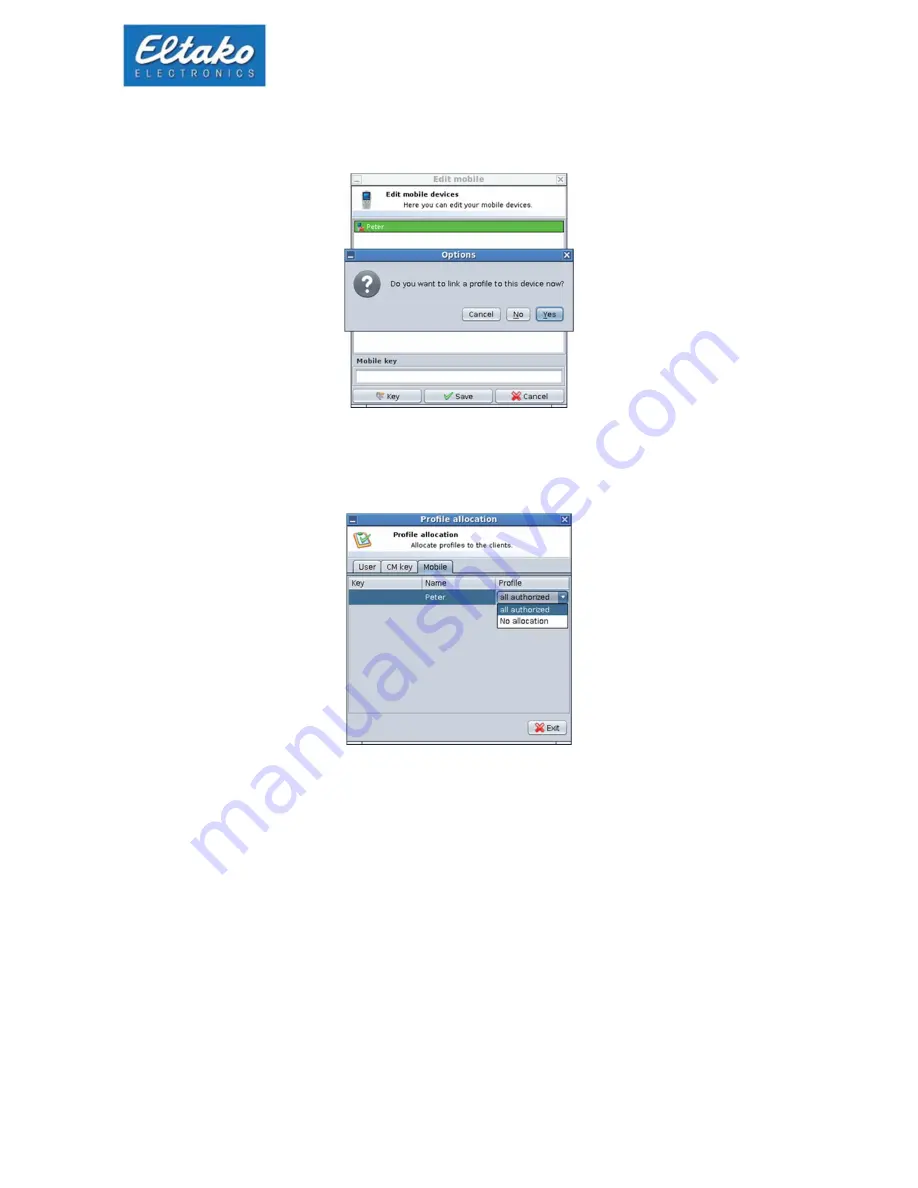
Quick start guide Eltako GFVS-Safe II
13
Then assign a profile to the device. Without a profile the device has no rights in the Eltako GFVS 3.0
software.
Figure 18: Assigning a profile to the mobile
All generated profiles are displayed in the drop-down box:
Figure 19: Assigning a profile
Click on the button “key“ in the Eltako GFVS 3.0-Software to open the dialog for entering the password.
You may enter any password without restrictions. Then also enter this password in the “password”
box of the app.
Additionally a figure in the box mobile key has to be entered (six-digit, e.g. 000000).
Содержание GFVS-Safe II
Страница 1: ...Quick start guide Eltako GFVS Safe II...
























