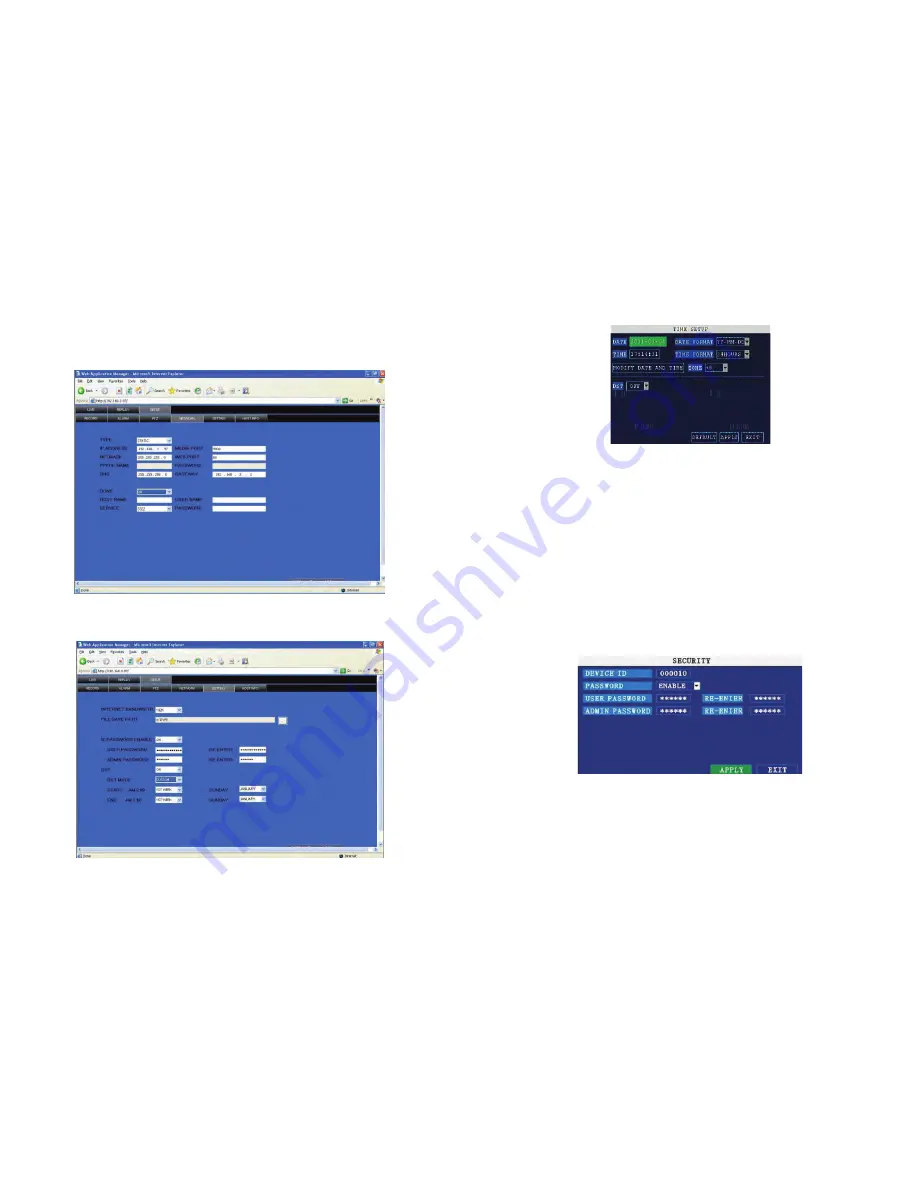
- 14 -
date/time setup interface.
DATE: Press
【
Enter
】
or
【
+
】
/
【
-
】
or press number key to chose the date.
DATE FORMAT: Press ENTER to switch between the date patterns, there are YY-MM-DD and MM/DD/YY
two options. When chose the date format, left date will be displayed with corresponding format.
8 PASSWORD
Move the cursor to
【
PASSWORD
】
(
Icon highlighted when selected
)
, press
【
Enter
】
to enter into the setting
interface.
DEVICE ID: Press
【
+
】
/
【
-
】
or number key to setup the ID
PASSWORD:
【
Enter
】
key to choose whether password enable or disable. ”enable” means user
nee
NETWORK PW CLEAN:Users need to input password at remote PC for viewing if the remote login is protected
by password
d insert password when log in, “disable” means without password and user can enter into main menu directly.
USER PASSWORD: Press number key to setup.
ADMIN PASSWORD: Press or number key to setup.
- 33 -
4.4.14 NETWORK
Click “NETWORK” to enter into setup interface; you can check the parameter settings as in GUI of DVR.
4.4.15 System setting
Click” SETUP” to enter the system setting interface as follows:
TIME FORMAT: Press ENTER to switch between the time patterns, there are 12 HOURS and 24 HOURS two
options. Left time will be displayed with corresponding format.
Daylight Saving Time: open and enter into DST pattern: default and custom.
The default DST time starts at 02:00 in the second Sunday on March, and ends at 02:00 in the first
Sunday on November. In addition, user can choose beginning and end DST time according to different
demands. When system time enters into DST beginning time, it will be in the range of DST, then DST
takes effect, system time will add 1 hour to become DST, when DST ends or closes, DST will minus 1
hour to ge back to system time.
Remark: Have to move the cursor to the
【
MODIFY TIME AND DATE
】
and press
【
APPLY
】
to save it,
otherwise it won’t save the modification if you exit this interface.
Содержание HDVR7-702X
Страница 1: ...HDVR7 702X 7 LCD Digital W ireless DVR w Network...
Страница 11: ...ok three is not all...
Страница 17: ...Loop Time Set up the scan time interval...
























