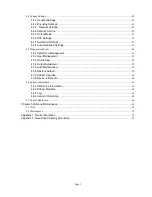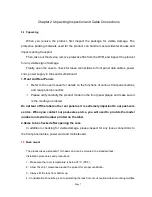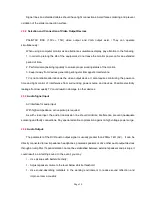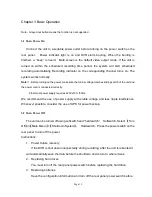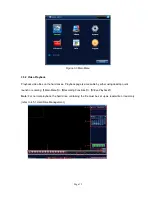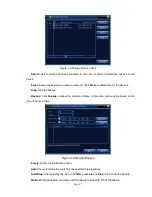Отзывы:
Нет отзывов
Похожие инструкции для EL430DVR

ZMD-DT-SJN6
Бренд: ZMODO Страницы: 60

DVR603-12
Бренд: Electronics123 Страницы: 6

DR-400N
Бренд: Trailer Vision Страницы: 24

ZC357MGX
Бренд: Magnavox Страницы: 104

DVR-16TN Series
Бренд: Speco Страницы: 2

EVD-04/050A1MJN
Бренд: Euro Video Страницы: 47

EVD-04/100A1RN
Бренд: Euro Video Страницы: 82

PACOM PPRO-UR-16PDX
Бренд: Hills Страницы: 14

NVR10020P
Бренд: Abus Страницы: 58

HDVRQ Series
Бренд: Genie CCTV Страницы: 64

NVR16POE
Бренд: Northern Страницы: 186

NVR2821
Бренд: Kedacom Страницы: 16

ECOR Series
Бренд: EverFocus Страницы: 105

TA-JY500
Бренд: Toyani Страницы: 17

NVS1604HF-A
Бренд: Dahua Страницы: 158

NVR1827
Бренд: Kedacom Страницы: 28

=
Бренд: Black Страницы: 14

VVH-MD40D
Бренд: Vacron Страницы: 63