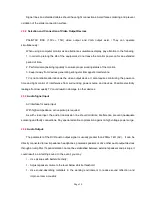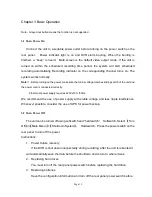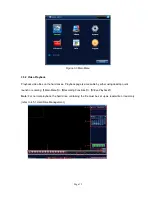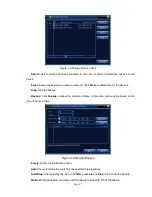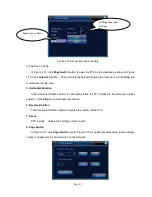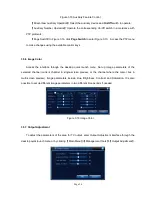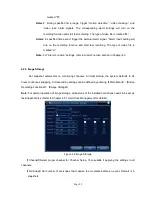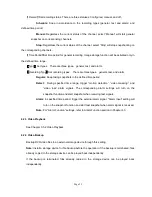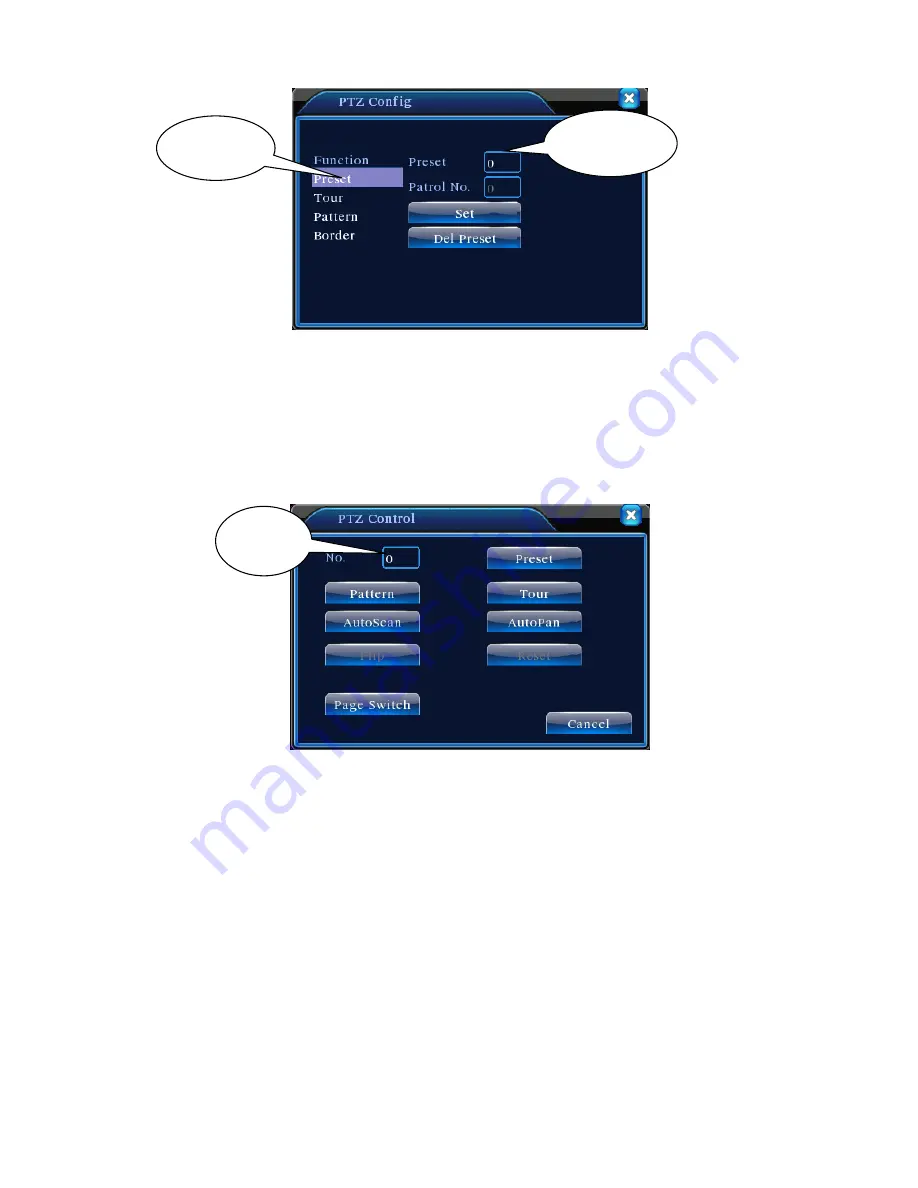
Page 22
Figure 3.11 Preset position setup
2
)
Preset position call-up
In Figure 3.10, click
Page Switch
button to enter PTZ control interface as shown in Figure 3.12.
Enter the number of the preset in
Value Input Box
. Click
Preset Position
to rotate the PTZ to the
corresponding preset position.
Figure 3.12 PTZ Control
2. Point-to-Point Patrol
Connect multiple preset positions to construct a patrol route. PTZ will sweep the patrol route
repeatedly following the Point-to-Point patrol setup.
1
)
Point-to-Point Patrol Setup
Patrol route is the trace line consisted of multiple preset positions. To set up:
Step 1: In Figure 3.10, use arrow keys to rotate the PTZ to the desired preset direction. Click
Set
key to enter Figure 3.13;
Step 2: Click the
Point-to-Point Patrol
key and enter a route number in Patrol Route box.
Click
Add Preset Position
key to input preset number in the dialog box. That will be one of the
Value
input box
Preset
Position
Preset input
box