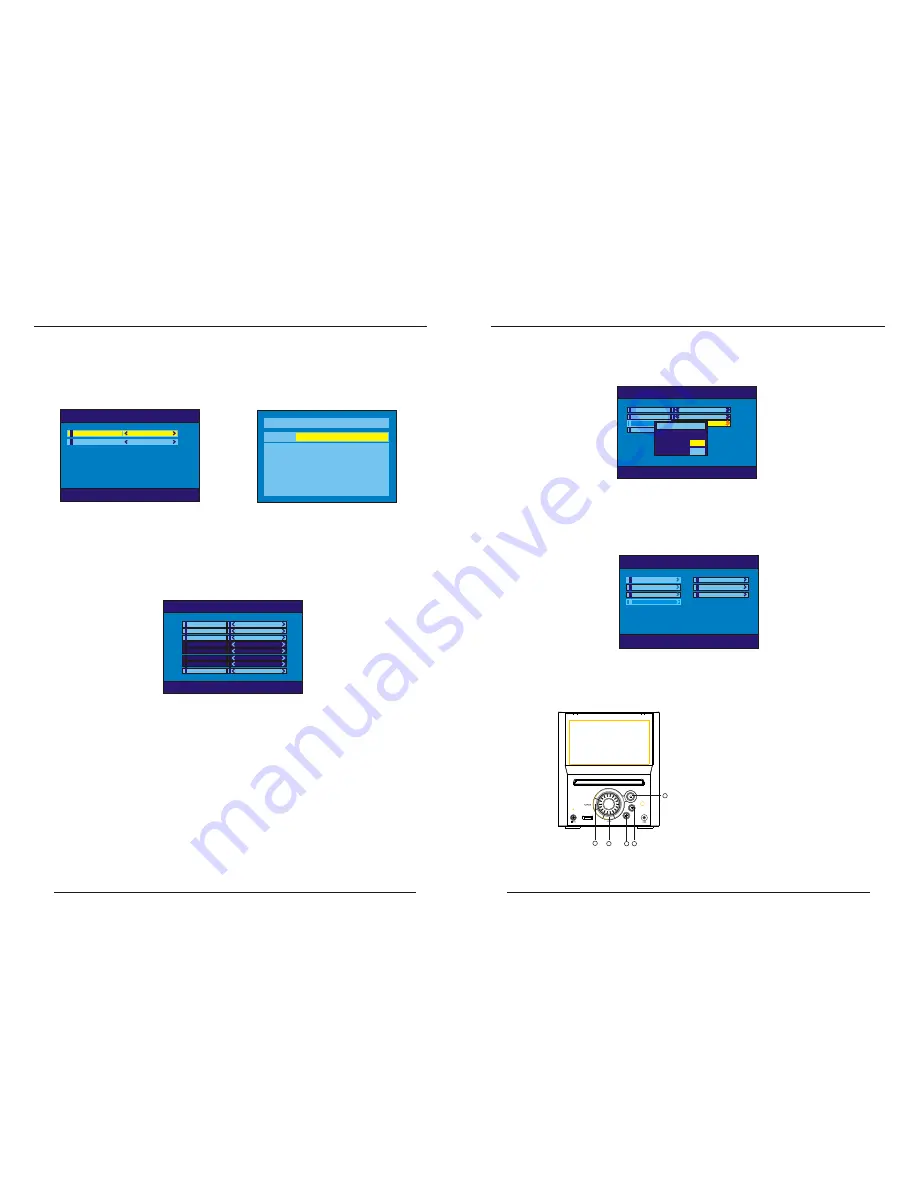
5.
Installation
5.1 Auto Scan
The Auto Scan Menu is shown in Figure (29). First, select a country using <LEFT> or <RIGHT>. Then press
<DOWN> to highlight "Select Scan" and press <ENTER>.
After choosing yes or no, the scan will being (Figure (30)).
Figure (29) Auto Scan Menu
Auto Scan -> Select Country
Auto Scan -> Select Country
Select Country
English
Start Scan
Press Enter
Channel: 21
Frequency: 474000kHz
Progress
1/1
1/1
TV: 0004
Radio: 0009
0001. Xxxxx
0002. Xxxx
0003. Xxxx
0004. Xxxxxx
0006. Xxxxx
0007. Xxxx
0008. Xxxx
0009. Xxxxxx
Figure (30)
5.2 Manual Scan
The Manual Scan Menu is shown in Figure (31). A scan can be performed, be setting thefollowing items:
Country, Scan Type, Start Channel, Start Frequency, End Frequency, and Bandwidth.
If the scan type is single channel, then only the country and start channel can be set. If the scan type is
channel range, then the country, start channel, and end channel can be set.
Use the <UP>, <DOWN> keys to select an item and the <LEFT>, <RIGHT> keys to change the settings.
Once done, go to Start Scan and press <ENTER>.
The setup menu system---DVB PART
Advanced Features
Figure (31) Manual Scan Menu
Manual Scan -> Country
Country
English
Scan Type
Single Channel
Start Channel
21
Start Freq
474000kHz
End Channel
5
End Freq
474000kHz
Band Width
8MHz
Start Scan
Press Enter
5.3Default Setup
A message box will appear, as shown in Figure (32), asking if the user wants to reset the
machine to factory settings. After the settings are reset, the First Time Installation message will appear.
Figure (32) Default Setup
Installation -> Default Setup
Channel Guide
Auto Scan
System Config
Installation
Game
Manual Scan
Message Box
Reset to Default!
Cancel
OK
6. Game
The Game Menu is shown in Figure (33). There are three game:Box Man,Burning Tetris,Hit Rat.
Figure (33) Game Menu
Channel guide -> TV Channel
Channel guide -> TV Channel
Channel guide
System Config
Installation
Game
Box Man
Burning Tetris
Hit Rat
The setup menu system---DVB PART
Advanced Features
38
39
7. Panel key functions
The panel keys have the functions as below at the DVB-T state.
1
2
3
4
5
1.ENTER
2.DOWN
3.LEFT/ CH-
4.RIGHT/ CH+
5.SETUP
www.elonex.com
www.elonex.com
Содержание LNX Cube3
Страница 1: ......


















