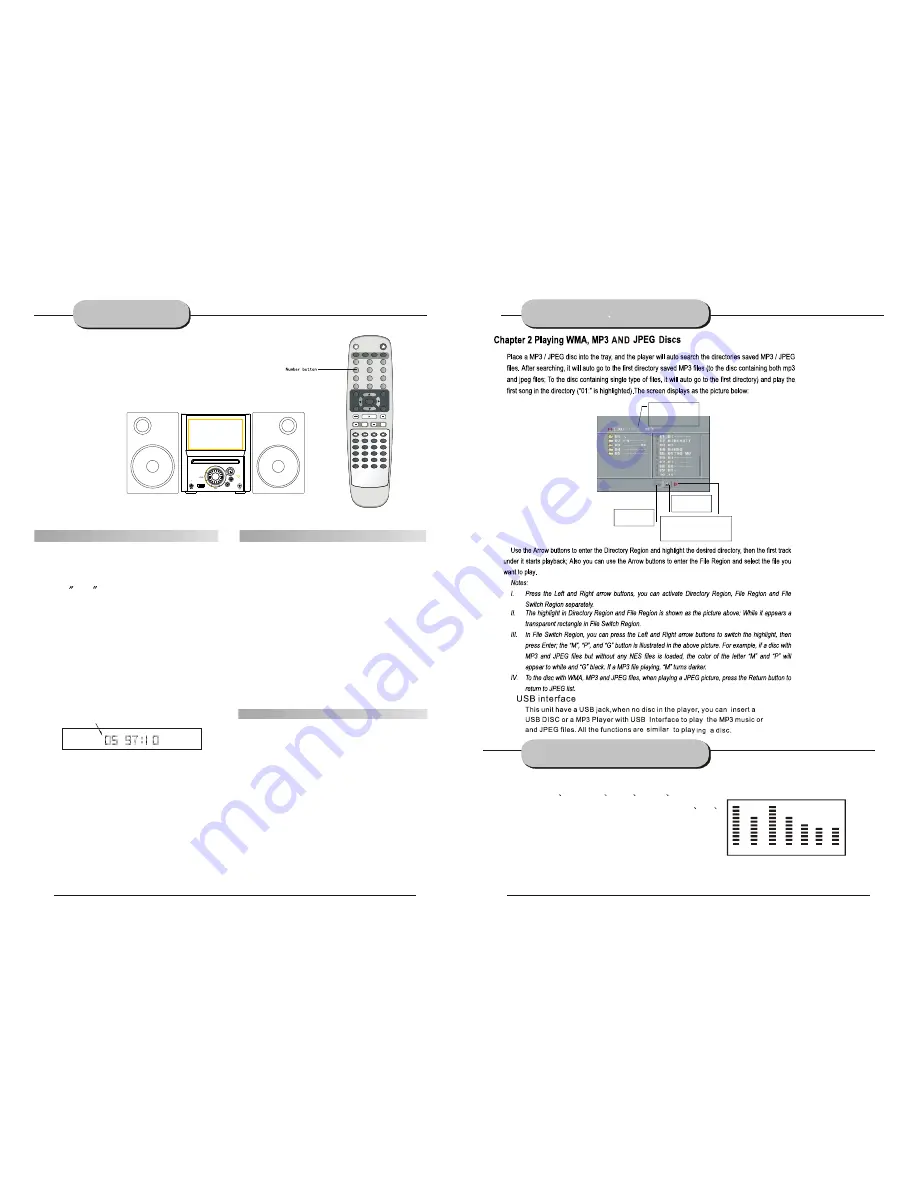
60 150 400 1K 3K 7K 16K
0
1
2
3
4
5
6
7
8
9
SETUP
RECALL
PRE/TUN
MEMO
ENTER
AUTO
STOP
VOL
+10
PAUSE/STEP
PLAY
+
CH
ZOOM
PROG
SLOW
REPEAT
FUNCTION TFT ON/OFF
N/P
SUBTITLE
LANGUAGE ANGLE
RESUME
A-B
+
R/L
MUTE
STANDBY
SOURCE
TITLE
MENU
GOTO
RETURN
4:3/16:9
EPG
TV/RADIO
EQ
VIDEO
PLAYING THE RADIO
-16-
PLAYING WMA
MP3 AND JPEG
-17-
Current MP3/JPEG file
name. If a JPEG file
playing, the name should be
*.jpg.
The playing file is
a JPEG picture.
The playing file is
a MP3 music.
File Switch Region: Displays the
file type of the playing and the
switching.
17
Basic operations
1.Press CH+ or CH- button to find a station.
The frequency will change with each press.
When a station's signal is received, it will
appear in the display.
3.To lock onto a station quickly, hold the CH+
or CH- button for two seconds. The unit
will start automatic tuning in tune state.
When a station
is found, automatic tuning
in tunstops.
1.Press the AUTO button. the
automatic tuning mode is activated.
2.Stations will be stored in ascending order
until 30 stations of that particular wave band
have been saved. When a station is stored, the
memory storage number, as well as the station's
frequency, will flash for four seconds in the
display.
3.When the total number of stations reaches
30, in a particular wave's memory,
no further station in that wave band will be saved.
1.
To play preset stations
2.Press the PRE/ TUN button.
3.Press any of the numbered buttons to
select the desired station's memory number.
For example, to play the station at memory
#5, simply press the 5 button; for memory
#17, press the 1 button followed by the 7
button.
4.Stations in the memory function may also
be accessed by pressing the CH- or CH+
button.
Automatic Tuning
This unit will store up to 30 individual
FM radio stations in its memory.
4.
To add a station to memory, press the MEMO
button. The memory storage number will
blink for four seconds in the display. Press
MEMO again to store the station.
Memory number
Wave band Station frequency
FM\CH:
MHZ
Press the TUNER button to select the desired wave band.
2.Pree
TUN Key into tune state.
Press the EQ key on the remote control to select smart EQ function:
NORMAL
CLASSIC
JAZZ
ROCK
POP.
NOTICE:The function is only in playing VCD
CD
Mp3 disc or in FM mode.
SMART EQ FUNCTION
www.elonex.com
www.elonex.com
Содержание LNX Cube3
Страница 1: ......










































