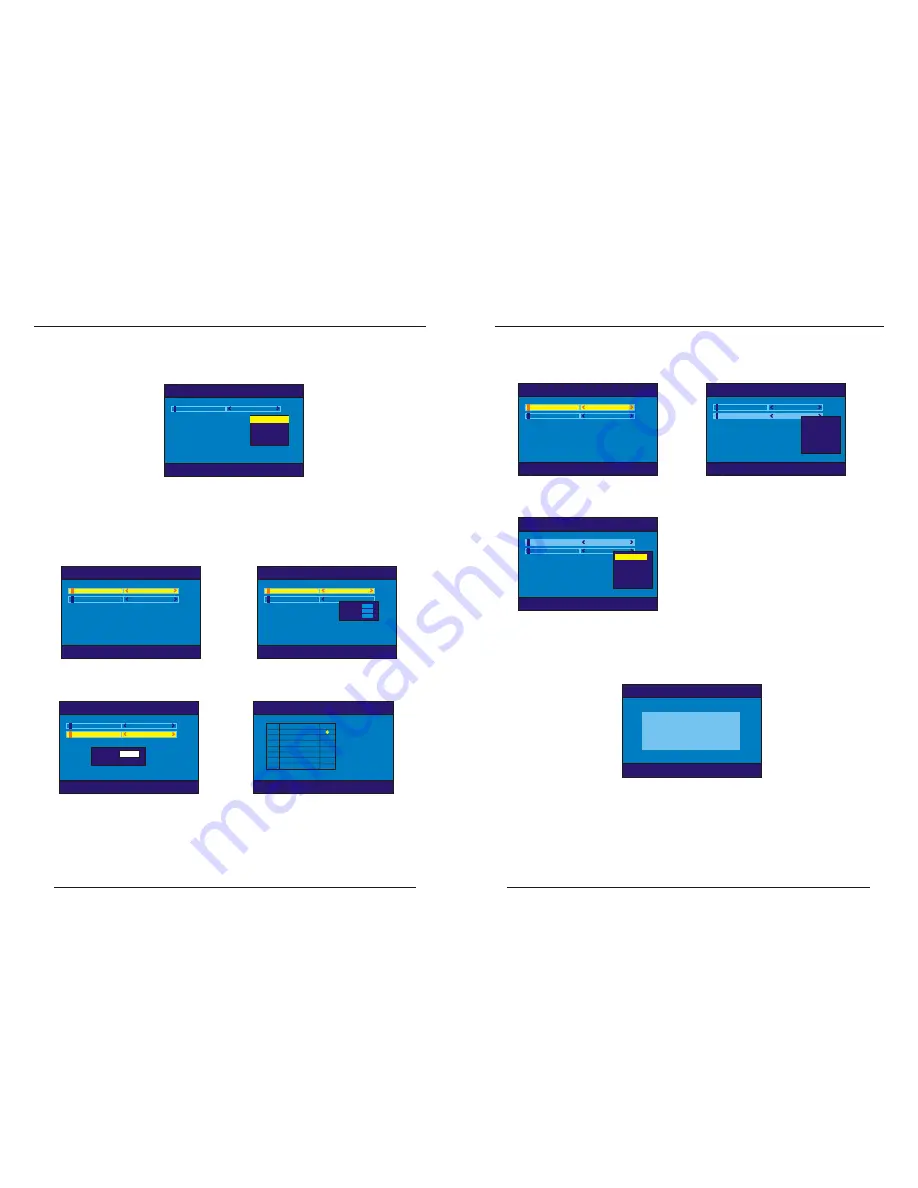
4.4Language
The Language Menu, shown in Figure (202), allows the user to change the OSD language. Use
the <LEFT> or <RIGHT> to select a language, or <ENTER> to select from a list with all the possible
languages. OSD Language: English, German, French, Greece.
4.5 Parent Control
The Parent Control Menu, Figure (21), has two items, Change Pin and Channel Lock. When changing the
pin, the user will be asked to enter the old pin, the new pin, and the new pin again (Figure (22)). In order to
change the channel lock, the user must first enter the pin, as shown in Figure (23). If the pin is okay,
the Channel Lock Menu will appear (Figure (24)). Use <UP> or <DOWN> to select a channel, <ENTER> to
lock or unlock the channel, and <TV/RADIO> to switch between television and radio channels.
Figure (21) Parent Control Menu Figure(22) Change Pin
Figure (23) Enter Pin
Figure(24) Channel Lock
Parent Control -> Change pin
Parent Control -> Change pin
Change pin
Press ENTER
Channel Lock
Press ENTER
Old Pin:
New Pin:
Confirm:
Old Pin:
New Pin:
Confirm:
Parent Control -> Change pin
Parent Control -> Change pin
Change pin
Press ENTER
Channel Lock
Press ENTER
Parent Control -> Channel Lock
Parent Control -> Channel Lock
Change pin
Press ENTER
Channel Lock
Press ENTER
Password:
Password:
Parent Control -> Channel Lock
Parent Control -> Channel Lock
0001
No
0002
0003
0004
TV
XXXX
XXXXXXX
XXX
XXXXX
Lock
The setup menu system---DVB PART
Advanced Features
Figure (20) Language Menu
Language -> OSD Language
OSD Language
English
ENGLISH
FRENCH
SPANISH
GERMAN
System Info
System Info displays the firmware version and date, along with tuner and model information.
See Figure (28).
Figure (28) System Infor
System Info -> INFO PAGE
System Info -> INFO PAGE
UPDATE DATE:
TUNER INFO:
F/W VERSION:
MODEL VERSION:
4.6Time Setting
From the Time Setting Menu, Figure (25), the time zone and sleep settings can be changed.
Use <UP> or <DOWN> to select an item, and <LEFT> or <RIGHT> to change the setting. Alternatively, the
user can press <ENTER> to select from a list of possible settings.
Figure (25) Time Setting Menu
Figure (26)
Time Setting -> Time Zone
Time Setting -> Time Zone
Time Zone
GMT +2
Sleep
Off
GMT+5
GMT+6
GMT+7
GMT+8
GMT+9
GMT+10
GMT+11
GMT+5
GMT+6
GMT+7
GMT+8
GMT+9
GMT+10
GMT+11
Figure (27)
GMT +2
Time Setting -> Time Zone
Time Setting -> Time Zone
Time Zone
Sleep
Off
GMT +2
OFF
10 min
20 min
30 min
40 min
50 min
60 min
OFF
10 min
20 min
30 min
40 min
50 min
60 min
Time Zone
Sleep
Off
The setup menu system---DVB PART
Advanced Features
36
37
www.elonex.com
www.elonex.com
Содержание LNX Cube3
Страница 1: ......





































