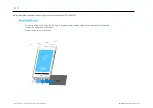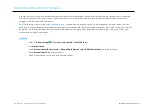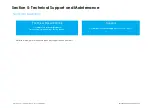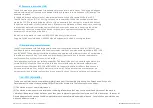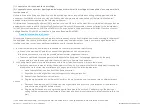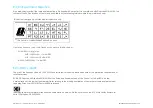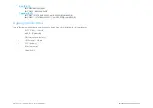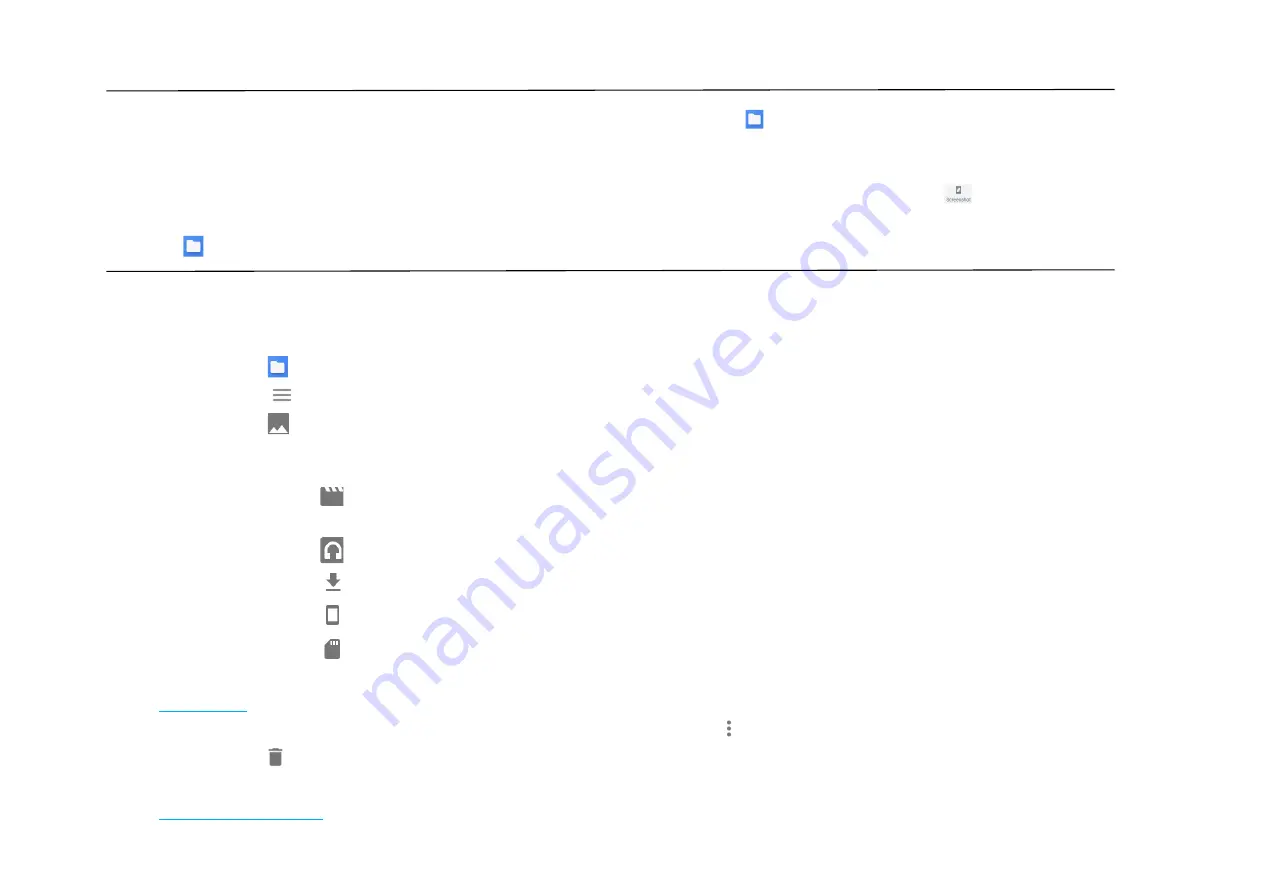
UM600609 Rev A page 75 of 94
User Manual
–
Elo Mobile Computer M60/M60C
Take a Screenshot
For capturing an image of the screen. The device will automatically save the image in the
File folder application.
•
To take a screenshot, press and hold Power and Volume buttons together.
•
Or press the power button for more than 2 second and a pop-up screen menu will appear then tap
screenshot.
About File Application
The File Manager app helps to manage, delete, print, shares and transfer files between the mobile storage and a computer.
To access pictures, videos, screenshots, audios, downloads, and mobile internal / external storage, go to application drawer.
•
Tap
file application from the application drawer.
•
Tap
3 lines menu and choose one of the following options.
•
Tap
Image Icon for pictures and screenshots.
Tap Camera folder for photos.
Tap Screenshots folder for screenshot images.
Tap
Video for recorded videos.
Tap Camera folder.
Tap
Audio for recorded audios.
Tap
for Downloaded items.
Tap
for mobile internal storage folders.
Tap
for mobile external storage folders.
Delete Files
•
To delete files from the folders above, press and hold an item or tap
3 dots menu to select all items in the folder.
•
Tap
to delete.
•
Tap OK to confirm.
Copy and Move Files
Содержание M60
Страница 1: ...USER MANUAL Elo Touch Solutions Elo Mobile Computer M60 M60C ...
Страница 9: ...UM600609 Rev A page 9 of 94 User Manual Elo Mobile Computer M60 M60C Section 1 Introduction ...
Страница 14: ...UM600609 Rev A page 14 of 94 User Manual Elo Mobile Computer M60 M60C Section 2 Getting Started ...
Страница 24: ...UM600609 Rev A page 24 of 94 User Manual Elo Mobile Computer M60 M60C Status Bar Icons and Definition ...
Страница 69: ...UM600609 Rev A page 69 of 94 User Manual Elo Mobile Computer M60 M60C Section 4 Operational ...