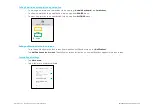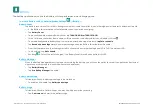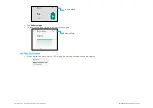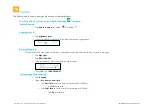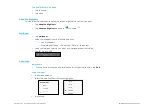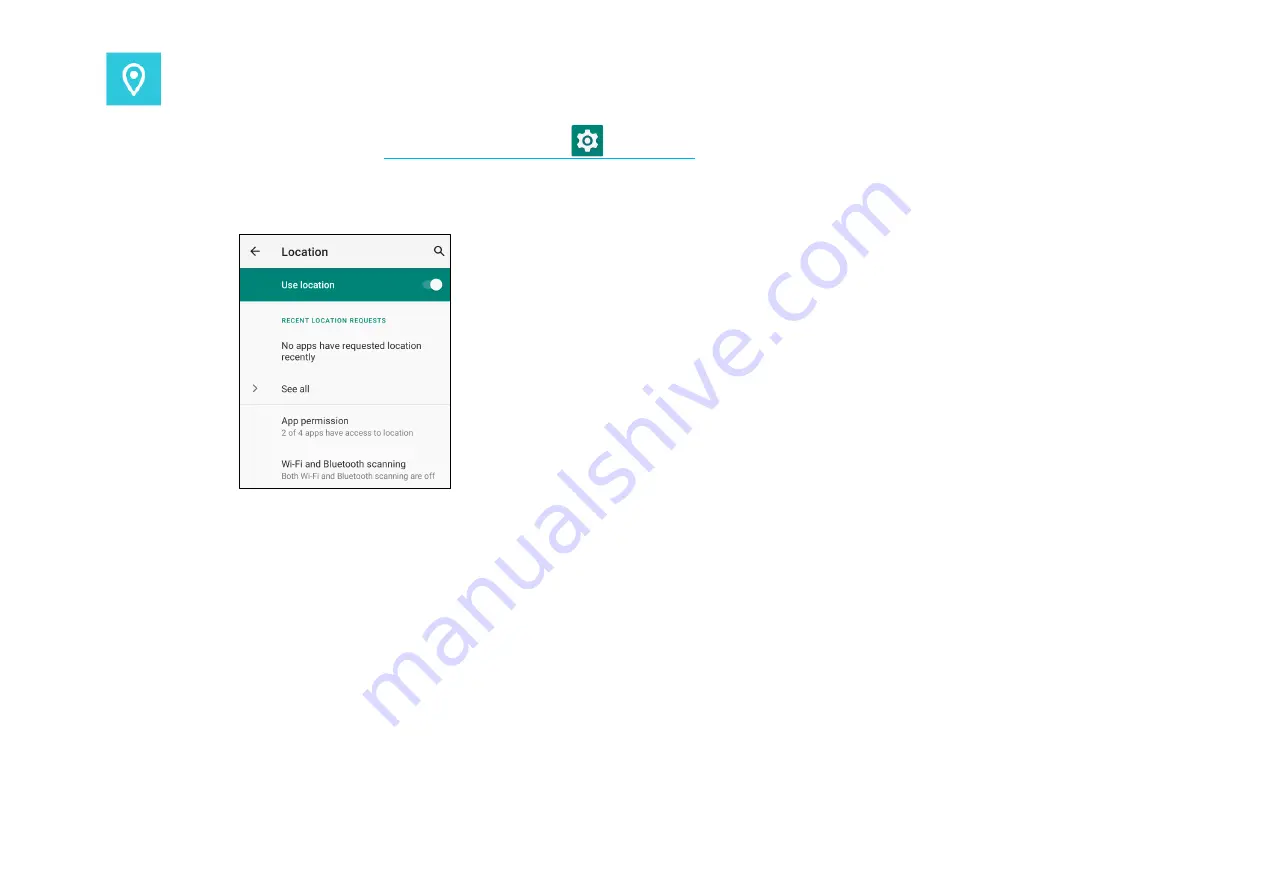
UM600609 Rev A page 58 of 94
User Manual
–
Elo Mobile Computer M60/M60C
Locaction
To modify Locations settings, enter to System Settings
→ Location
•
Tap Location.
•
To enable or disable, tap Use location
•
For apps have requested location recently,
tap See all.
•
To update permission, tap
App permission
.
•
To scan for Wi-Fi networks and Bluetooth, tap
Wi-Fi and Bluetooth scanning,
Note:
This feature allows app and services to scan for Wi-fi networks and Bluetooth anytime. This can be used to improve location-
based features and services.
Содержание M60
Страница 1: ...USER MANUAL Elo Touch Solutions Elo Mobile Computer M60 M60C ...
Страница 9: ...UM600609 Rev A page 9 of 94 User Manual Elo Mobile Computer M60 M60C Section 1 Introduction ...
Страница 14: ...UM600609 Rev A page 14 of 94 User Manual Elo Mobile Computer M60 M60C Section 2 Getting Started ...
Страница 24: ...UM600609 Rev A page 24 of 94 User Manual Elo Mobile Computer M60 M60C Status Bar Icons and Definition ...
Страница 69: ...UM600609 Rev A page 69 of 94 User Manual Elo Mobile Computer M60 M60C Section 4 Operational ...