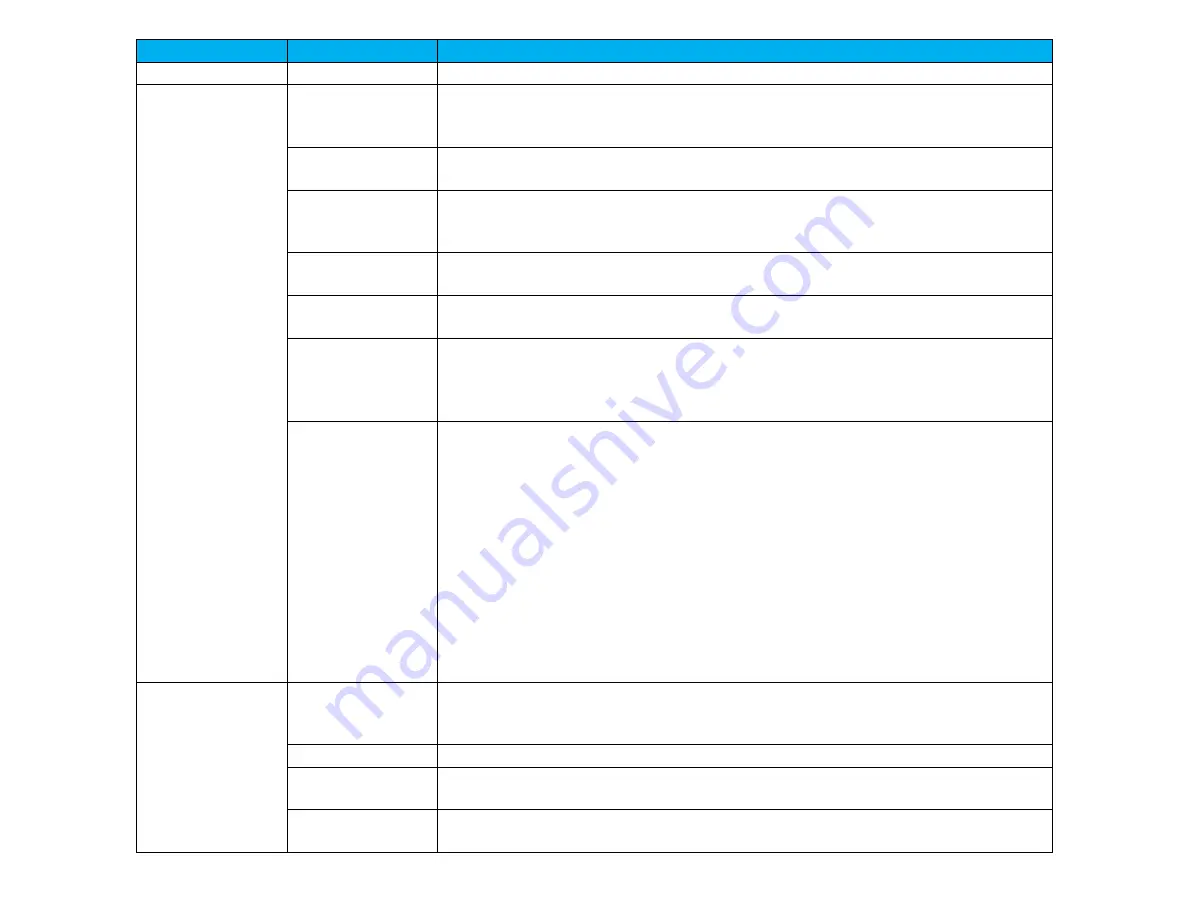
User Manual
–
IDS ET5503L
UM600482 Rev. B, page 19 of 37
Parameter
Available Adjustment
On Boot Up
Let’s Get Started
On first boot up, the Language, Time and Time Zone must be selected
Video
Video Port
Discovery
When enabled, the monitor will automatically switch if a new video port is
connected.
Default: Enabled
Brightness
Adjust the brightness of the display.
Default: 72
Brightness
Sensor
The light sensor can be toggled on or off. When the light sensor is enabled, the
brightness cannot be changed manually.
Table for light sensor is in Section 10: Appendix A
Contrast
Adjust the contrast of the display.
Default: 50
Black Level
The user can choose between Standard, 5%, 10% or 15% black level offset.
The saturation level of the colors change according to the chosen black level offset.
Sharpness
Adjusts sharpness of the displayed images.
Default: no sharpness adjustment
Sharpness function is disabled when the input source ratio is the same as the
panels native ratio
Aspect Ratio
Adjusts aspect ratio of the display.
Default: Fill Screen
Fill Screen
– scales the X- and Y-dimensions of the input video (up or down as
needed) to the display’s native resolution.
Fill Aspect Ratio
– Assuming a landscape orientation and an input video with
aspect ratio smaller than 16:9, scales the Y-dimension of the input video (up or
down as needed) to the display’s Y-resolution, and scales the X-dimension to
maintain the aspect ratio (and fills the rest of the display with equal black bars on
the left and right).
Direct Output
– 1:1, Depends on whether the scalar can support it
Color
Color
Temperature
Adjusts color temperature. Color temperature options shall be 9300K, 7500K,
6500K, 5500K, 3200K and User Defined.
Default: User Defined
Color Sensor
Adjusts the display’s color based on ambient color Temperature reading.
User Preset
If the User Preset option is selected, the user can change the color temperature by
changing individual R, G, and B gains on a scale from 0 to 100.
Picture Modes
Preset color modes that change the color parameters to enhance color definitions.
Available modes are: Standard, Movie, Gaming, Photo, Line mode, Color Enhance
















































