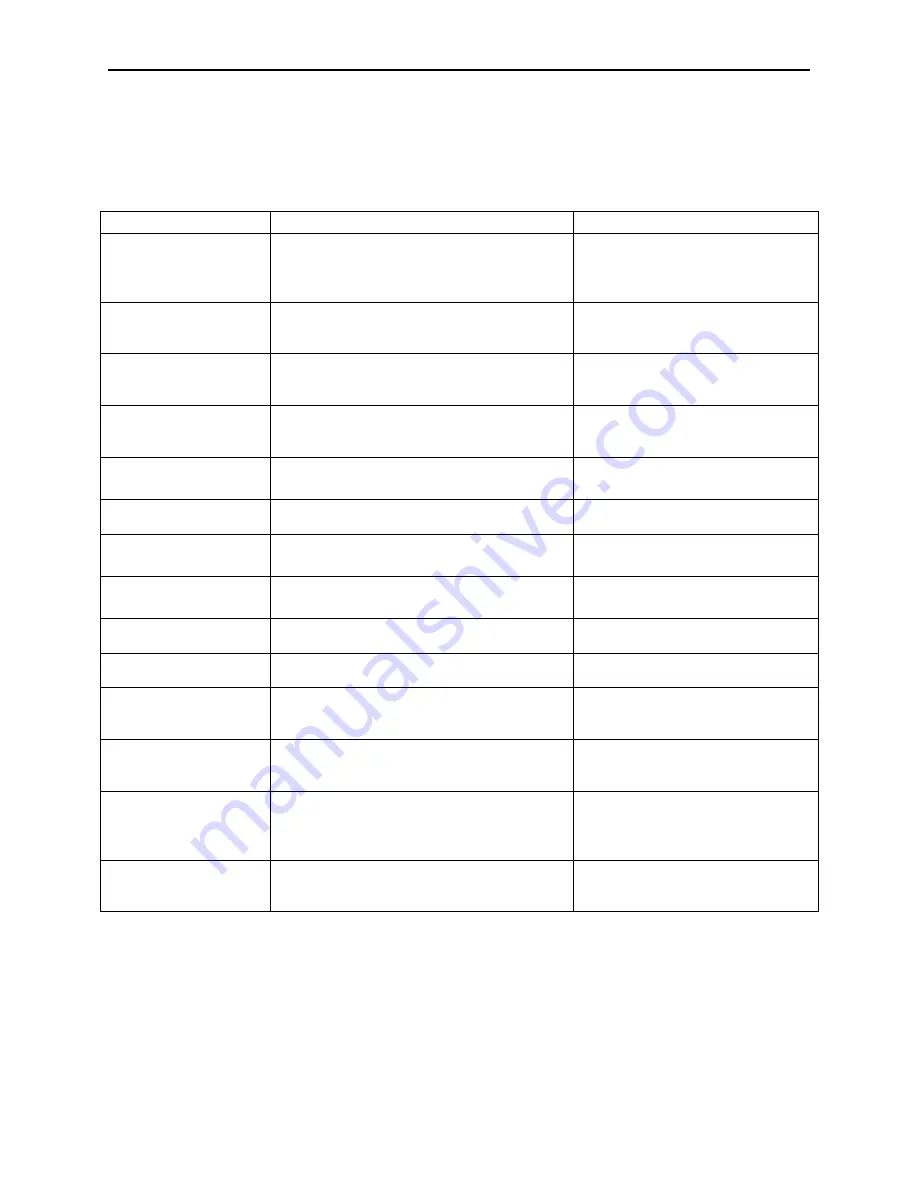
Appendix A. Installation and Setup
71
Configuration Examples for Windows NT/2000/XP
These examples are for illustration only. Most of the command line entries will have to be
modified to accommodate the actual installation.
Device or driver
Command Line
Comment
Generic RS-232
MTCFG COM5 "Generic Serial (RS-
232)" FriendlyName=MT-80
UsePort=COM1 baud=4800 parity=0
datasize=7
Be sure to specify the proper
communication parameters for
the selected device.
Generic KB
MTCFG COM6 "Generic Wedge
(Keyboard)"
FriendlyName=MagReader
"UsePort" is not required for
keyboard devices.
IntelliPIN RS-232
MTCFG COM7 "IntelliPIN MICR
Aux" FriendlyName=IntelliPIN
"UsePort=AUX port on MICR+"
The MICR+ driver must be
installed before this driver.
IntelliPIN RS-232
MTCFG COM8 "IntelliPIN RS-232"
FriendlyName=PINPad
UsePort=COM2
Communication parameters
may be required.
IntelliPIN KB
MTCFG COM9 "IntelliPIN Wedge"
"FriendlyName=IntelliPIN KB"
Quotes are used for Friendly
Name to allow the space.
Mag-Wedge
MTCFG COM10 "Mag-Wedge"
"FriendlyName=Wedge Reader"
MICR+
MTCFG COM11 "MICR+"
FriendlyName=MICR+ UsePort=COM1
Communication parameters
may be required.
Mini MICR RS-232
MTCFG COM12 "Mini MICR RS-232"
FriendlyName=MICRS UsePort=COM1
Communication parameters
may be required.
Mini MICR KB
MTCFG COM13 "Mini MICR Wedge"
FriendlyName=MICRW
MiniWedge
MTCFG COM14 "MiniWedge"
FriendlyName=MSR
MT-85
MTCFG COM15 "MT-85"
"FriendlyName=MSR Encoder"
UsePort=COM2
Communication parameters
may be required.
MT-95
MTCFG COM16 "MT-95"
FriendlyName=MT-95 UsePort=COM1
baud=9600 parity=-1 datasize=8
Communication parameters
may not be required.
Port Powered Insert
Reader
MTCFG COM17 "Port-powered
insert reader"
FriendlyName=PPInsert
UsePort=COM1
No communication parameters
are required.
Port Powered Swipe
Reader
MTCFG COM18 "Port-powered swipe
reader" FriendlyName=PPSwipe
UsePort=COM2
No communication parameters
are required.
Содержание Entuitive 1229L
Страница 1: ......
Страница 11: ...1 6 E l o E n t u i t i v e T o u c h m o n i t o r U s e r G u i d e...
Страница 13: ...2 8 E l o E n t u i t i v e T o u c h m o n i t o r U s e r G u i d e Product Overview Main Unit Rear View...
Страница 14: ...2 9 Side View Base Bottom View...
Страница 22: ...2 17 Connect one end of the MSR cable to the computer and the other end to the monitor MSR cable...
Страница 43: ...4 38 E l o E n t u i t i v e T o u c h m o n i t o r U s e r G u i d e...
Страница 54: ...C 49...
Страница 55: ...C 50 E l o E n t u i t i v e T o u c h m o n i t o r U s e r G u i d e...
Страница 59: ...54 E l o E n t u i t i v e T o u c h m o n i t o r U s e r G u i d e...
Страница 70: ...vii...
Страница 71: ...Figure 1 1 USB Swipe Reader viii...
Страница 75: ...USB HID Keyboard Emulation Swipe Reader 4...
Страница 79: ...USB HID Keyboard Emulation Swipe Reader 8...
Страница 81: ...USB HID Keyboard Emulation Swipe Reader 10...
Страница 103: ...vi Figure 1 1 Port Powered Swipe Reader...
Страница 107: ...Port Powered Swipe Reader 4 Figure 1 3 Dimensions...
Страница 111: ...Port Powered Swipe Reader 8...
Страница 115: ...Port Powered Swipe Reader 12...
Страница 123: ...viii Figure 1 1 MagTek Devices and Device Drivers for Windows MTD MagTek Device Drivers for Windows...
Страница 151: ...MagTek Device Drivers for Windows 28...
Страница 161: ...MagTek Device Drivers for Windows 38...
Страница 175: ...MagTek Device Drivers for Windows 52...
Страница 197: ...MagTek Device Drivers for Windows 74...
Страница 199: ...MagTek Device Drivers for Windows 76...
Страница 201: ...MagTek Device Drivers for Windows 78...
Страница 220: ...i Customer Displays 2 by 20 character display USER MANUAL Models LD9000 Series...
Страница 249: ......
















































