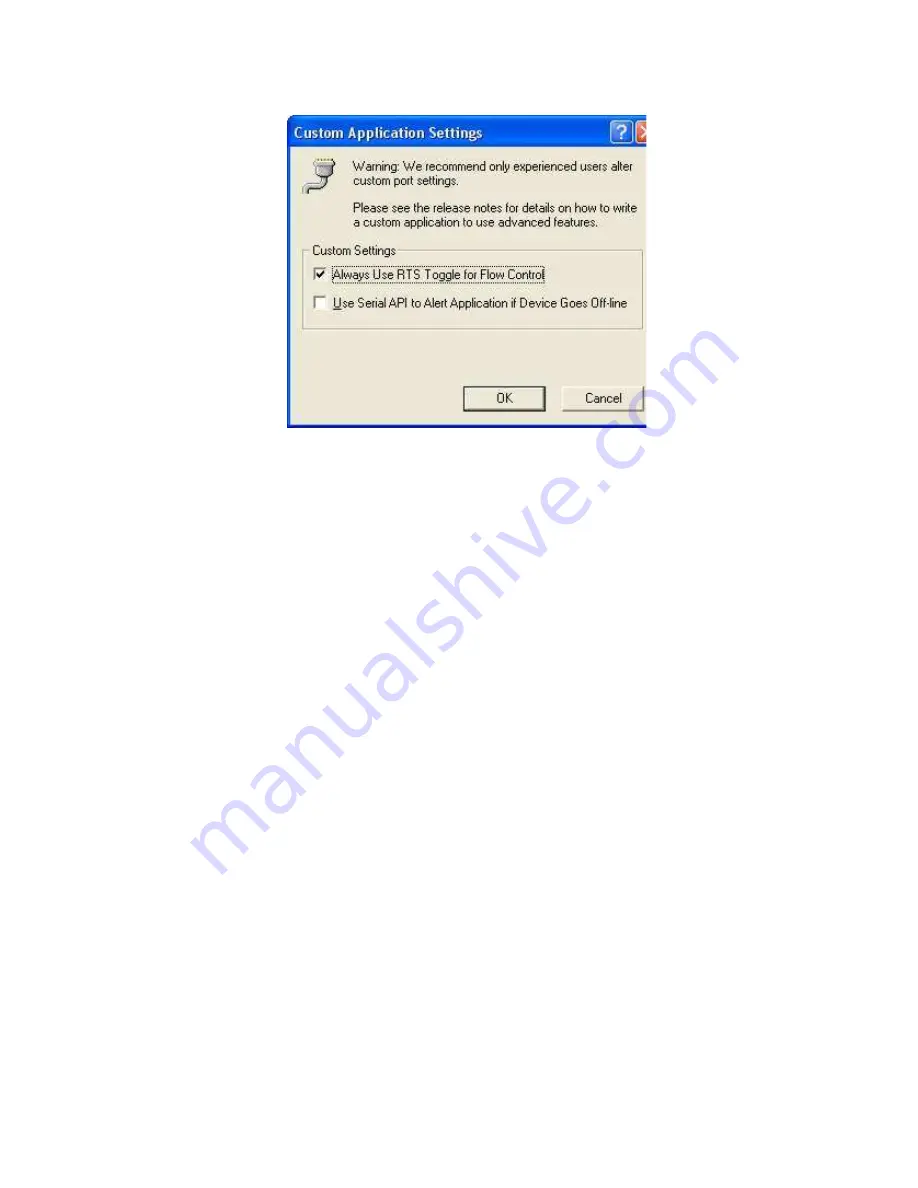
ELO E222ZKE001
14
Confirm all the windows with "OK" button and close the Device
Manager. Settings for half duplex RS485 is done.
4.0 Testing
Plug the adapter to the Ethernet network. Power up the adapter. After a
second should light up an orange indicator LNK (close to the Ethernet
socket).. In a minute should LNK indicator (orange) light on. If not, the
cable may be defective or improper wired (when connecting to the
endpoint like PC – you should use cross-over UTP cable, in other cases
use straight UTP cable) or power supply is not good or module might be
damaged. In a while the green indicator ACT starts blinking indicating a
network traffic. Make sure drivers are installed (see chap. 3.5). Start
DigiWiz. application from supplied CD-ROM and click “Next” to
discover the adapter. If it appears in the window, installation was
successful. Finish the DigiWiz application (click “Next”). See the port
number in Device Manager. Set up the RS422 with DIP switch and
connect loopback to the RS422 port (connecting Tx and Rx together) and
run the Autotest application from the installation CD-ROM. Fill up the
port number and click “Start data transfer”. If everything is O.K, the
message “Data transferred successfully” appears; while if not, the error
message “Timeout on Device Read” will be seen.
Pic. 5: Popup window
Содержание E222
Страница 1: ...Communication adapter RS485 422 over the Ethernet ELO E222 User manual...
Страница 17: ...ELO E222ZKE001 17...

















