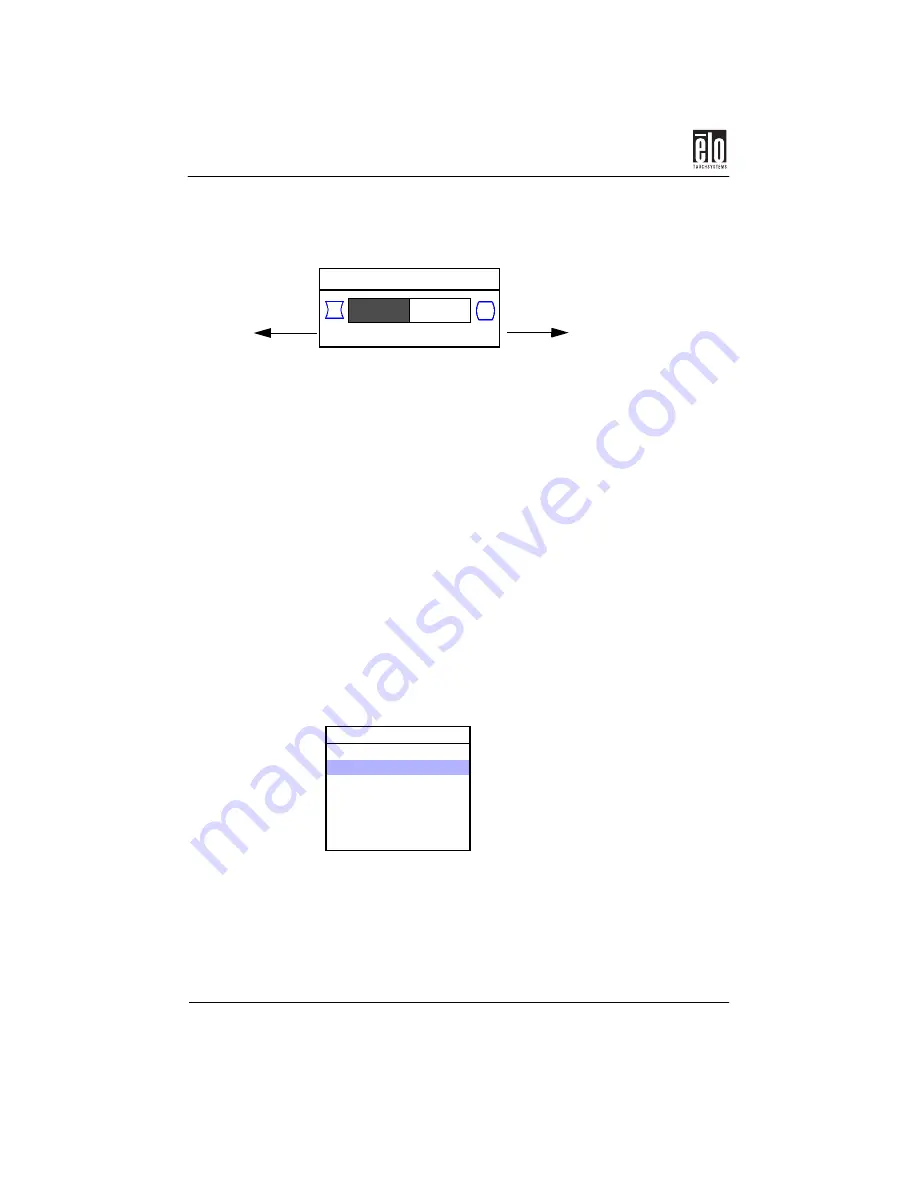
Chapter 3 : Operation
18 - Elo Entuitive Touchmonitor CRT User Guide
Adjusting Geometry
1.
Use the <
+
> or <
–
> button to adjust a parameter.
2.
Press the
Function
button to save the adjustment and return to
the Geometry menu.
3.
If you have made any parameter adjustment, the Save and
Return option will be highlighted when you return to the Geom-
etry menu. Press the
Function
button to confirm the changes.
If no adjustment has been made, the Cancel option will be highlighted.
Color Menu
1.
Use the <
+
> or <
–
> button to scroll up or down.
2.
Press the
Function
button to select a parameter in the Color
menu.
Pincushion
-
50
+
Increase
Decrease
C o l o r
–
( D o w n )
+ ( U p )
U s e r C o l o r 1
U s e r C o lo r 2
9 3 0 0 K
6 5 0 0 K
C a n c e l
S a v e a n d R e t u r n
Содержание CRT Touchmonitors
Страница 3: ...ii Elo Entuitive Touchmonitor CRT User Guide...
Страница 15: ...Chapter 2 Installation 10 Elo Entuitive Touchmonitor CRT User Guide...
Страница 35: ...Appendix B Touchmonitor Safety 30 Elo Entuitive Touchmonitor CRT User Guide...
Страница 46: ...Touchmonitor Specifications Elo Entuitive Touchmonitor CRT User Guide 41 15 CRT Touchmonitor Dimensions...
Страница 47: ...Appendix C Technical Specifications 42 Elo Entuitive Touchmonitor CRT User Guide 17 CRT Touchmonitor Dimensions...
















































