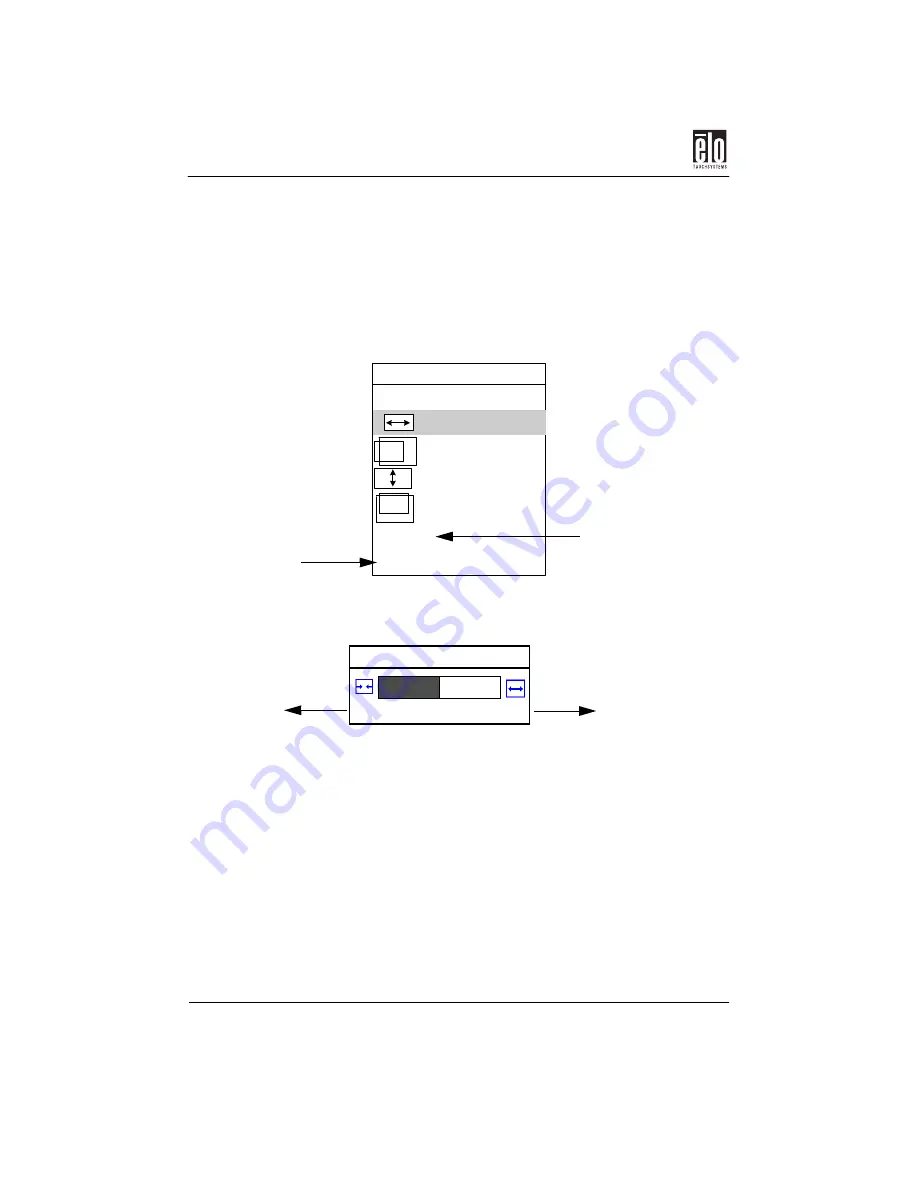
Chapter 3 : Operation
16 - Elo Entuitive Touchmonitor CRT User Guide
Size and Position Menu
1.
Use the <
+
> or <
–
> button to scroll up or down.
2.
Press the
Function
button to select a parameter in the Size and
Position menu.
Adjusting Size and Position
1.
Use the <
+
> or <
–
> button to adjust a parameter.
2.
Press the
Function
button to save the adjustment and return to
the Size and Position menu.
3.
If you have made any parameter adjustment, the Save and
Return option will be highlighted when you return to the Size
and Position menu. Press the
Function
button to confirm the
changes.
If no adjustment has been made, the Cancel option will be highlighted.
S ize and P osition
- (D o w n )
+ (U p )
C a n c e l
S a v e a n d R e tu rn
H o rizontal S ize
H o rizontal P o sition
V e rtica l S ize
V e rtica l P o sitio n
Horizontal Size
-
50
+
Increase
Decrease
Quit without saving
adjustments and return
to Main Menu
Save adjustment
and return to
Main Menu
Содержание CRT Touchmonitors
Страница 3: ...ii Elo Entuitive Touchmonitor CRT User Guide...
Страница 15: ...Chapter 2 Installation 10 Elo Entuitive Touchmonitor CRT User Guide...
Страница 35: ...Appendix B Touchmonitor Safety 30 Elo Entuitive Touchmonitor CRT User Guide...
Страница 46: ...Touchmonitor Specifications Elo Entuitive Touchmonitor CRT User Guide 41 15 CRT Touchmonitor Dimensions...
Страница 47: ...Appendix C Technical Specifications 42 Elo Entuitive Touchmonitor CRT User Guide 17 CRT Touchmonitor Dimensions...






























