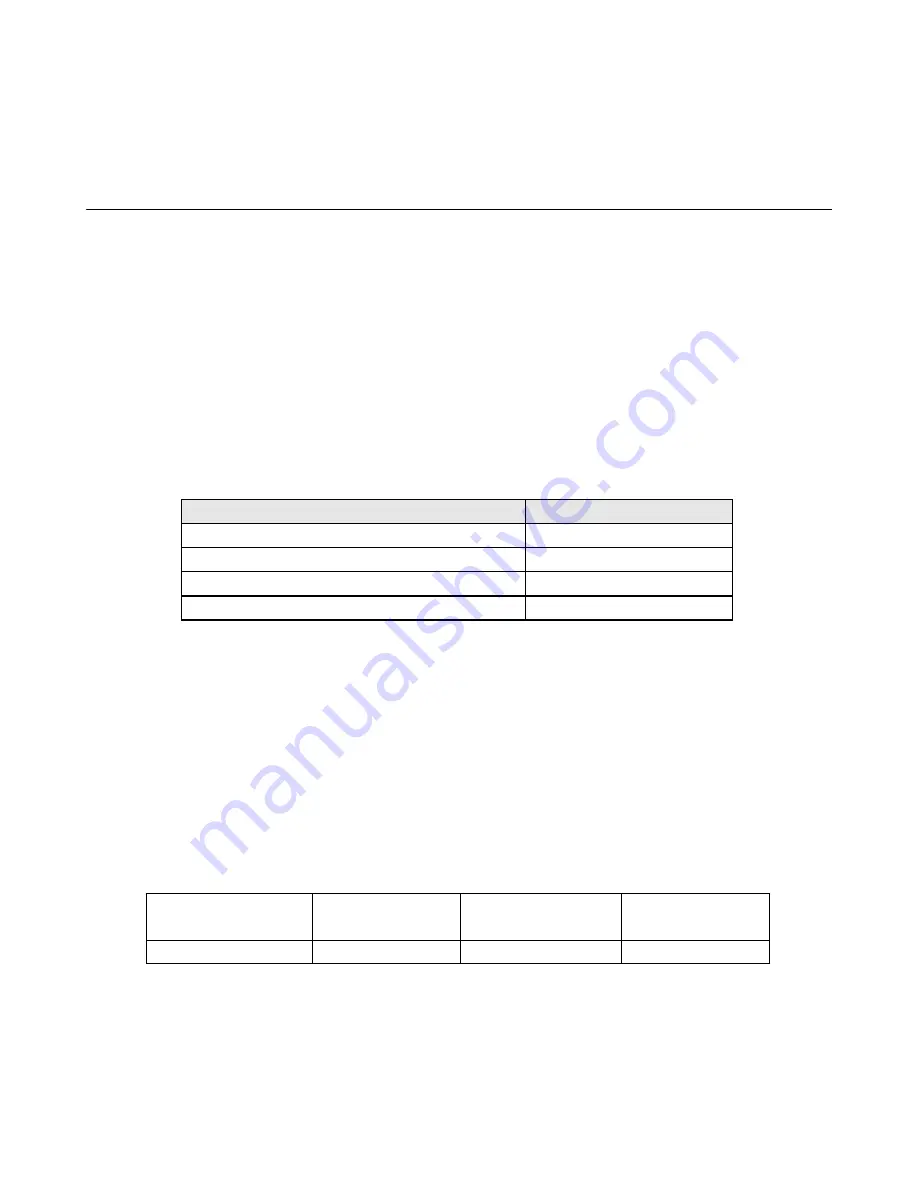
User Manual: Elo
®
Paypoint
SW602189 Rev A, Page 11 of 24
Chapter 3: Operation
Power
To turn the PayPoint Register on and off, press the register power button once. Pressing power
button when the register is on will bring up the Shut Down option screen (refer to Figure X).
Insert Shut Down option screen
In the event that the register freezes and does not respond, press and hold the power button
until the register turns off. If the register does not turn off via the power button, the register will
need to be powered down by unplugging the power cord from the wall.
The PayPoint register Power button is equipped with an LED that indicates the power status of
the register, as follows:
Register Power Status
LED Status
OFF (disconnected from wall)
Off
OFF (connected to wall)
Red
SLEEP Blinking
white
light
ON Solid
white
light
The system consumes low power when in SLEEP and OFF modes. For detailed power
consumption specifications, refer to technical specifications available on the Elo website
www.elotouch.com.
To bring register out of sleep/standby mode, press the power button once.
If long periods of non-use are planned, turn off the PayPoint Register to save power.
The maximum voltage, frequency and current for the register, are provided in the power ratings
table below:
Operating Voltage
Range
Operating
Frequency Range
Operating Current
Range
PayPoint Register
100 - 240Vac
50/60 Hz
































