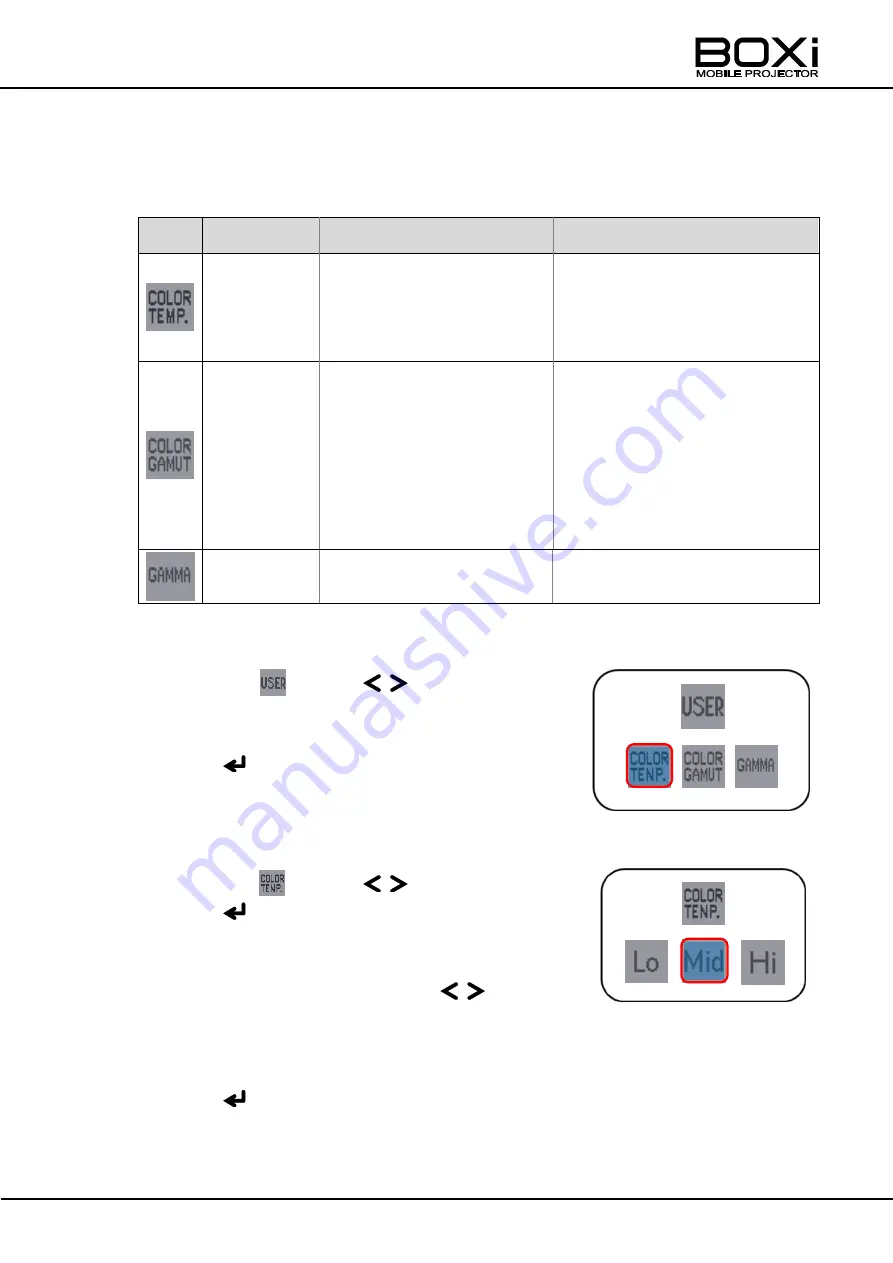
49
Setting up User mode
User mode allows the color balance to be adjusted by setting color temperature,
color gamut and gamma of the image.
Icon
Name
Options/ Adjustable range
Description
Color
temperature
Lo
:
5,000K,
Mid
:
6,000K
Hi
:
9,300K
Lower color temperature
projects warm color. Higher
color temperature projects cold
color.
Color gamut
Std : sRGB
Standard color gamut for
Windows environment.
Wide : AdobeRGB
Color gamut with wider G
coverage that can express
vibrant green color.
Color gamut allows you to set
up recognizable color coverage
for sRGB or AdobeRGB.
Gamma
Gamma
γ=1.9, γ=2.2, γ=2.4
Gray scale brightness. Lower
value projects a brighter image.
1. Select the User mode
Select the icon with the
buttons
buttons on the remote control or on the
control panel.
Press the
button to execute the selection.
The
“User setting” menu will be displayed.
2. Set the Color temperature
Select the icon with the
buttons.
Press the
button to execute the selection.
The
“Color temperature setting” menu will
be displayed.
Select the color temperature with the
buttons.
Lo
:
5,000K, Mid
:
6,500K, Hi
:
9,300K
Press the
button to execute the correction.
Press the MENU button to return to the User setting menu.
User setting menu
Color temperature setting menu
Содержание T-350
Страница 10: ...10 7 WARRANTY AND AFTER SALES SERVICE 79 ...
















































