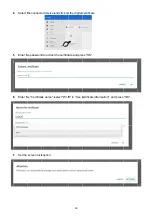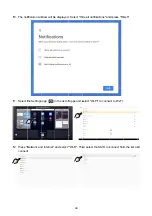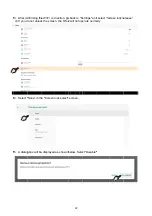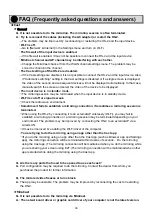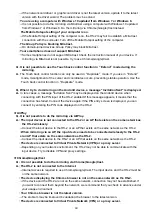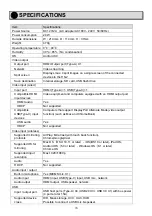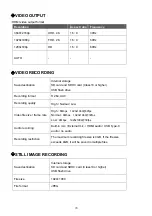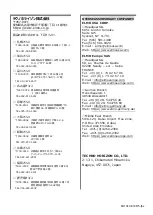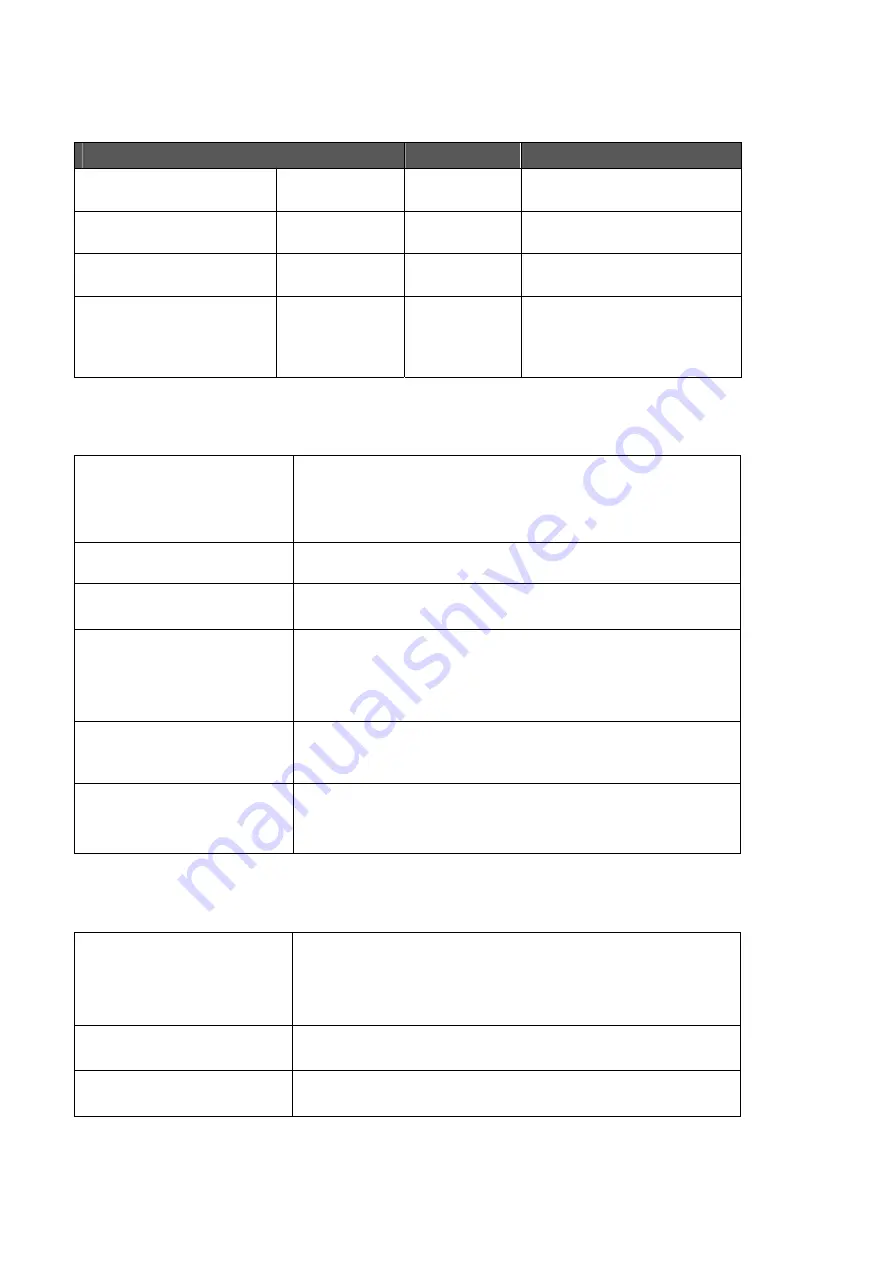
78
◆
VIDEO OUTPUT
・
HDMI video output format
Resolution
Aspect ratio
Frequency
3840×2160p UHD
、
4K 16
:
9 30Hz
1920x1080p FHD
、
2K 16
:
9 60Hz
1280x720p HD
16
:
9 60Hz
AUTO -
-
-
◆
VIDEO RECORDING
Save destination
Internal storage
SD card and SDHC card (Class10 or higher)
USB flash drive
Recording format
H.264, AAC
Recording quality
High / Normal / Low
Video file size / frame rate
High : 8
Mbps
1920x1080
@
30fps
Normal :
6Mbps
1920x1080
@
30fps
Low : 4
Mbps
1920x1080
@
30fps
Audio recording
Built-in mic. / External mic. / HDMI audio / USB Type-C
audio / no audio
Recording restriction
The maximum recording file size is 4GB. If the file size
exceeds 4GB, it will be saved in multiple files.
◆
STILL IMAGE RECORDING
Save destination
Internal storage
SD card and SDHC card (Class10 or higher)
USB flash drive
File size
1920×1080
File format
JPEG