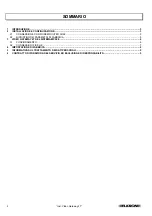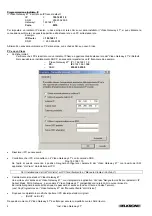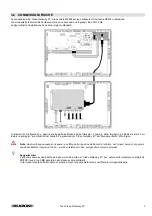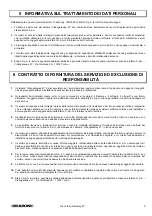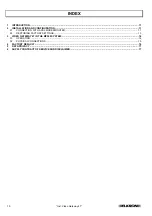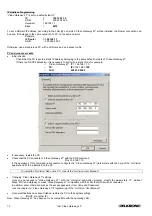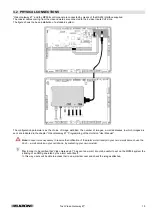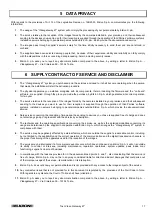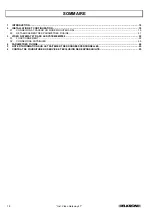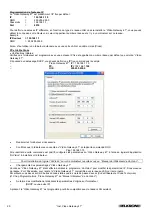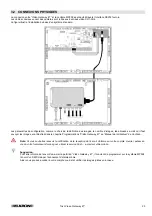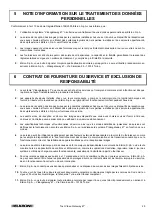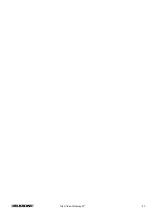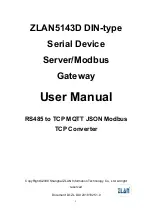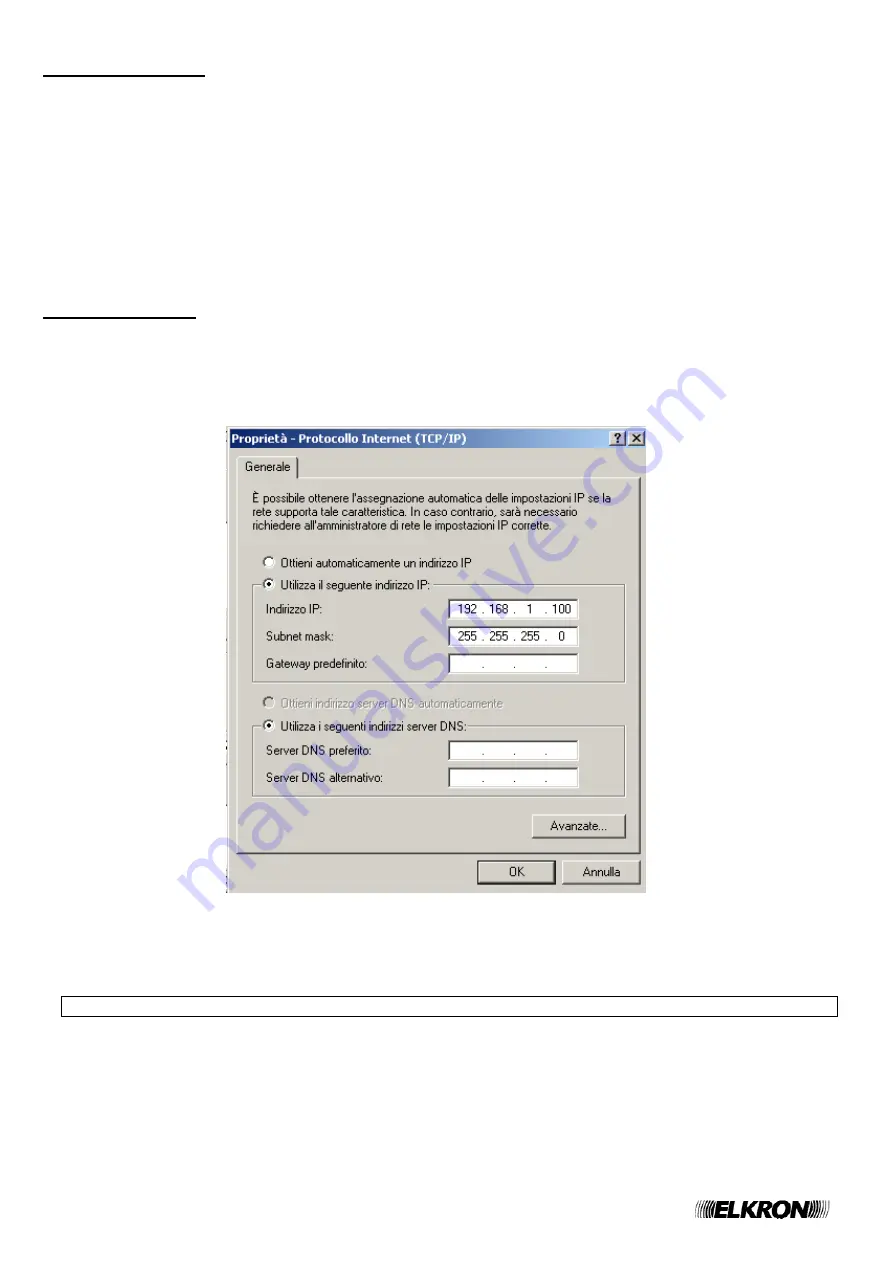
12
“Inst. Video Gateway 4T”
IP Address Programming
“Video Gateway 4T” is set to a default static IP:
IP
=
192.168.1.10
SNM
=
255.255.255.0
Gateway= 192.168.1.1.
Port
=
8010
To set a different IP address, according to the LAN type on which “Video Gateway 4T” will be installed, the Router connection can
be used, if it belongs to the same network or a PC on the same network.
Example
IP Router
= 192.168.1.1
SNM
= 255.255.255.0
Otherwise, use a stand-alone PC, with a LAN card and a crossover cable.
PC and crossover cable
•
Initial
checks:
Check that the PC is set to a static IP address belonging to the same default network of “Video Gateway 4T”.
If there is a DHCP addressing, it is necessary to set it with a static IP, as for example:
o
“Video Gateway 4T”: IP = 192.168.1.10
o
PC: IP=
192.168.1.
100
o
SNM:
255.255.255.0
•
If necessary, restart the PC.
•
Check that the PC connects to “Video Gateway 4T” with the DOS command
Ping 192.168.1.10
If the operation of this command is successful, configure the “Video Gateway 4T” parameters with the help of the “Hi-Vision”
application SW to be installed on the PC.
To install the “Hi-Vision” SW on the PC, consult the “Hi-Vision User Manual”).
•
Changing “Video Gateway 4T” settings
Once you get access to “Video Gateway 4T”, with the “Hi-Vision” application program, modify the parameters :IP , Subnet
Mask, Port, and Gateway to make “Video Gateway 4T” compatible with the LAN to which it will be connected.
In addition, enter other data such as the access password (User Code and Password).
(see the chapter on “Video Gateway 4T” Programming of the “Hi-Vision “User Manual”)
•
Once modifications have been finished, restore the PC to the original settings
o
(DHCP or another IP)
Now, “Video Gateway 4T” has been set to be compatible with the operating LAN.
Содержание 4T
Страница 26: ...26 Inst Video Gateway 4T NOTE ...
Страница 27: ... Inst Video Gateway 4T 27 ...