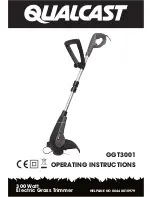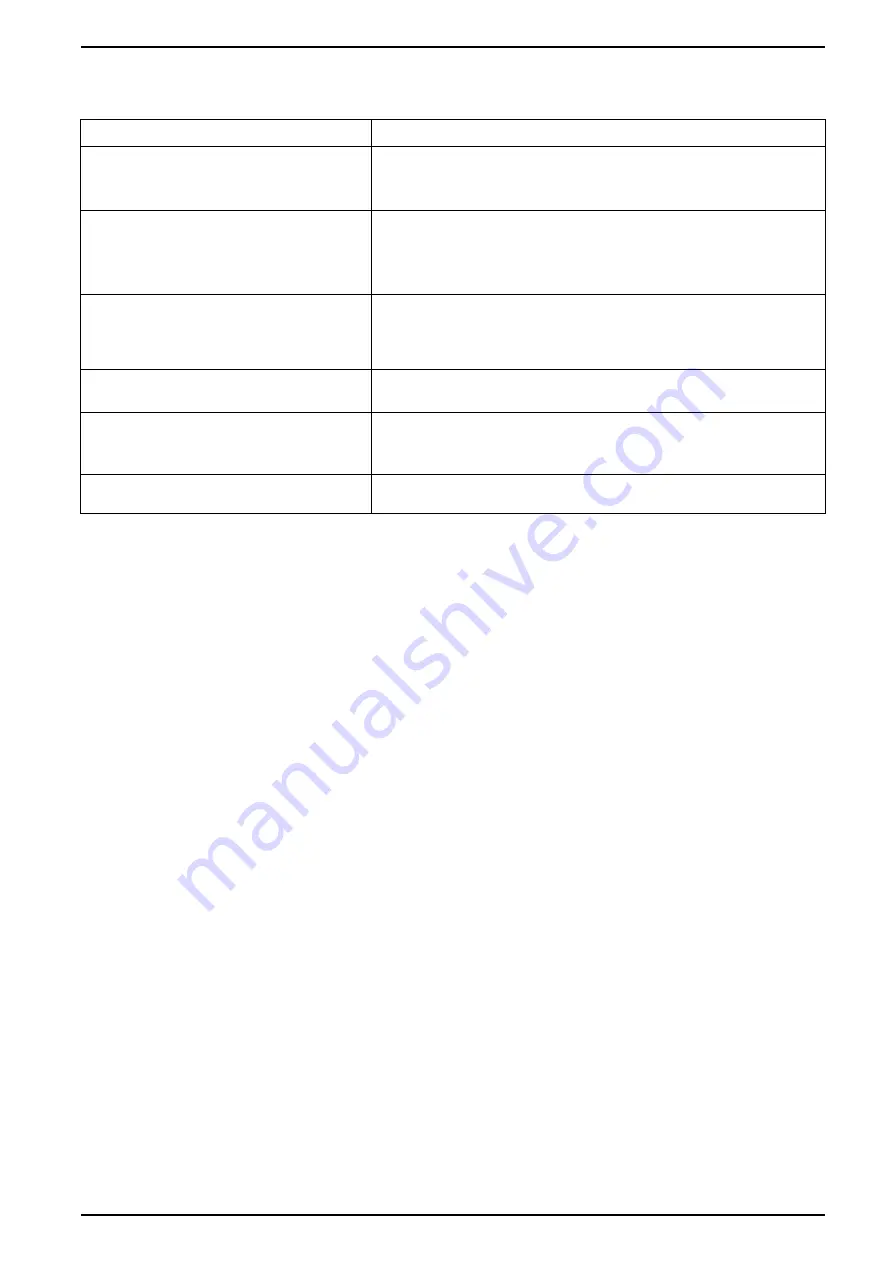
ELKO - SmartMove Multiwire Dimmer Push
Troubleshooting
Symptom
Solution
Dimming up not possible.
•
Reduce/increase load.
•
Allow the Dimmer to cool in case of overheating.
•
Change the load (if the load is incompatible with the Dimmer).
Switching On not possible.
•
Allow the Dimmer to cool in case of overheating.
•
Reduce load.
•
Change load.
•
Check wiring between the push button and the Dimmer.
Flickering at minimum brightness.
•
Increase minimum brightness (if flickering still persists, install a 31LCDA load
correction device).
•
Change the load (if the minimum brightness is insufficient).
•
Set to RL LED mode.
Flickering
•
Change load.
•
Set to RL LED mode.
Only slight dimming capability
•
Change dimming range.
•
Change the load (if the load is incompatible with the Dimmer).
•
Set to RL LED mode.
The device is not ready to pair after the device is
removed from the app.
Reset to factory default settings, refer to
.
DUG_SmartMove MW Dimmer_ELKO-00
27
Содержание EKO07253
Страница 4: ......