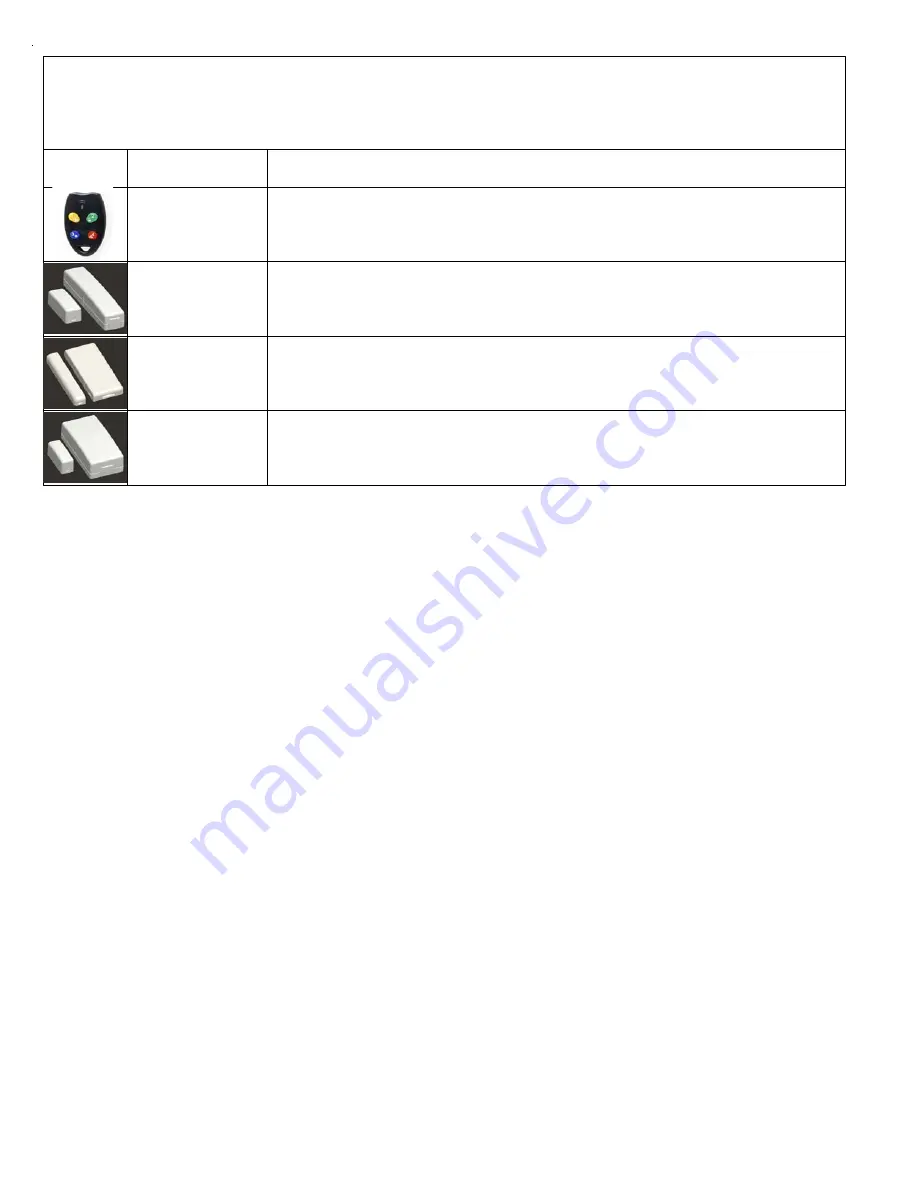
Page 8
M1XRFTW Installation Manual
ELK6050 Smoke Detector
Two-Way with Internal Sounder
Elk6021 Wireless Mini
Door/Window Sensor
Use Method 1 to Enroll Sensor.
Heat 'Rate Of Rise' Xmtr
Ademco Part # 5809
Glassbreak Xmtr
Ademco Part # 5853
Shock Sensor
Ademco Part # 5800SSI
Elk6010 Wireless Keychain
Remote (FOB)
Elk6022 Wireless Universal
3-Zone Door and Window
Sensor - 1 Reed + 2 Aux.
Close Circuit Contacts
ELK6030 Two-Way PIR
Motion Detector
Elk6020 Wireless Slim-Line
Door and Window Sensor
Shock Processor Xmtr,
3 Channels, 2 Ext. & 1 Reed
Sw.
Ademco Part # 5819
For M1 Keypad Installer Programming use Menu 14 and sub-menu 3. Then follow the published
Enroll Method Steps and/or any specific procedures as listed below.
Part Number(s)
Image
Use Method 2B to Enroll Sensor.
This Sensor has 1 built-in Reed Switch PLUS 2 Aux. “Closed Circuit” Zones
labeled IN1 & IN3 (3 zones total). This sensor must be enrolled as a separate wireless zone for each Zone input to be used.
The same TXID will be enrolled into each of the 3 wireless zones. To assign which Input represents which wireless zone
the Loop Number must be programmed. The Reed switch is always Loop 2. The aux. input IN1 is Loop 1 and the aux.
input IN3 is Loop 3. See sensor instructions for more information.
Use Method 2 to Enroll Sensor.
Use Method 3 to Enroll Sensor.
Be sure to program the Supervision Type (sub-menu 2, option 2) as “O”
(Unsupervised) because Keychain Remotes DO NOT send a supervisory check-in. While the button event function is
factory assigned on the M1 Keychain Remotes, these event may be modified globally using sub-menu 4.
After a Keychain Remote has been enrolled it will be necessary to program its Zone Definition (Menu 05) as KEYFOB.
Use Enroll Method 2
Use Enroll Method 2
Use Enroll Method 2
Use Enroll Method 4
Use Enroll Method 4
Wireless Devices may be enrolled into M1 from the Keypad Installer Level Programming or from ElkRP
Keypad Installer Programming utilizes Menu 14 and the LRN (Learn) process. Note: The process may vary between some sensors. Follow the
specific enroll method mentioned beside each device.
ElkRP Remote Programming involves typing in the TXID (serial number of the sensor) along with selecting the particular attributes.
Single Button Panic Xmtr
Ademco Part # 5802, 5802MN
Holdup Switch Xmtr
Ademco Part # 5869
Use Enroll Method 3
NOTE: Program Zone Def. as KEYFOB. The single button responds as KEY 4 and MUST be assigned a
functionality as Key # 4 under SubMenu 4. Consider setting the zone as non-supervised if customer is likely to carry sensor away from
the premises. This helps prevent nuisance missing transmitter troubles. Refer to WZnxxx 02 (Supervision Type).
Enroll Manually by typing in the Xmtr ID
NOTE: Select Zone and press the left arrow "HW". Type in the Xmtr Decimal ID
shown on the unit. Set Loop to "1". Since this type of holdup sensor is generally fix mounted, the zone can and should be programmed
as supervised. Refer to WZnxxx 02 (Supervision Type).
Wireless Outdoor Motion Sensor
Xmtr
Ademco Part # 5800PIR-OD
Use Enroll Method 2
Panic Xmtr w/Dbl Key Press
Ademco Part # 5802MN2
Enroll Manually by typing in the Xmtr ID
NOTE: Select Zone and press the left arrow "HW". Type in Xmtr Decimal ID
shown on the unit. Set Loop to "1". Program Zone Def. as desired. Consider setting the zone as non-supervised if customer is likely to
carry sensor away from the premises. This prevents nuisance missing transmitter troubles. Refer to WZnxxx 02 (Supervision Type).
Flood / Temperature Xmtr,
3 Channels
Ademco Part # 5821
Use Enroll Method 2B
NOTE: This Xmtr has 3 inputs and can be enrolled into 3 zones. The inputs have Loop # assignements
which must be set for each zone. The 1st zone could be Loop 1, the 2nd Loop 2, and the 3rd Loop 3. See sensor instructions. Repeat
the enroll process each of the other zones prior to setting their Loop #. Ext. inputs are N/C by default, but can be changed to N/O by
setting zone option WZnxxx 04 (Enable Option 2) to YES.
Use Enroll Method 2B
NOTE: This Xmtr can be configured as a stand-alone temperature sensor and/or as either a Remote
Temperature Sensor
OR
Flood Detector. Each channel must have its own zone and Loop # assignment of 1, 2, or 3. Refer to sensor
instructions. Repeat the enroll process for each of the other zones prior to setting their Loop #.
List of Elk 6000 Series Wireless Sensors
Содержание M1XRFTW
Страница 16: ...Page 16 M1XRFTW Installation Manual...
















