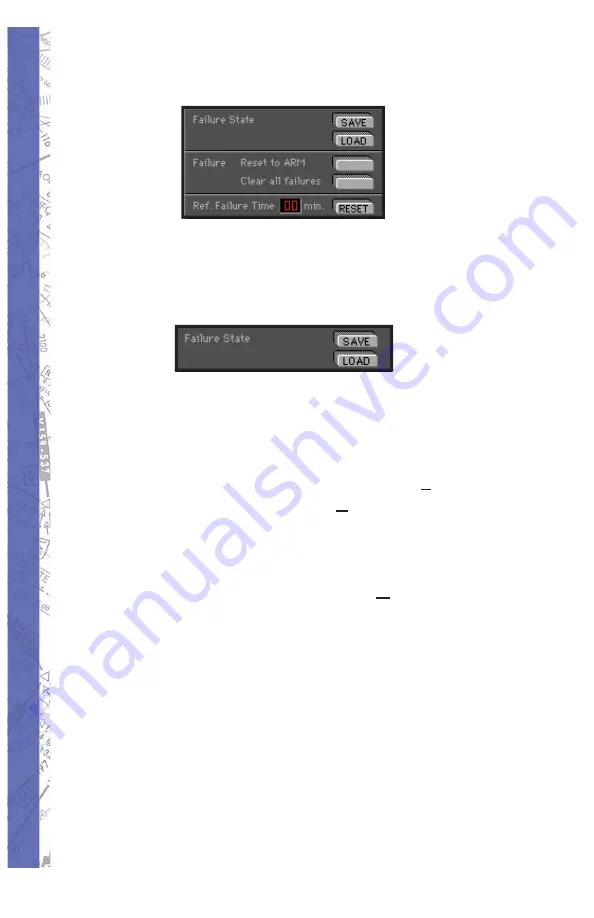
PI-135
OPERATOR’S MANUAL
130
FAILURE STATES
Similar to saving and loading METEO States, the SAVE
and LOAD but tons next to “Failure State” enable you to
Save and Load Failure States.
You can literally de vel op a library of these states that can
be instantly re
called for use anytime. Create a failure
scenario (state) and tweak it until you are satisfi ed, then
click the SAVE button to open the
Save Malfunction fi les
dialog box. Type a unique name in the “File name:” box
such as “OilPressLoss” then click
Save
to complete the
op er a tion. To load this failure state (or any other) in the
fu ture, just click on the
LOAD
button to open the
Open
Malfunction fi les
dialog box. Se lect a failure state from
those listed (previously saved) and click
Open
.
Содержание PI-121
Страница 2: ...Intentionally Left Blank ...
Страница 17: ...xvii PREFACE Piper Arrow Mooney M20J Socata TB 10 Socata TB 20 Piper Seneca III Bonanza A 36 Baron 58 ...
Страница 141: ...119 CHAPTER 2 Instructor Operator s Station IOS WIND BARB DESCRIPTION IN THE NORTHERN HEMISPHERE ...
Страница 143: ...121 CHAPTER 2 Instructor Operator s Station IOS ...
Страница 170: ...PI 135 OPERATOR S MANUAL 148 Example ...
Страница 175: ...153 CHAPTER 2 Instructor Operator s Station IOS ...
Страница 176: ...PI 135 OPERATOR S MANUAL 154 ...
Страница 177: ...155 CHAPTER 2 Instructor Operator s Station IOS ...
Страница 178: ...PI 135 OPERATOR S MANUAL 156 ...
Страница 182: ...PI 135 OPERATOR S MANUAL 160 Intentionally Left Blank ...
Страница 198: ...ELITE OPERATOR S MANUAL 176 Intentionally Left Blank ...
Страница 222: ...ELITE OPERATOR S MANUAL 200 SINGLE ENGINE CESSNA 172R ...
Страница 232: ...ELITE OPERATOR S MANUAL 210 Aircraft Settings Panel Configuration Page ...
Страница 233: ...211 CHAPTER 5 AIRCRAFT Climb ...
Страница 234: ...ELITE OPERATOR S MANUAL 212 Cruise ...
Страница 235: ...213 CHAPTER 5 AIRCRAFT CESSNA 182S ...
Страница 241: ...219 CHAPTER 5 AIRCRAFT Aircraft Settings Panel Configuration Page ...
Страница 242: ...ELITE OPERATOR S MANUAL 220 ...
Страница 243: ...221 CHAPTER 5 AIRCRAFT ...
Страница 244: ...ELITE OPERATOR S MANUAL 222 ...
Страница 245: ...223 CHAPTER 5 AIRCRAFT CESSNA 182RG ...
Страница 249: ...227 CHAPTER 5 AIRCRAFT ...
Страница 250: ...ELITE OPERATOR S MANUAL 228 ...
Страница 251: ...229 CHAPTER 5 AIRCRAFT ...
Страница 252: ...ELITE OPERATOR S MANUAL 230 PIPER ARCHER III ...
Страница 259: ...237 CHAPTER 5 AIRCRAFT Aircraft Settings Panel Configuration Page ...
Страница 260: ...ELITE OPERATOR S MANUAL 238 ...
Страница 261: ...239 CHAPTER 5 AIRCRAFT ...
Страница 262: ...ELITE OPERATOR S MANUAL 240 PIPER ARROW IV ...
Страница 268: ...ELITE OPERATOR S MANUAL 246 Aircraft Settings Panel Configuration Page ...
Страница 269: ...247 CHAPTER 5 AIRCRAFT Climb Performance ...
Страница 270: ...ELITE OPERATOR S MANUAL 248 Cruise Performance ...
Страница 271: ...249 CHAPTER 5 AIRCRAFT MOONEY M20J ...
Страница 272: ...ELITE OPERATOR S MANUAL 250 ...
Страница 278: ...ELITE OPERATOR S MANUAL 256 Aircraft Settings Panel Configuration Page ...
Страница 279: ...257 CHAPTER 5 AIRCRAFT ...
Страница 280: ...ELITE OPERATOR S MANUAL 258 ...
Страница 281: ...259 CHAPTER 5 AIRCRAFT SOCATA TB10 TOBAGO ...
Страница 289: ...267 CHAPTER 5 AIRCRAFT ...
Страница 290: ...ELITE OPERATOR S MANUAL 268 ...
Страница 291: ...269 CHAPTER 5 AIRCRAFT ...
Страница 292: ...ELITE OPERATOR S MANUAL 270 Aircraft Settings Panel Configuration Page ...
Страница 293: ...271 CHAPTER 5 AIRCRAFT SOCATA TB20 TRINIDAD ...
Страница 300: ...ELITE OPERATOR S MANUAL 278 ...
Страница 301: ...279 CHAPTER 5 AIRCRAFT ...
Страница 302: ...ELITE OPERATOR S MANUAL 280 Aircraft Settings Panel Configuration Page ...
Страница 303: ...281 CHAPTER 5 AIRCRAFT BONANZA A36 ...
Страница 312: ...ELITE OPERATOR S MANUAL 290 Aircraft Settings Panel Configuration Page ...
Страница 313: ...291 CHAPTER 5 AIRCRAFT ...
Страница 314: ...ELITE OPERATOR S MANUAL 292 ...
Страница 315: ...293 CHAPTER 5 AIRCRAFT ...
Страница 316: ...ELITE OPERATOR S MANUAL 294 ...
Страница 319: ...297 CHAPTER 5 AIRCRAFT KING AIR B200 ...
Страница 322: ...ELITE OPERATOR S MANUAL 300 AP 3000 Avionics Panel Using the Collins radio with the AP 3000 Avionics Panel ...
Страница 335: ...313 CHAPTER 5 AIRCRAFT Aircraft Settings Panel Configuration Page ...
Страница 336: ...ELITE OPERATOR S MANUAL 314 ...
Страница 337: ...315 CHAPTER 5 AIRCRAFT ...
Страница 338: ...ELITE OPERATOR S MANUAL 316 PIPER SENECA III ...
Страница 347: ...325 CHAPTER 5 AIRCRAFT Aircraft Settings Panel Configuration Page ...
Страница 348: ...ELITE OPERATOR S MANUAL 326 ...
Страница 349: ...327 CHAPTER 5 AIRCRAFT ...
Страница 350: ...ELITE OPERATOR S MANUAL 328 ...
Страница 353: ...331 CHAPTER 5 AIRCRAFT BEECH BARON 58 ...
Страница 362: ...ELITE OPERATOR S MANUAL 340 Aircraft Settings Panel Configuration Page ...
Страница 363: ...341 CHAPTER 5 AIRCRAFT ...
Страница 364: ...ELITE OPERATOR S MANUAL 342 ...
Страница 365: ...343 CHAPTER 5 AIRCRAFT ...
Страница 366: ...ELITE OPERATOR S MANUAL 344 Intentionally Left Blank ...
Страница 388: ...PI 135 OPERATOR S MANUAL 366 Intentionally Left Blank ...
Страница 390: ...PI 135 OPERATOR S MANUAL 368 Intentionally Left Blank ...






























