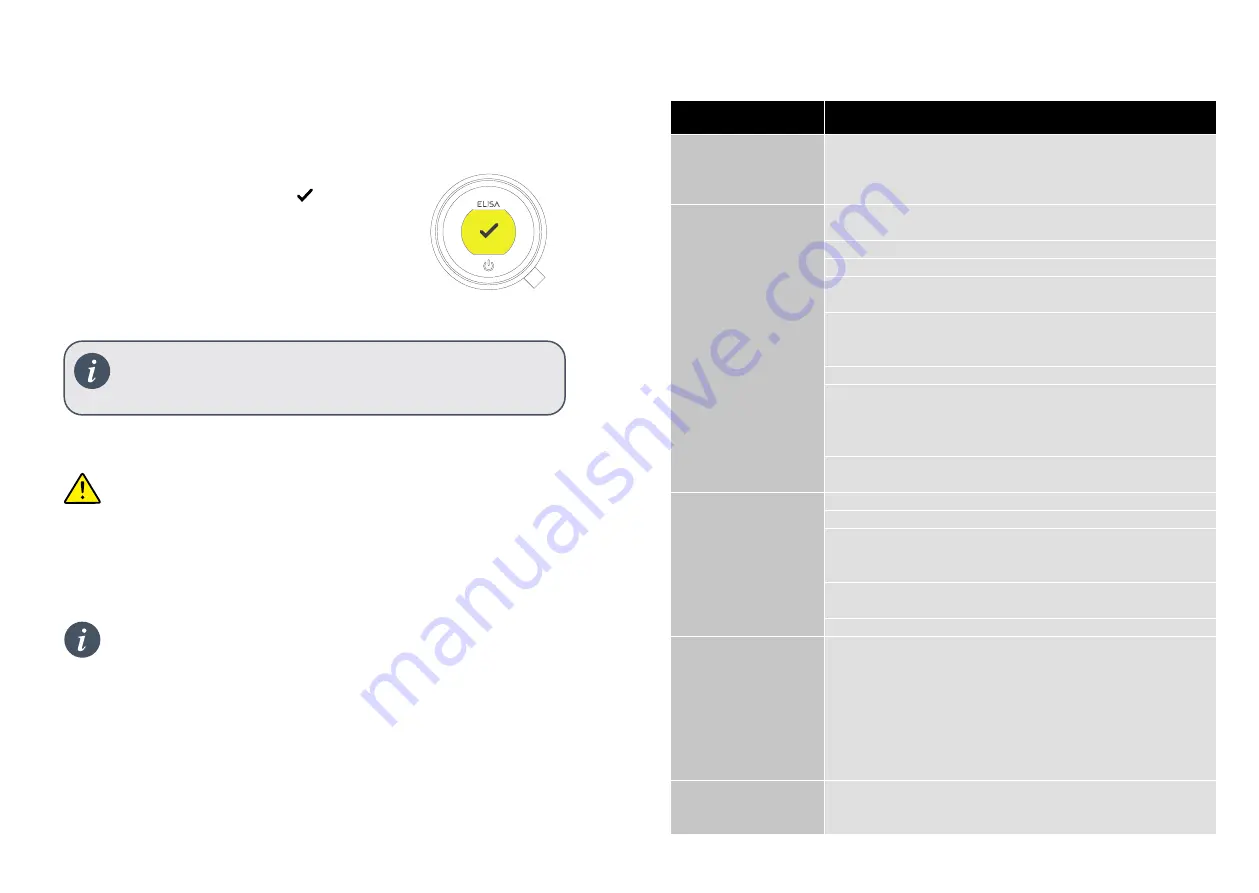
If connection is unsuccessful a message will appear in your
ShowerMe app. Redo the steps or refer to app trouble shooting
on page 21 or at elisabathrooms.com/smartapp
The message "Connected" will briefly flash up on
the controller screen followed by a
To exit the controller menu, either rotate the
temperature bezel or allow the Settings menu
to time out.
If the timer setting is adjusted within the ShowerMe app, then the
shower will run for the newly set duration, overriding the default
maximum run time. Note: the water flow will stop at the end of
the timer.
The ShowerMe app gives you the capability to operate your
product remotely using your mobile device. It is the responsibility of
the user to ensure that it is safe to remotely activate the water flow.
Elisa recommend that baths and showers in operation are not left
unattended.
Connecting to the App
THE STEP-BY-STEP INSTRUCTION ON CONNECTING THE SHOWER
Error/Message
Suggestions and Checks
“Could not connect to
the shower”
If a serial number is displayed, tap on
Try Again
. If no serial
number displayed tap on
Cancel
and then go through the
process again, ensuring that the below suggestions are followed.
“Network unavailable”
Or
Wifi drops when
connecting to the
QSVC
Note: The setup process requires good signal strength between
your phone and the SmartValve (not the shower controller).
Close any running apps on the phone before commencing.
Turn off the mobile data connection in the phone’s settings.
Select "Keep WiFi Connection with No Internet" where and when
prompted.
Ensure that your phone / smart device is connected to the home
Wifi network (try running a program or app that requires Wifi
connection).
Close and re-open the ShowerMe app.
In the app journey ensure that QSVC is being selected and that the
password SmartShower is entered correctly- you do not have to wait
for connection confirmation, once QSVC has been selected wait
a few seconds and then return to the ShowerMe app.
Ensure that you are keying your SSID (home Wifi) and password
correctly.
“The operation could
not be completed”
(when trying to start
shower)
Ensure your Wifi is working.
Check that the shower operates using the main controller.
If the shower does not work via the main controller, check there
is power to the SmartValve (possibly tripped fuse / circuit or
accidentally switched off).
Turn power off to the SmartValve for a few minutes and then
reinstate.
Close any other running apps.
The app is missing the
profile feature
Follow the below instructions:
Select HOME.
Select the SHOWERS tab, if it states “Reduced” follow the below
instruction:
Swipe the shower model left or select the arrow and then tap on
"Disconnect from shower".
Select Add new shower and follow the set up (Connecting
shower) steps as per instructions.
Locating the shower
serial number in the
ShowerMe app
From the Home Tab, select the SHOWERS tab, then choose the
shower to display the serial number.
App Troubleshooting
For further assistance utilise the Instabug reporting platform - see details on page 16.
20
21
Содержание intuition
Страница 1: ...User Guide intuition...















