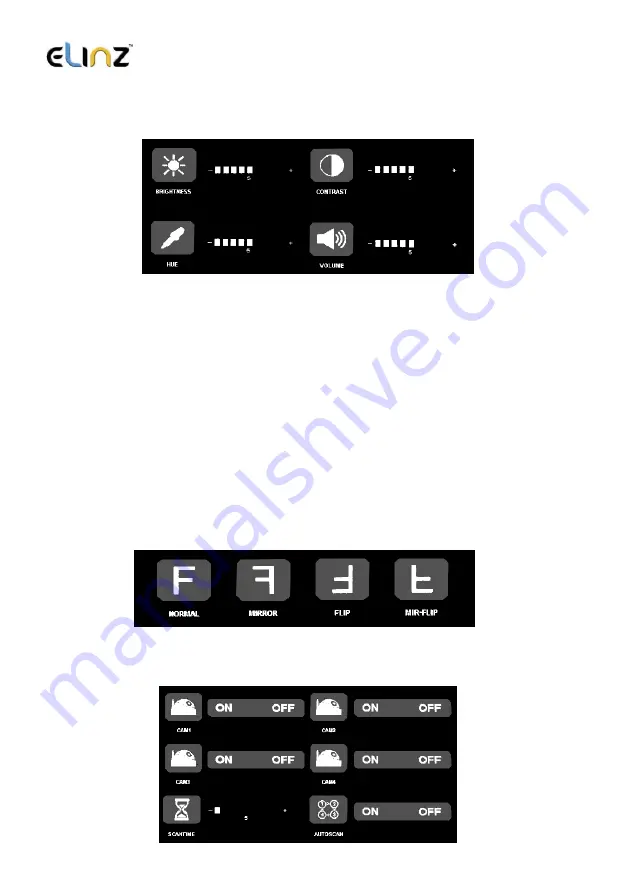
www.elinz.com.au / [email protected] / 1300 881 773
4.1
PICTURE
PICTURE
:
Press the
“
REC
”
key to enter BRIGHTNESS,CONTRAST,HUE and VOLUME
settings.
(1) BRIGHTNESS setting
Select the Brightness icon
,
press
“
REC
”
key to enter settings
,
press
“
-
”
or
“
+
”
keys to select the required Brightness setting
.
(2) CONTRAST setting
Select the Contrast icon
,
press
“
REC
”
key to enter settings
,
press
“
-
”
or
“
+
”
keys to select the required Contrast setting
.
(3) HUE setting
Select the Hue icon
,
press
“
REC
”
key to enter settings
,
press
“
-
”
or
“
+
”
keys
to select the required Color setting
.
(3)
VOLUME
setting
Select the Volume icon
,
press
“
REC
”
key to enter settings
,
press
“
-
”
or
“
+
”
keys to select the required Volume setting
.
4.2
MIR
-
FLIP
MIR
-
FLIP
:
Press
4.3
CAM-SETUP
Press
“
-
”
or
“
+
”
to select CAM SETUP,press
“
REC
”
to enter.












