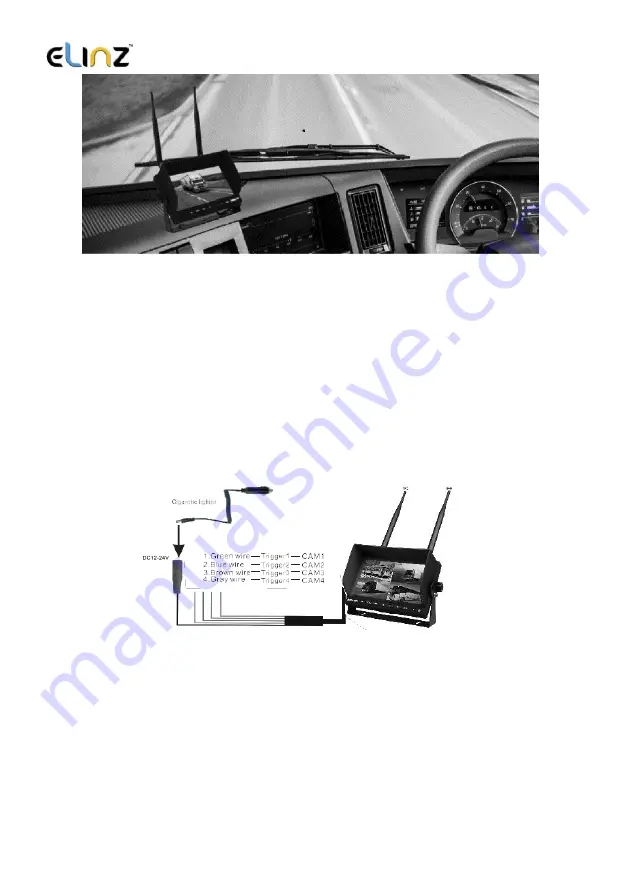
www.elinz.com.au / [email protected] / 1300 881 773
2.
On dash mounting
You can fix it on dash by using the included U shape bracket stand.
3.
Feed the
monitor’s power socket with the supplied cigarette lighter
.
The cable must not interfere with safe driving operations
.
4.
Insert cigarette lighter into the vehicle
'
s power socket
.
5.
Trigger signal wires connections
Attention: The trigger signal wiring requires professional technical person to install, if you
install one backup camera only, please ignore those wirings
1. When the green wire is activated, the monitor automatically switches to CAM1.
2. When the blue wire is connected to the positive wire of the left turn light, the monitor
automatically switches to CAM2(left side camera) when the left turn indicator is
activated.
3. When the brown wire is connected to the positive wire of the right turn light, the
monitor automatically switches to CAM3 (right side camera) when the right turn
indicator is activated.
4. When the gray wire is connected to the positive wire of back-up light, the monitor
automatically switches to CAM4(Back-up camera) when the back-up light is turned
on.






























