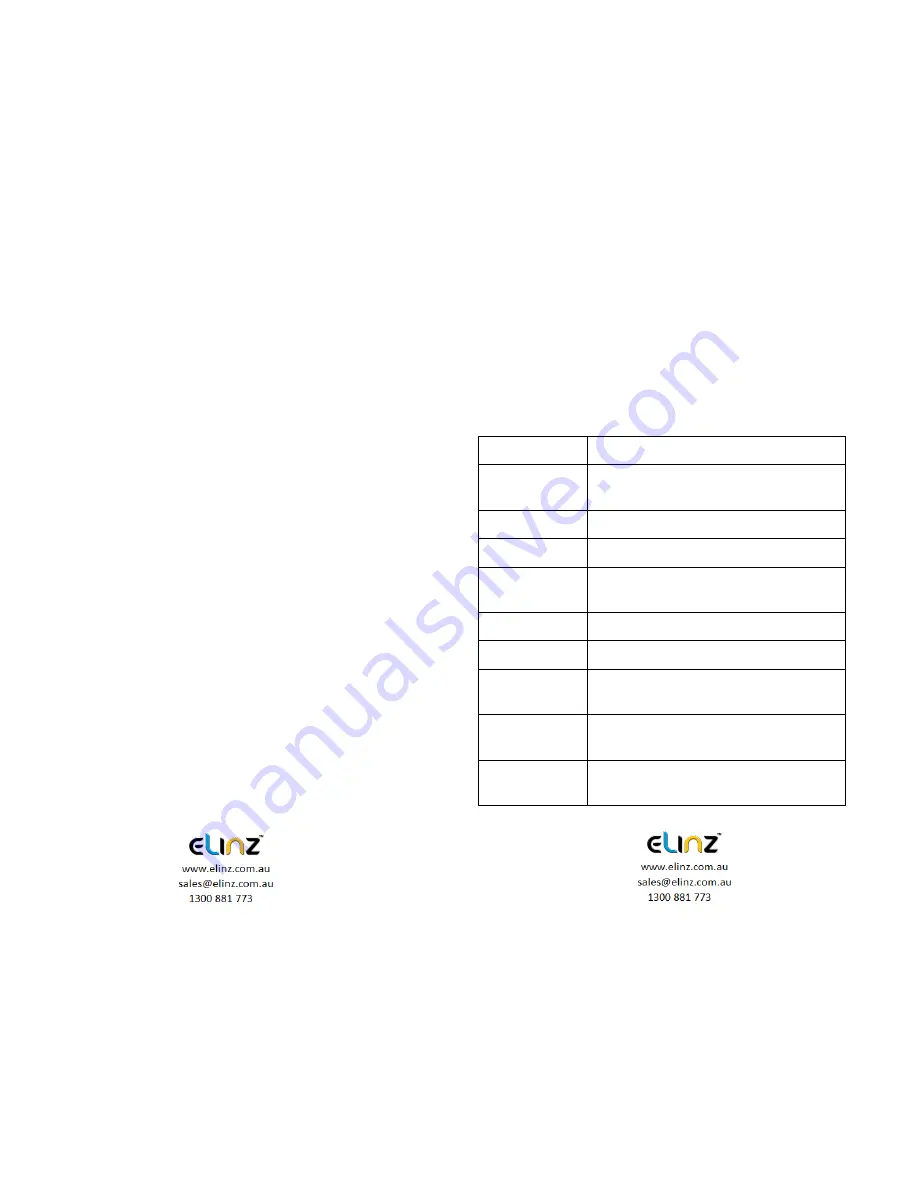
13. Exposure
Now, the dash cam comes standard set to a +0.0 exposure, which is
essentially baseline. This level of exposure will account for every day
lighting scenarios, bright days, darker days, etc. The exposure and
aperture both determine how much light is being allowed into the lens of
the camera. So on a regular, mild day, the standard factory setting will
do just fine.
The only time you want to adjust your exposure is when there is too little
light, or too much light in any given location. If it is dark outside, and your
footage is coming out too dark, you can simply ramp up the exposure,
and your camera will maximize the amount of light it absorbs. This trick
will ensure that your night vision comes out clearer. Exposure can be
adjusted under menu settings.
14. Screen saver
The screen will turn off by itself after 3mins, 5mins or 10mins if this is
turned on, but the dash cam is still recording at the background. If you
do not want the screen to turn off by itself, please select OFF.
15. Rear camera mirroring
Enable rear camera video recording, turn on/off under menu settings.
4. Product Specifications
Display
4.0 Inch High Resolution Screen
Front camera
Sensor AR0330 + 650NM lens, NTK96655
Chipset
Rear camera
Analog CVBS input, VGA resolution
Visual angle
170 degrees
Minimum
illumination
1Lux
Video mode
Loop video / motion detection
Video format
MOV
Video
coding
mode
H.264
Video resolution
2304 x 1296p,1920 x 1280, 1080 x 720, 848 x
480, 640 x 480 (30 frames / sec)
Camera resolution 4032 x 3648, 3024 x 2736, 3264 x 2448, 2592 x
1944
Содержание DCDUAL
Страница 1: ...DCDUAL USER MANUAL ...











